Register working hours - Kunnskapsbasen
Register working hours
Administrative, technical and employees on hourly pay, register work hours in the he Self-Service Portal or DFØ app.
Norsk: Registrere arbeidstid
Working hours -(regulations) | Time codes in the Self-service portal | Overtime | Flexible working hours
How to register work hours
Open time registration
 Log in to the Self-service portal - Choose English in the upper right corner
Log in to the Self-service portal - Choose English in the upper right corner
Start and end: Punch in when you start the workday, and out when you finish. You can also register time after your workday.
When you punch in, it automatically registers as if you punched out after a minute. This will be corrected when you register the actual end time.
How to:
- register working hours in the Self-Service portal with a web browser (DFØ)
- register working hours with the app (DFØ)
- find your time balance (DFØ)
- forward overtime for processing (DFØ)
- request for absence (DFØ)
Did you forget to register time?
Employees paid by the hour (student assistants etc.)
- Sign your hourly contract in order to register hours.
- Register hours via the tile "My contracts", not "Time".
- In addition, hourly paid employees must submit a timesheet at the end of the month. Go to Payment schedule for salaries and refunds for deadlines. Only one timesheet can be submitted per month per contract.
- If you work in several places, you keep hours and send a timesheet for each employment contract
For hourly paid employees who register supplements to their salary.
NTNU IT
Employees who start or end their working day within core hours
Contact the Service Center via NTNU Help, and we will change the settings so that clock-in and clock-out during core hours are not counted as time off/absence.
Registering project hours
In order to register hours on externally funded projects (BOAs, log in to the Self service portal, and choose Time. You may also register project hours in the DFØ app. Note that you register the number of hours you work on a specific project. You don't punch in and out.
1. In the first column, where you register type of attendance, select "Project hours".
2. In the column that is named K-element 7, type the subproject number. It starts with the letters UV. If you don't know the subproject number, ask your local prosjektøkonom.
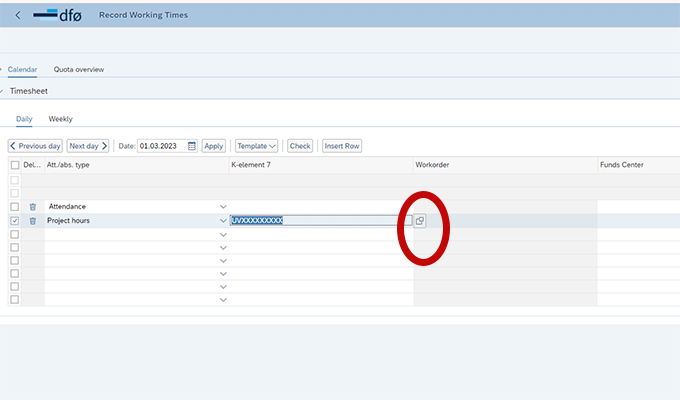
3. If you use the self-service portal in a browser: Hover over the field for K-element 5 and press the button that comes up to the right (see the screenshot below). In the app, type and search for the project number in the field called Work order (K7) / Activity (K5).
4. In the portal in browser: If the subproject number allows you to register project hours, the project number and name will appear in a new window. Select by tapping to the left of the subproject number. If the field is empty, it means that you cannot register hours on the project. Please contact your local prosjektøkonom for further information.
.png)
5. Add the number of project hours in the "sum"-column. In the app, add this in the field "Number of hours".
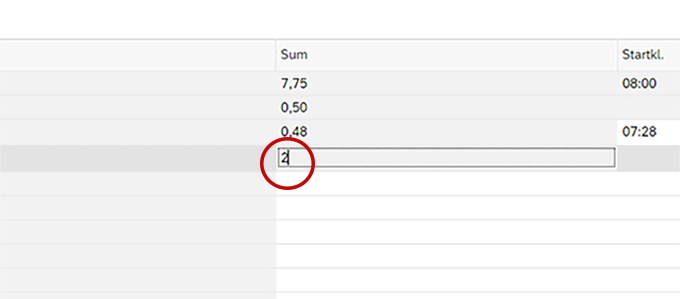
Guide: Register project hours on project/activity (DFØ)
Shifts and on-call duty
From 1.11.2024: Employees in the Department of Comparative medicine MH, the University Museum and the Section for Maintenance (subject areas electrical, plumbing, security and service, landscape) will use MinGat for registration of working hours: MinGat for shifts and on-call duty
Employees at other units use the Self-Service Portal for now: Registering emergency on-call duty in the Self-service portal
Forgot to Register Time?
Late registration: You can register time back to the 1st of the previous month. If you miss the deadline, contact the Service Center via NTNU Help. This does not apply to project hours.
Read more about
Contact information
Do you have questions or need help? Contact the Service center
Child Pages (3)
-
MinGat for shifts and emergency on-call duty
MinGat for shifts and on-call duty
-
MinGat for shifts and on-call duty
On November 1, 2024, NTNU implemented a new time registration system for shift and emergency staff in certain units. On this page, you will find information about who should use MinGat at NTNU and...
-
Registering emergency on-call duty in the Self-service portal
You log on-call and standby duties through the time registration system on the Self-Service Portal or the DFØ app. Norsk: Registrere beredskapsvakt Registering working hours for shifts and shift...
