Digital home exam - for students - Knowledge base
Digital home exam - for students
This site contains information about how to deliver your home exams, reports, hand-ins, project assignments, bachelor- and master´s thesis, as well as other graded assignments digitally in Inspera Assessment.
Norsk versjon - Digital hjemmeeksamen - for studenter
Topic page about exam | Pages labeled with exam
PS: Enable English subtitles
The video shows how a home exam in Inspera Assessment can look like. Note that the video was created during the pandemic, and that the focus is on school exams that were converted to home exams with the same exam duration.
Ensure your equipment is in working order
Internet
We recommend that you use wired internet access during the exams if available. When using a wireless internet connection, we recommend that you have your computer as close to the wireless access point as possible with a stable connection. You may want to inform other users of the network you are on that the exam is being conducted so that they may adjust their use of the shared network if necessary.
If you happen to lose your internet connection then there are some other options you can consider like using a mobile device to setup a shared internet connection.
Updated computer and browsers
Remember to update your computer and browser a day or two before the exam to minimize the risk of it auto-updating during your exams.
We recommend using Google Chrome, Mozilla Firefox or Safari.
Browser extensions:
We highly recommend that browser extensions such as ADblockers, VPN and tracking blockers are disabled when working in Inspera Assessment. Alternatively, you can use a different browser when working on your exam. This is to ensure that any updates to these extensions do not block elements or saving of your assessments.
Borrowing computer equipment
We have a limited number of backup computers available during campus exams for emergency loans, but unfortunately not for use during home exams. If you have any issues with your own computer, you are welcome to visit our Oracle Support Service, and we can help you troubleshoot it.
If you don't have your own computer, you can try to borrow one from elsewhere or purchase one.
Familiarize yourself with the exam system
- Log in to Inspera Assessment using your NTNU FEIDE username and password.
- Navigate to the "demo tests" tab and choose a relevant demo test.
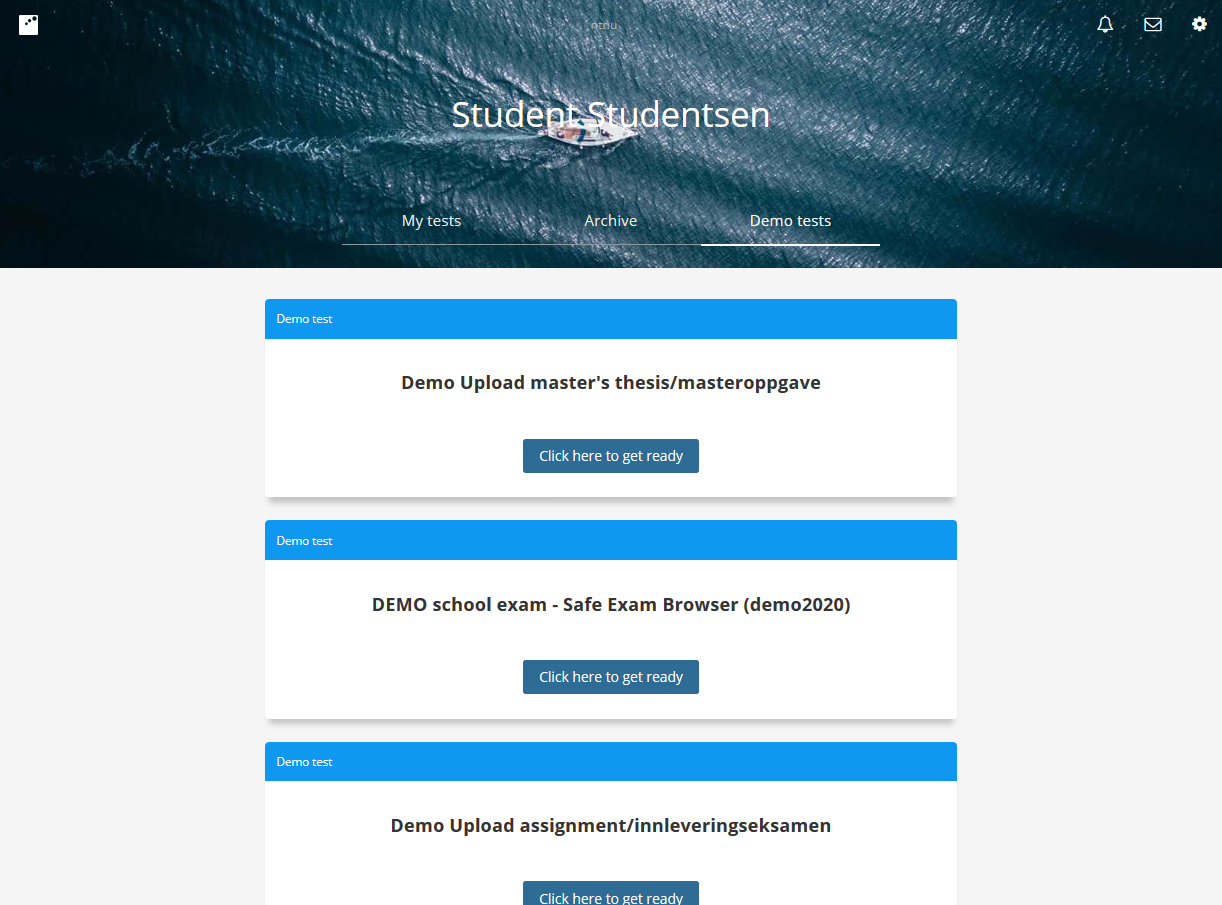
Go through the question set. A home exam can include different question types. Some question types can be answered directly in Inspera Assessment, while others must be answered with a file upload. Most home exams will have an auto delivery feature enabled. This means that what you have done and / or uploaded will be delivered automatically when the exam time expires. This differs from school exam and bachelor/master, where you have to manually deliver. As with the school exam, what you do in Inspera is automatically stored in intervals.
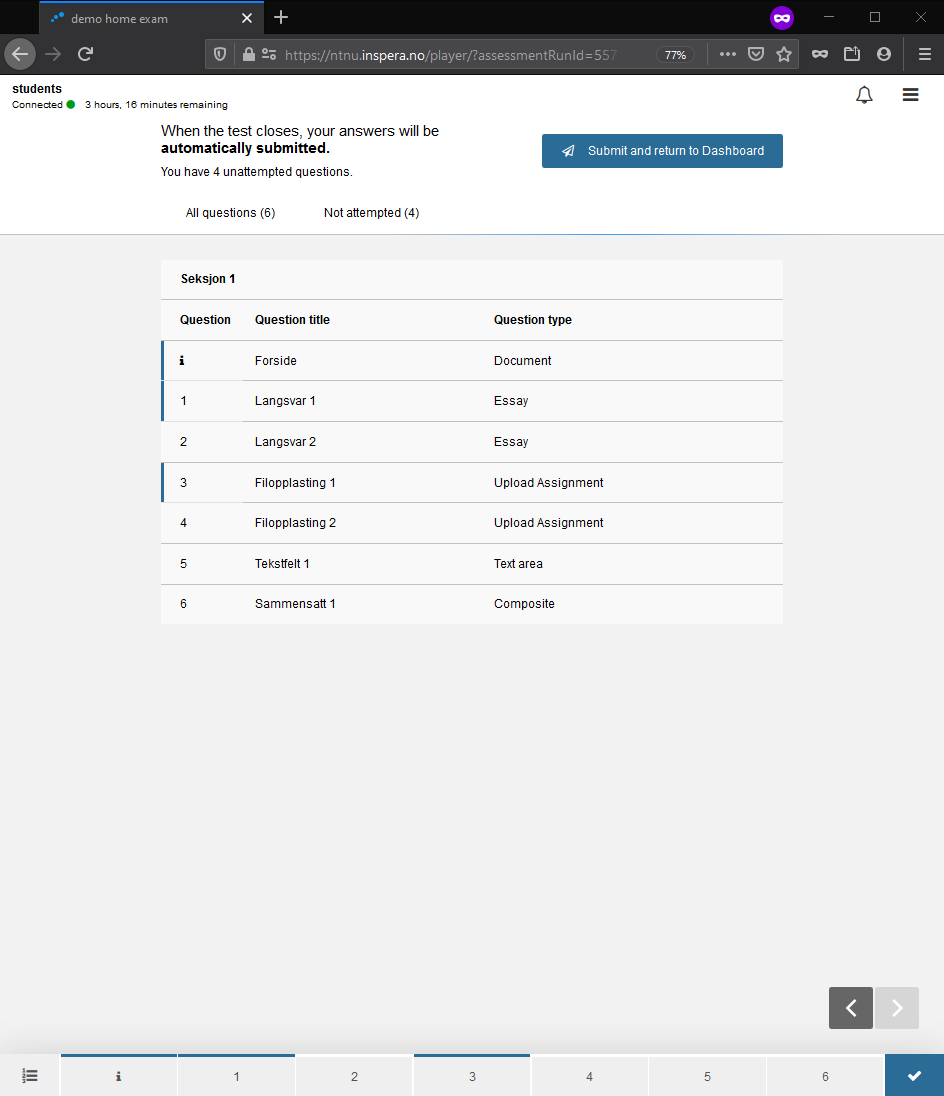
File upload questions will give you confirmation when a file is successfully stored. You may remove or replace existing files. Only the last version will be available for the graders.
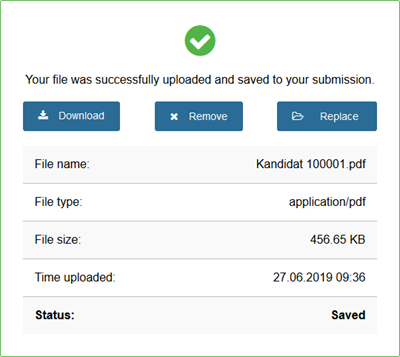
- Your actual exam will be visible in Inspera Assessment under "My Tests" a few days before the exam date. If the test is not visible the day before the exam, contact your department.
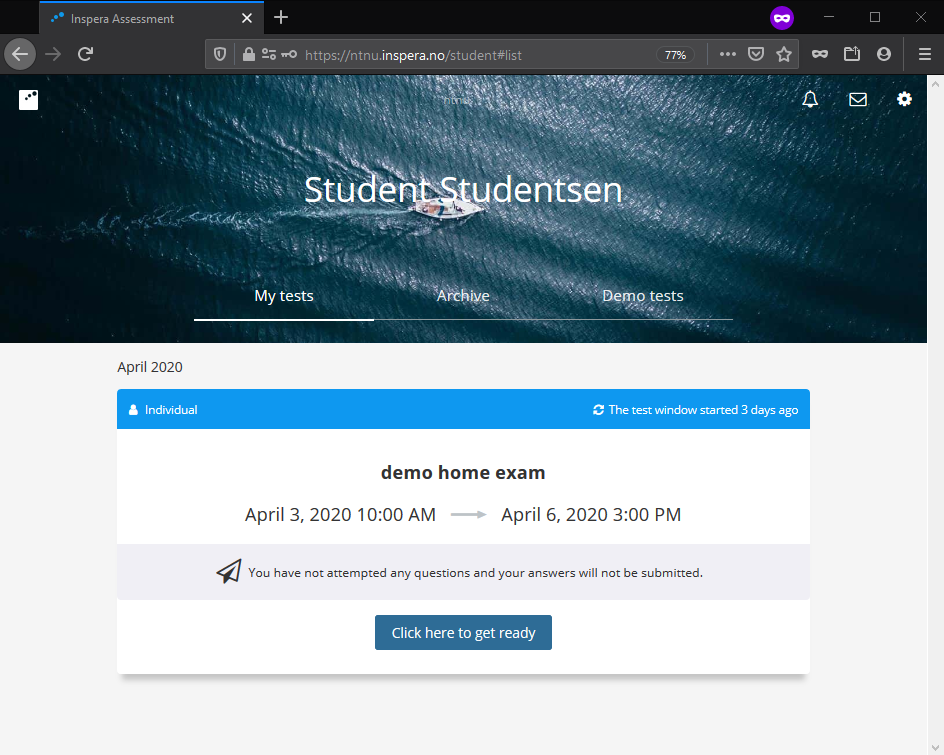
- Taking an exam abroad? Be aware of the following:
- Exam times shown in Studentweb and in the course description are always given in Norwegian time (CET).
- In Inspera, start and end time will adjust according to the computer clock. This means that if your computer shows local time, Inspera will also show the exam times in local time, and you can follow these times.
- Log in to Inspera Assessment and find your exam under "My tests".
- Read the information on the cover page and the question text carefully. Pay extra attention to whether the questions should be answered directly in Inspera, or if you can submit parts of or the entire answer as an uploaded file. Do not take the file upload option for granted.
A file upload question looks like this. If the question set does not contain such a question, it is not possible to upload files.
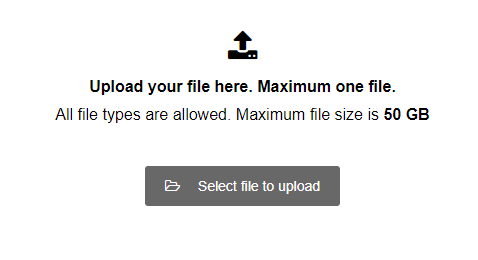
- If your submission is supposed to be anonymous, make sure you remove author metadata from your files.
- Answers given directly in Inspera and uploaded files are saved continuously. Files must be uploaded before the test closes. You can upload, remove and replace files in Inspera during the exam. Please note that you can only upload one file per upload assignment question. When the exam time expires, the current files are submitted automatically. It is your responsibility to ensure that the files you have uploaded are correct and intact. Use the "download" button in the question in Inspera to check your files.
- Your submission will be locked when the exam time expires. Remaining examination time will always be visible in the top left corner, as a countdown. The countdown includes any additional time, and indicates when the test closes and it becomes impossible to submit.
strong>NB! For home exams with a duration of up to and including 6 hours, where parts of or the entire answer should be submitted as a file, 30 minutes are added to the examination time. The additional time is included in the remaining examination time, visible in the top left corner of the screen. The additional 30 minutes are meant for uploading/submission.
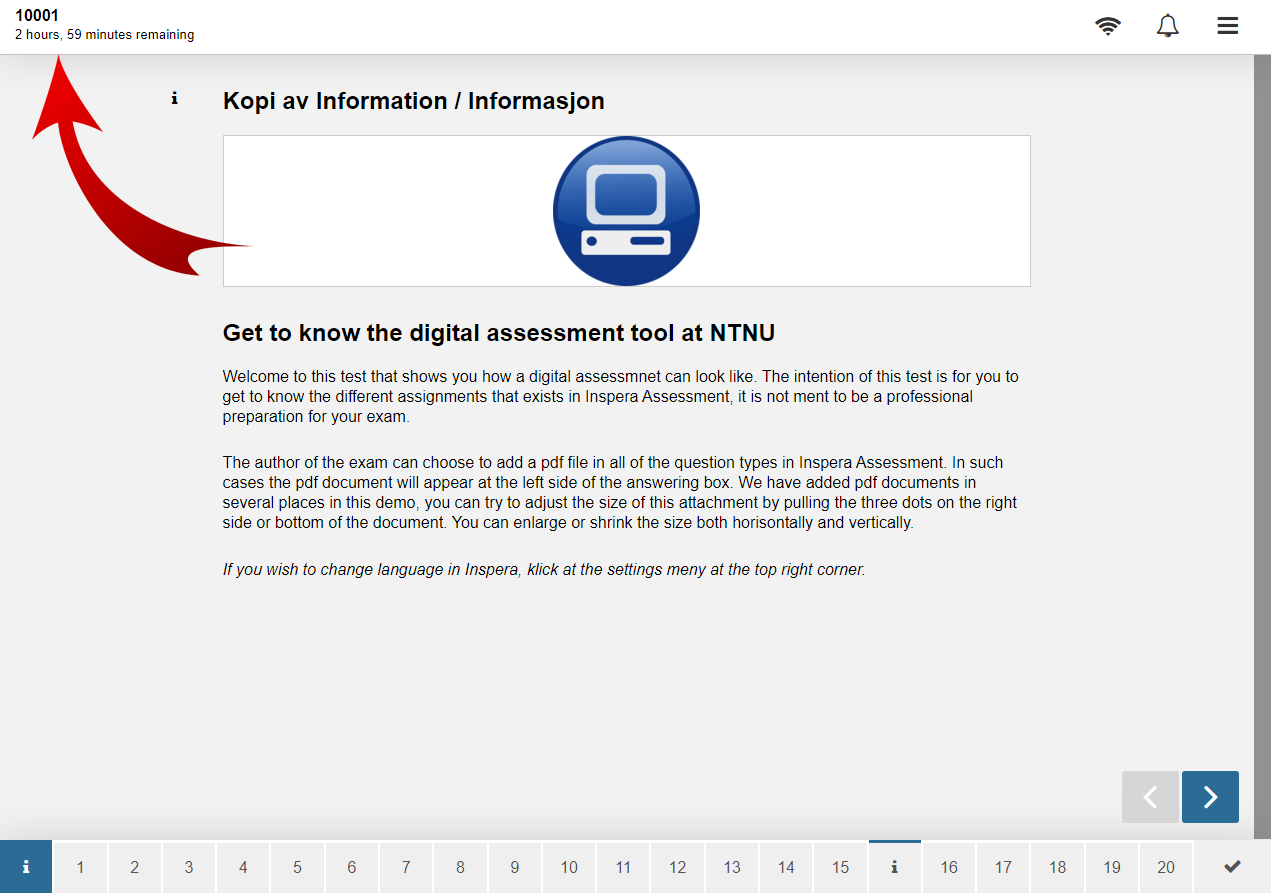
- If you experience technical problems during your exam or when submitting your answer, contact technical support immediately. The contact information is stated on the cover page of the exam, and/or in the test's information box when you view the test in "My tests" on the dashboard in Inspera. For long term exams (6 hours+) - contact the relevant department. For short home exams (duration up to 6 hours) - telephone +47 73 59 16 00.
You are expected to verify that what you have submitted is correct. If you submit before the examination time runs out, go to the question set and check your answers. Download any files you have uploaded and review the content. If you would like to view or download your answer after the exam, log in to Inspera Assessment and navigate to the "Archive" tab.We recommend that you save copies of your exam answers as you will lose access upon completion of your study at NTNU.
- Will Safe Exam Browser be required for home exams?
No, home exams will be performed in your browser.You will have access to files and software on your computer.
- Are there any technical requirements for home exams in Inspera Assessment?
There are few requirements for home exams in Inspera Assessment. Unlike for school exams, you may use Linux, chromeOS and tablets. Inspera Assessment does not support Internet Explorer.
We also recommend you have a monitor larger than 10", any smaller screens might have issues with displaying the question set properly. Take the demo tests to check your equipment.
If you experience any issues with questions or elements, we recommend you first try switching web browser. Please notify us of issues - even if you are able to solve the problem yourself.
- Can I work on the same exam with multiple tabs open at the same time?
We strongly advise against multiple tabs/windows. You may face issues saving/submitting your work, as you risk overwriting answers in one tab when switching to another.
- Am i able to work simultaneously on different devices/browsers in Inspera Assessment?
No, you may only have 1 session open. When you log into a new device/browser - your other sessions will be closed and you will be logged out.
- There is no test under “ My tests”.
Your exam will be visible under "My tests" about 1-2 days before the exam date. If the test doesn't appear, this mainly has two possible reasons:- The browser has cached an empty version of the page – try incognito/private browser window.
- You are not registered for the exam. Check your exam registrations in Studentweb. If you are not registered for the exam, contact the Examinations Office
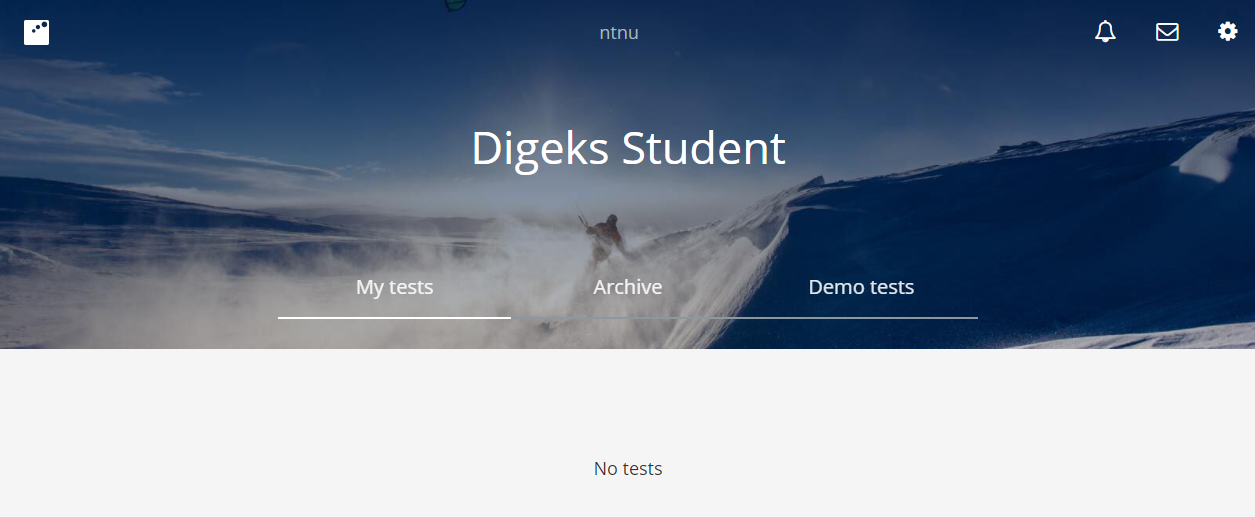
- Not able to upload your file/answer
This might happen when you are trying to upload a file type that is not permitted. Permitted file types are stated in the upload assignment question.
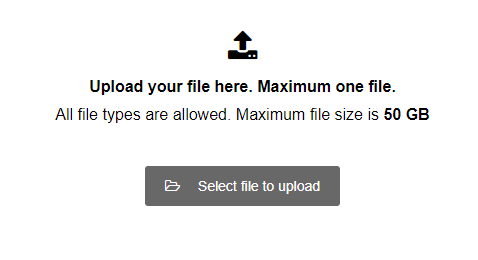
Relevant guides
- Group submissions
- Home exam with hand drawings
- Home exam with third party software
- How to create PDF documents
- Pack and unpack zip-files/a>
- NTNU Software farm
- PDF Editor through software farm
- Sharing internet through a mobile device
- Remove author information from documents
- Using and citing sources
Special needs accommodation
If you have been granted extra examination time for written school exams, you will be granted extra examination time for home exams with ordinary duration of up to and including one week. The extra examination time is shown in Studentweb. More about special needs accommodation.
Cheating
Cheating on exams can result in annulment of the exam, in addition to suspensions from the University, and loss of the right to take exams at other universities end university colleges subject to the act relating to universities and university colleges, for up to one year. For more information, see. NTNU's site on cheating on exams.
Contact & Support
- Orakel Support Services.
- E-mail: orakel@ntnu.no
- Tel: +47 73 59 15 00
Immediate support for an ongoing exam
Phone number for IT-support is to be announced on the front page of your exam. For short term (duration up to 6 hours) exams the relevant contact number is +47 735 91600. This number is only staffed during planned short term exams and is only to be used in relevance to an ongoing or recently finished exam.
