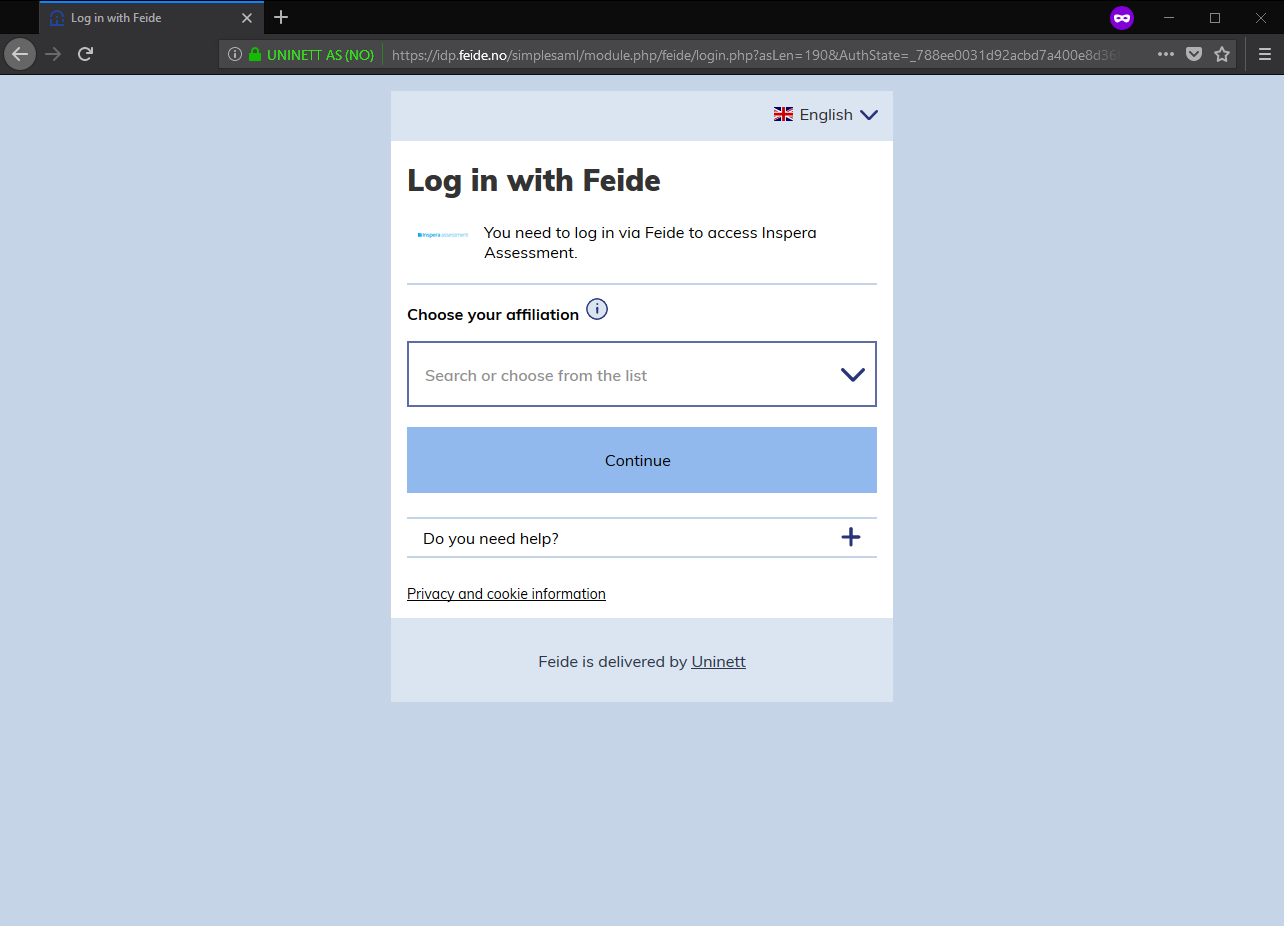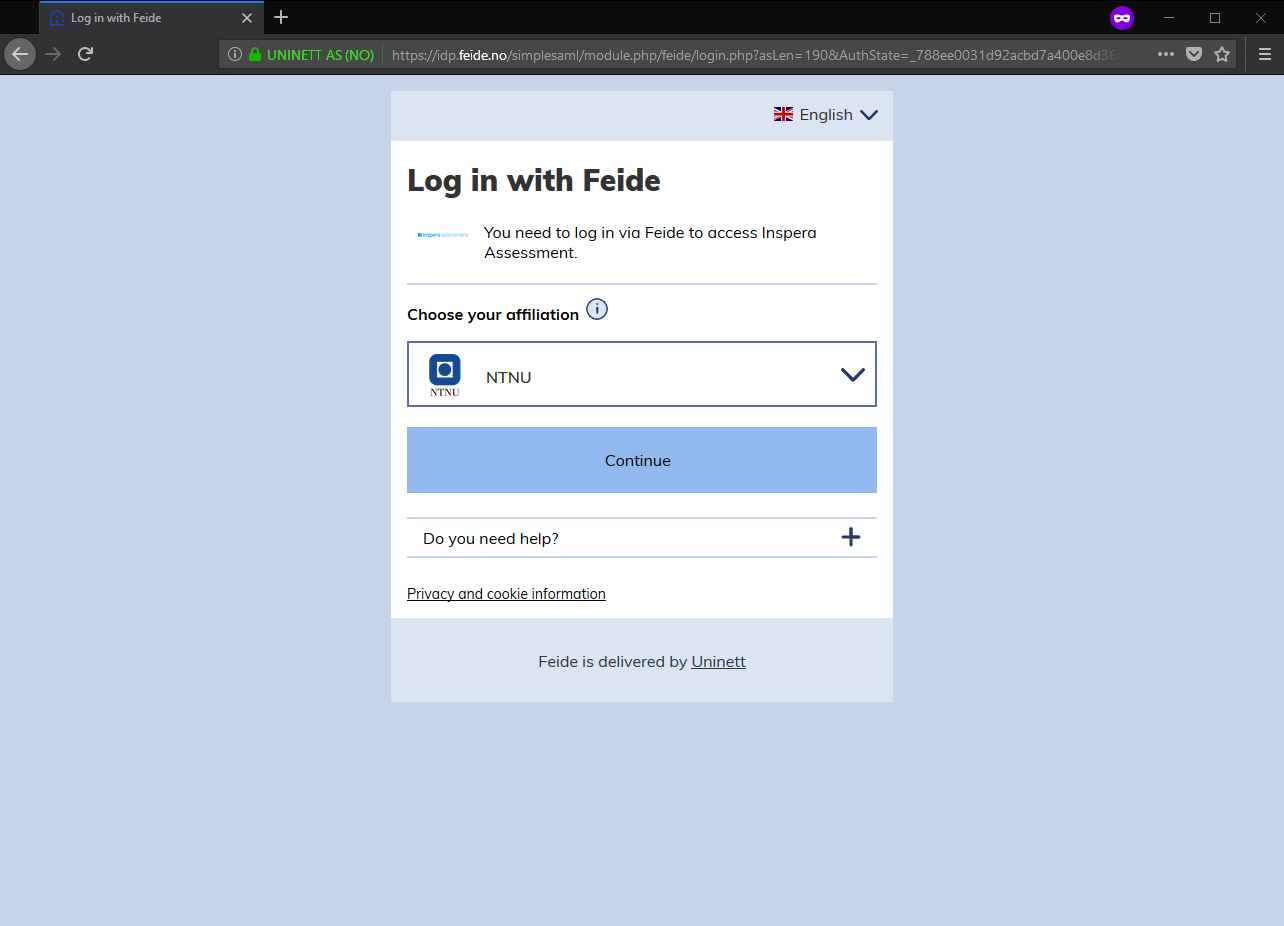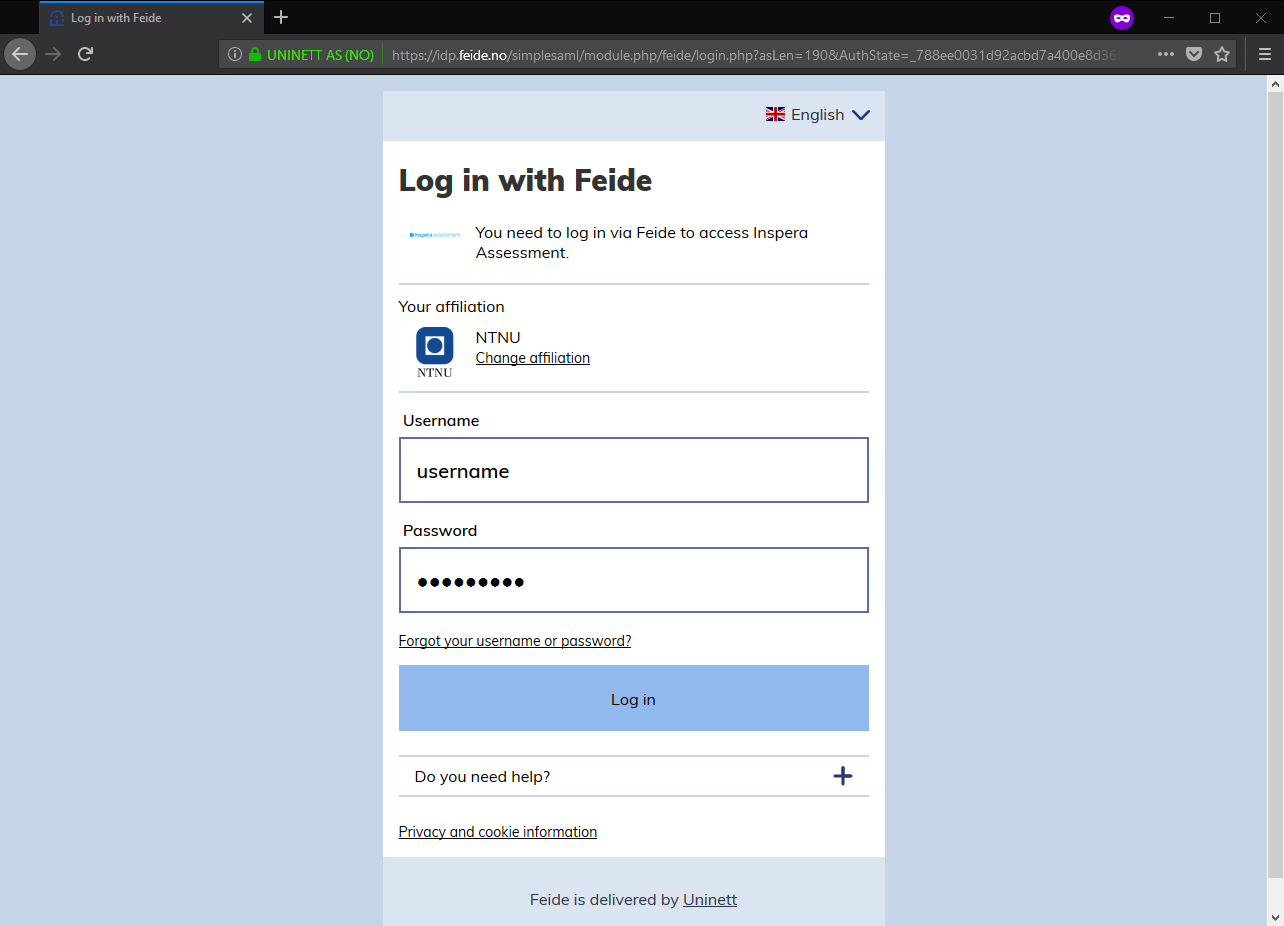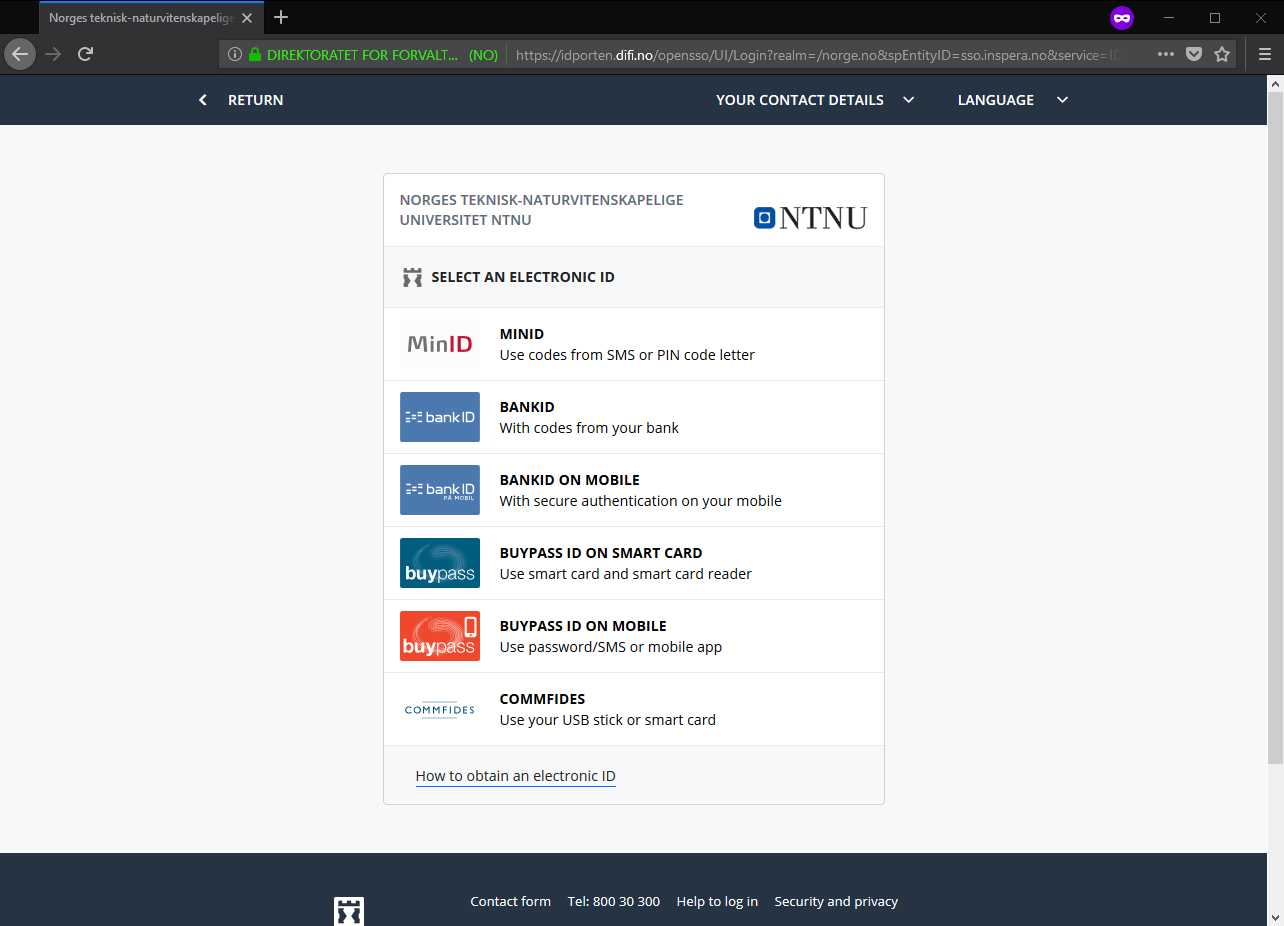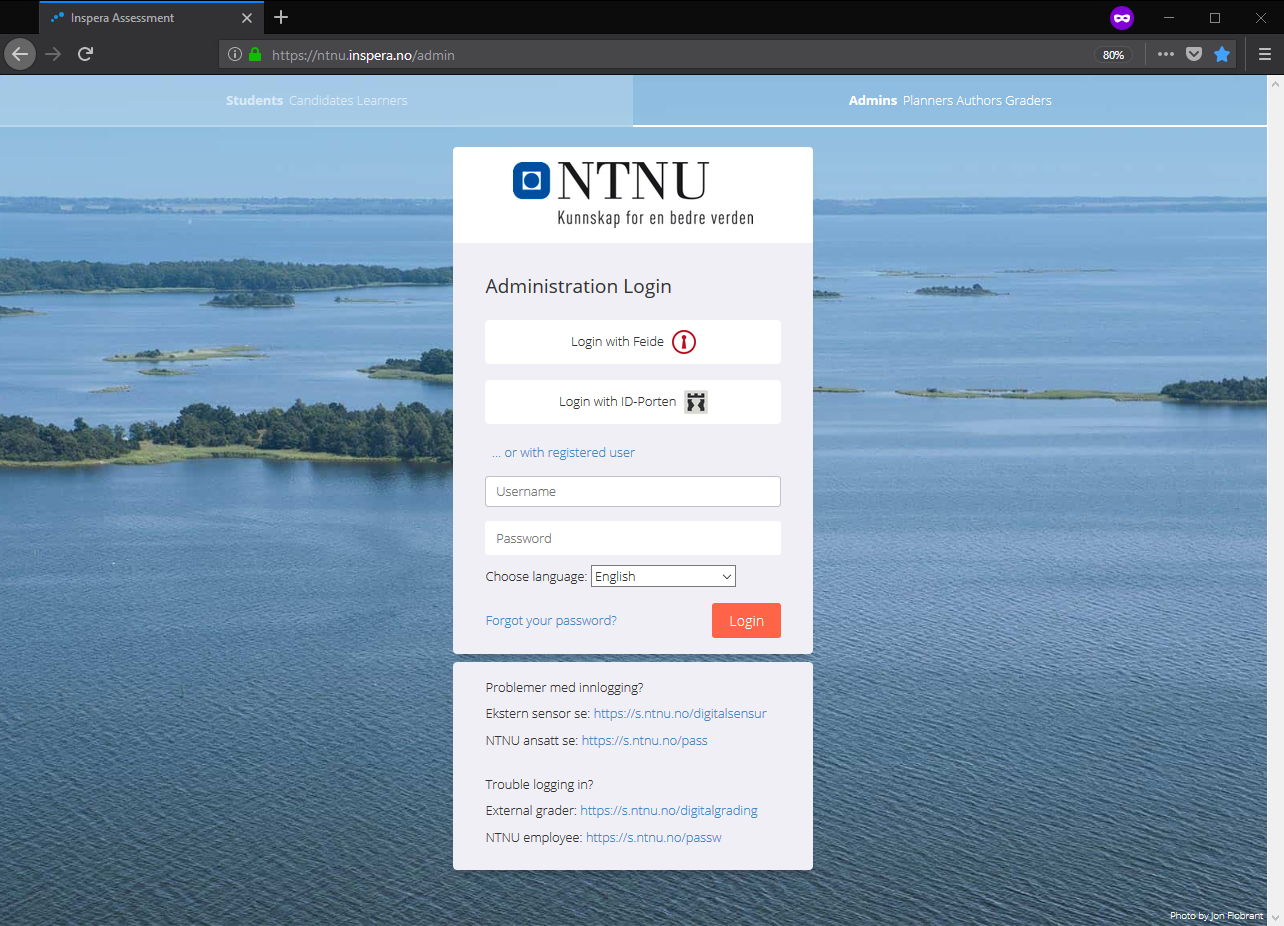Log in to Inspera Assessment - for employees and graders - Kunnskapsbasen
Log in to Inspera Assessment - for employees and graders
Norsk versjon - Innlogging i Inspera Assessment for ansatte og sensorer
Topic page about administration of exams (in Norwegian) | Topic page about planning exams and assessment | Pages labelled with exam
This page provides information on how to log into NTNUs examination system - Inspera Assessment. The article is intended for employees and external graders.
Recommended browsers for use with Inspera: Chrome and Firefox
Logging in to Inspera Assessment
- Access to Inspera Assessment requires an active affiliation to NTNU.
- All internal scientific staff should have access without the need to request access manually.
- Access for administrative staff at a institute/faculty needs to be requested manually.
- Internal and external graders will receive access automatically when registered as a grader for a given course/test by an institute.
Questions - please see the FAQ at the bottom of this page.
Employees and graders have multiple login options;
NTNU FEIDE, ID-Porten and 'registered user'.
Already have an active NTNU-FEIDE account? Skip this step and proceed with login.
Follow this link to activate your NTNU FEIDE account, or set a new password if you already have an account. Usernames and passwords at NTNU
Click “log in with Feide”.
If you are prompted, choose NTNU as your affiliation.
Log in with your NTNU Feide-username and password.
At the top you will find 5 tabs | Author | Deliver | Monitor | Grade | Report |
What role you have will determine what modules are relevant for you and your tasks.
Author - Teachers use this module to design Questions and question-sets.
Deliver - Administrative employees use this module to create and set up settings for tests.
Monitor - Overview and status for candidates. Useful for IT-Support and administrative employees.
Grade - Grading, complaints and appeals. If you are an external grader you can press here to get a list of subjects relevant to you. See more info about grading. Report - Create reports and indicators - useful for IT-Support and administrative employees.
Note:If you are grading at NTNU, and have not been in the system before, you will not be able to log in until your institute has created the test in Inspera Assessment and linked you to the test as a grader. This is usually done close to the examination date.
- Activate your NTNU FEIDE user-account by setting a password
If you are external, you have to set a password for your account.
You can set a password using MinID/BankID - your username is stated at the end of the process, remember to write down your username for later. Follow this link to activate your account.
Have you previously been a student or employee at NTNU and get a message saying your account is already activated? Please set a new password on this page. - Forgotten password or username
If you have forgotten your password or username you have previously used, you can find information by following this link. - I don't recieve e-mail from Inspera Assessment
If you can log in but you suspect you don't recieve e-mail from Inspera Assessment the problem might be:
1. Wrong e-mail registered in our systems.
you can check this by clicking the cogwheel in the top right and selecting 'edit profile'.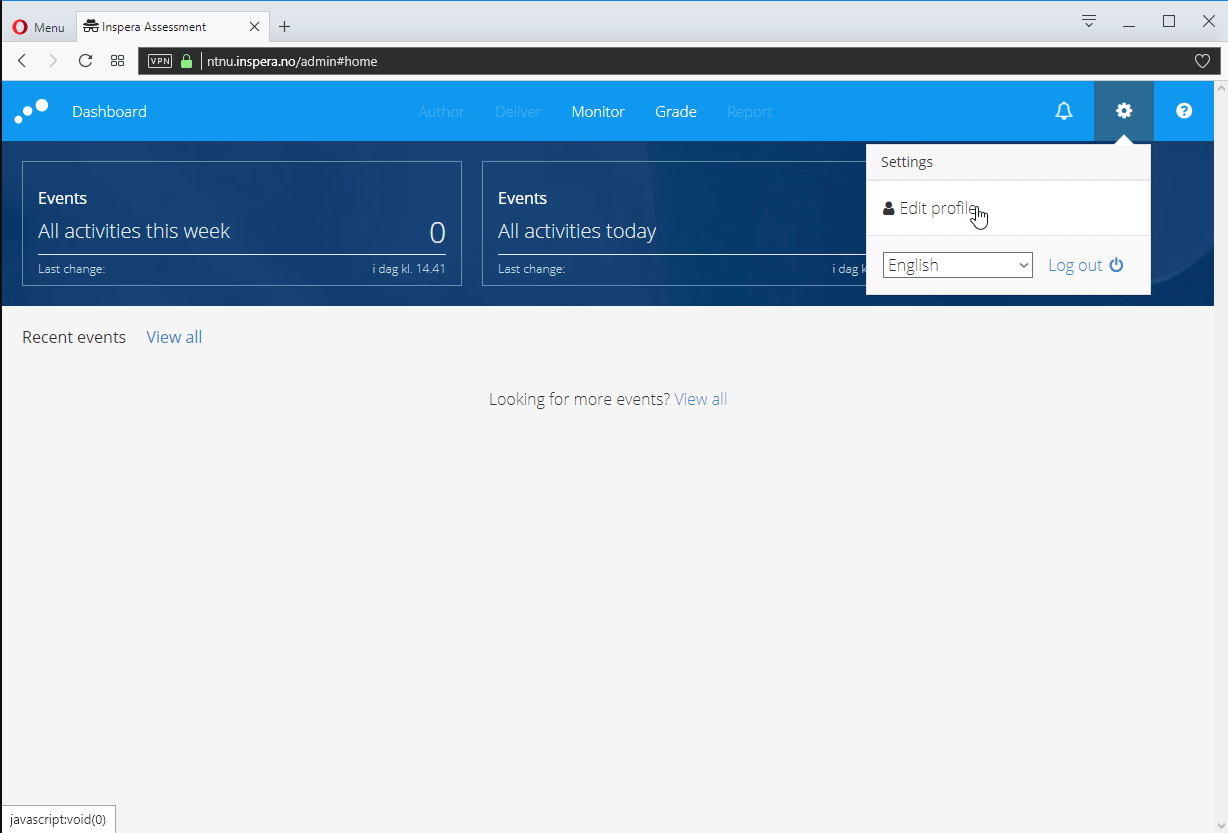
Note: What e-mail you are registered with do not restrict you from logging in but will affect information that is sent out - for example alerts about grading og reasons.
2. E-mails lands in your e-mail klients spam folder, or gets completely filtered out as spam by your e-mail provider. - "Access denied"
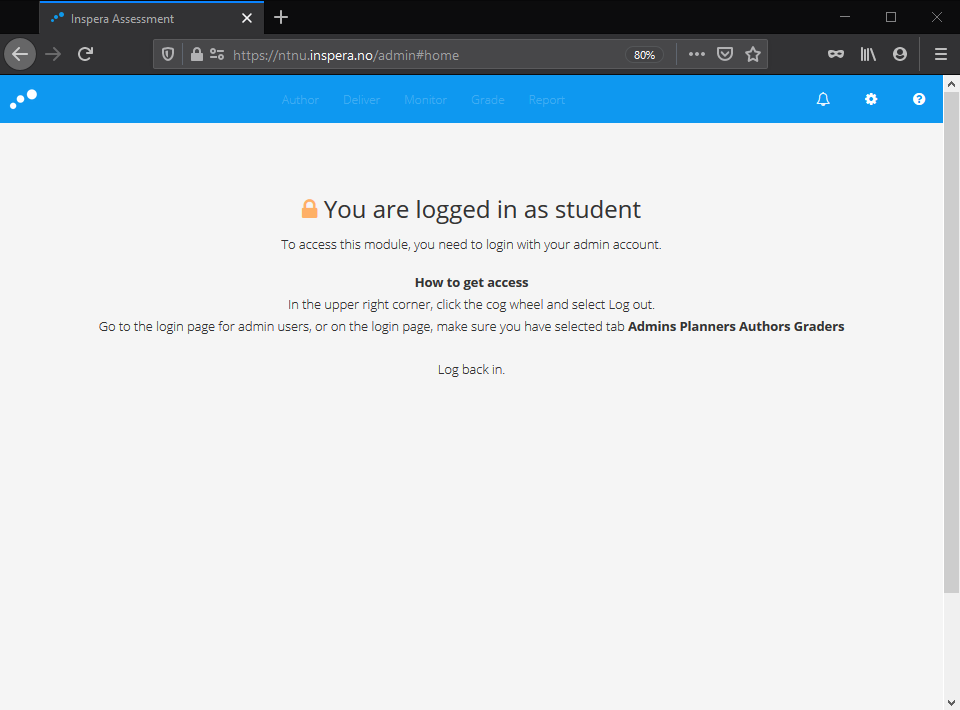
If you receive this error, it may be because you have logged in through the student-login and then followed a link to the employee sites.
This can happen even if you're not registered as a student at NTNU. You may also receive this error message if you are trying to access a resource you do not have access to in Inspera Assessment.
To log out, press the cogwheel in the top left and press "log out". Log in through https://ntnu.inspera.no/admin
This may also be solved/verified by logging in through a private browser-window temporarily. - Missing or wrong permissions
If you have logged in, but all tabs at the top (Author, Test, Grade...) are greyed out, it indicates that you do not have the necessary access roles for the different modules. All internal staff should have access to 'Author' and 'Grading'. All external graders should have access to 'Grade'. Administrative staff should have access to Author, Tests, Monitor and Grade.
Contact digitaleksamen@sa.ntnu.no about permissions/roles to grade in Inspera Assesment, or fill out the access form found here. - Can i log on using a different institutions FEIDE account?
So called "FEIDE-federation" of other schools and workplaces using FEIDE is something that is being looked into, but it is currently not supported. - Summary page for usernames and passwords at NTNU
Summary page for usernames and passwords at NTNU
Contact & support
E-mail: digitaleksamen@sa.ntnu.no
Phone: 73 59 66 00