KASPER - Insight for Student Representatives - Kunnskapsbasen
KASPER - Insight for Student Representatives
This wiki describes how student representatives may use the Microsoft analysis tool Power BI to get insight and statistics on course and study programme reports published in KASPER.
You may also watch our Panopto video on the same topic (norwegian with english subtitles available).
Norsk versjon: Innsyn for studenttillitsvalgte
All KASPER Resources|Theme Page on Student Participation in Quality Assurance|Pages with KASPER Tag
Get started
Log in to Power BI by clicking the button below:
If you are not already logged in you must do so with the Microsoft account tied to your NTNU user. This means using ntnuusername@ntnu.no to log in (see image).
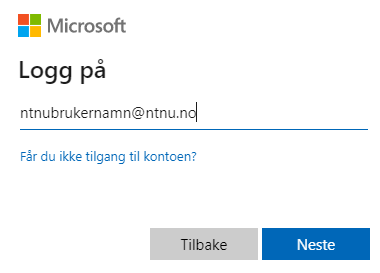
This will redirect you to the same FEIDE log in used for all other NTNU websites.
How to use Power BI
When arriving at the start page you have two main options, seeing the reports for “Emner” [Courses] or “Studieprogram” [Study Programmes] (see image below). Click the one you want.
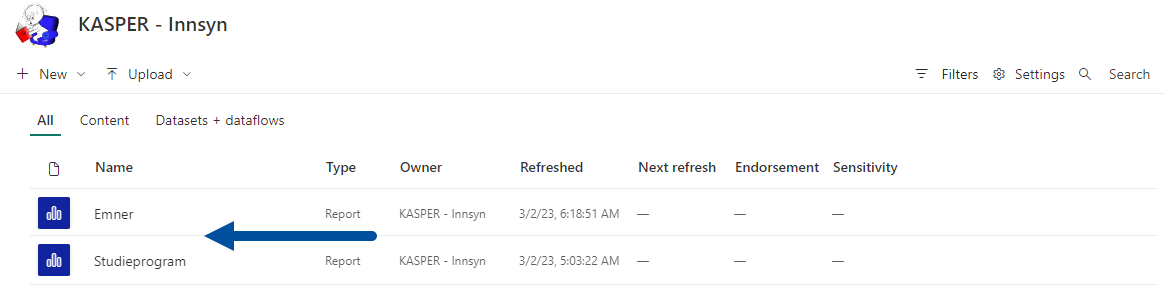
Insight at Course Level
Clicking on “Emner” [Courses] gives you a table with evaluation statistics and statuses for all courses at NTNU. In this table you can find all the basic information about the courses, like course code, course coordinator, type of student evaluation, faculty, institute, and more.
In the column “Emnerapport” [Course report] (1) there are links to the courses’ published reports in the Study Quality Portal.
In a sidebar to the right there are some filter options that let you customize what the table shows you (2). NB: The top search bar is there to search for specific filters, which is not a very helpful feature for our dataset. To search for, e.g., individual courses, use the search bars under the filters.
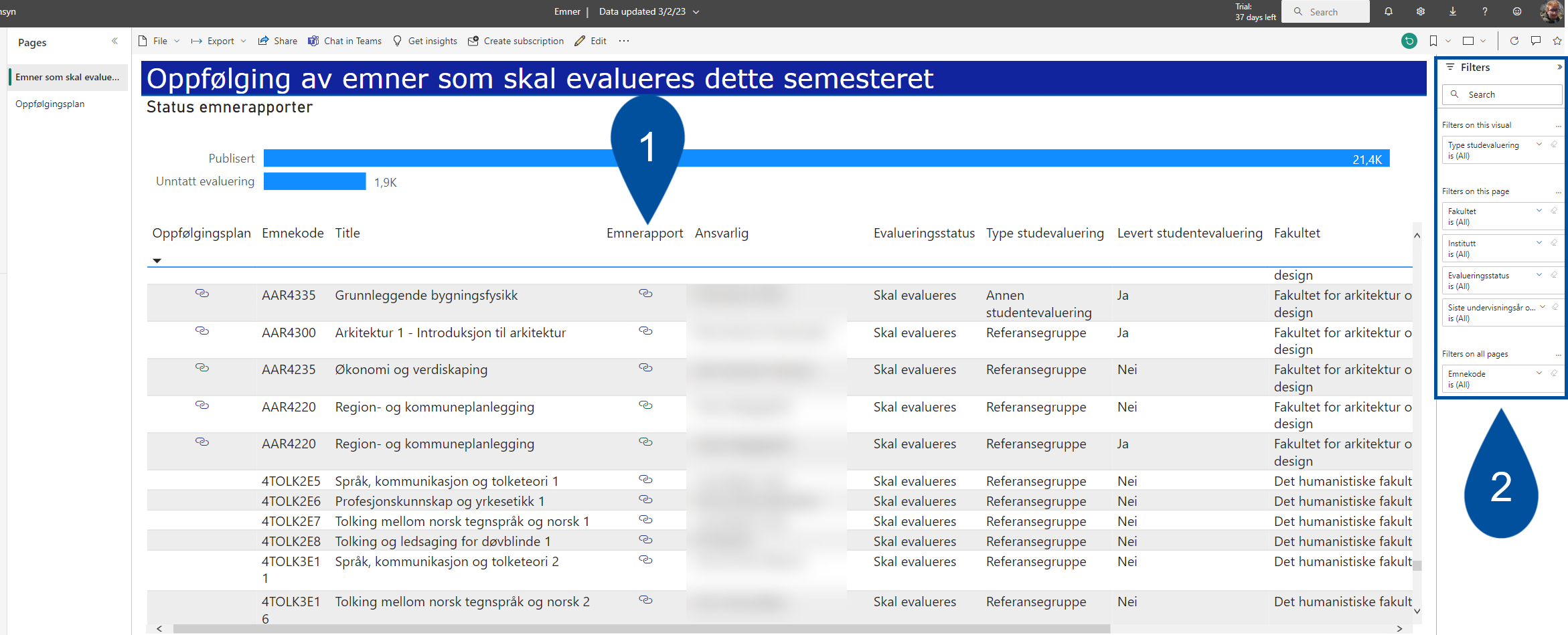
The graph at the top of the page shows you how many of the course reports in the table have been published, and how many have been exempted from evaluation. As an example, courses may be exempt from evaluation if not enough students signed up for it to be completed.
Follow-up Plans
A course follow-up plan consists of tasks the course coordinator has suggested to develop or improve the course. You may view all follow-up plans by clicking “Oppfølgingsplan” [Follow-up plan] in the left sidebar (1) or view one specific plan by following the links in the table (2).
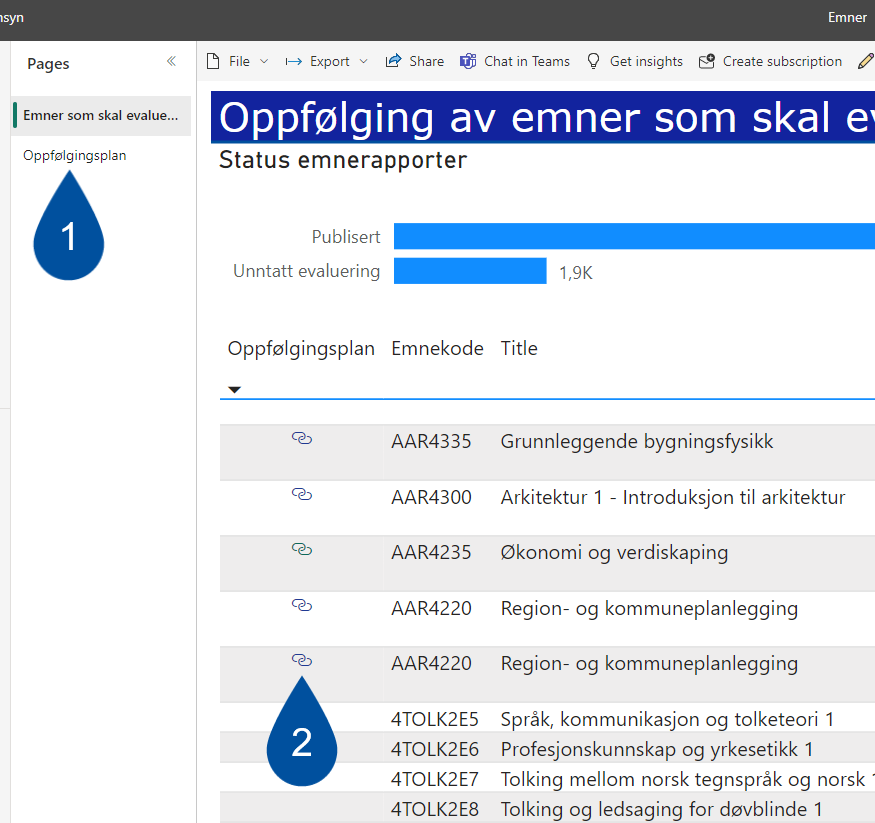
Insight at Study Programme Level
Selecting the study programme level gives you the choice to look at statistics and statuses for study programme evaluations and study plan revisions. Use the left sidebar to select which table to view (see image)
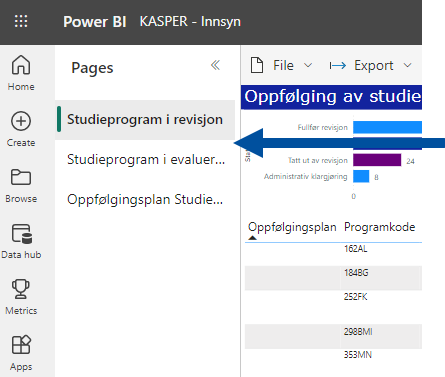
Study Programme Evaluations
Here you will see a table with evaluation statuses for all study programmes at NTNU. It includes basic information about the programmes, like programme code, programme coordinator, type, or evaluation (yearly or periodic), faculty, institute and more.
In the column called “PDF”, at the far right”, there are links to the programmes’ published reports in the Study Quality Portal.
In a sidebar to the right there are some filter options that let you customize what the table shows you (2). NB: The top search bar is there to search for specific filters, which is not a very helpful feature for our dataset. To search for, e.g., individual courses, use the search bars under the filters.
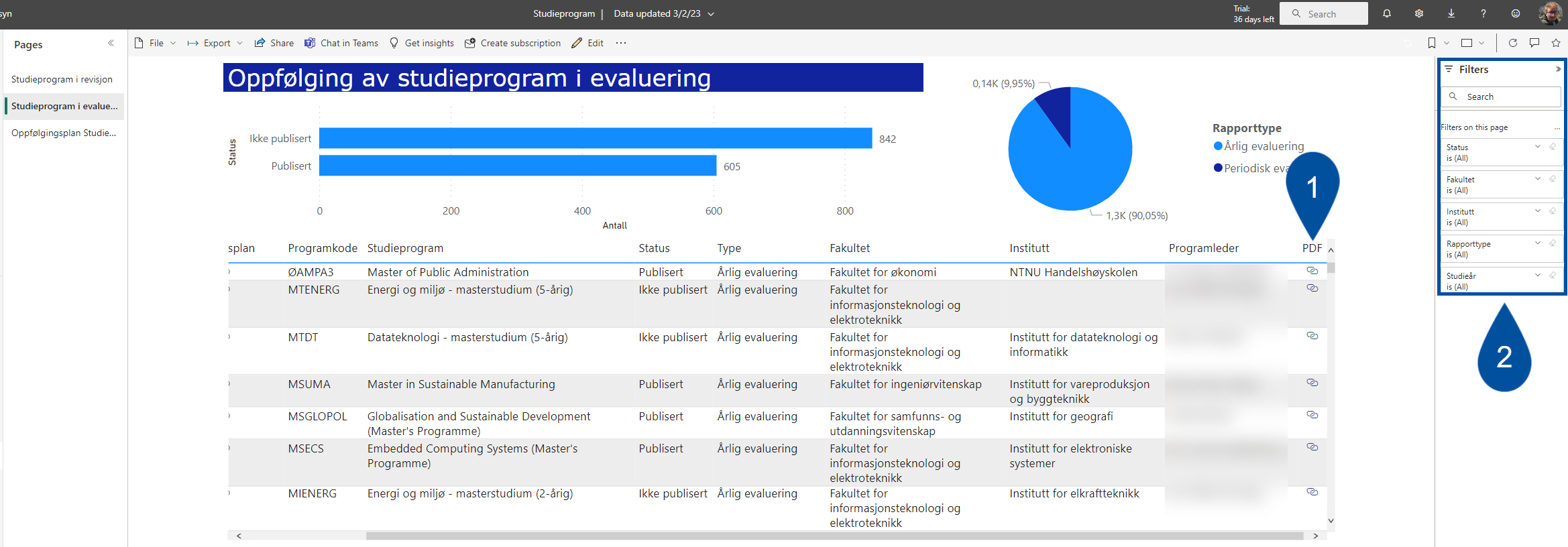
The graph at the top of the page shows you how many of the course reports in the table have been published, and how many of them are of the yearly or periodic type.
Study Plan Revision
This page shows you information about the revision status for all study plans. At the top of the page there is a bar graph showing how many plans are registered with each of the following statuses: “Fullfør revisjon” [Revision complete], which means the plan has been sent for approval, “Til revisjon” [In revision], which means the revision is ongoing, “Tatt ut av revisjon” [Exempt from revision], and “Administrativ klargjøring” [Administrative Preparation], which means the revision has not started yet.
The table below give you basic information like faculty, institute, programme coordinator and approval authority. In the “Rapport” column there are links to the programme evaluation reports in the Study Quality Portal. These are the same reports that you may access from the evaluation table described in the previous section of this wiki. As for all the other tables you find some filtering options in the sidebar to the right (see image).
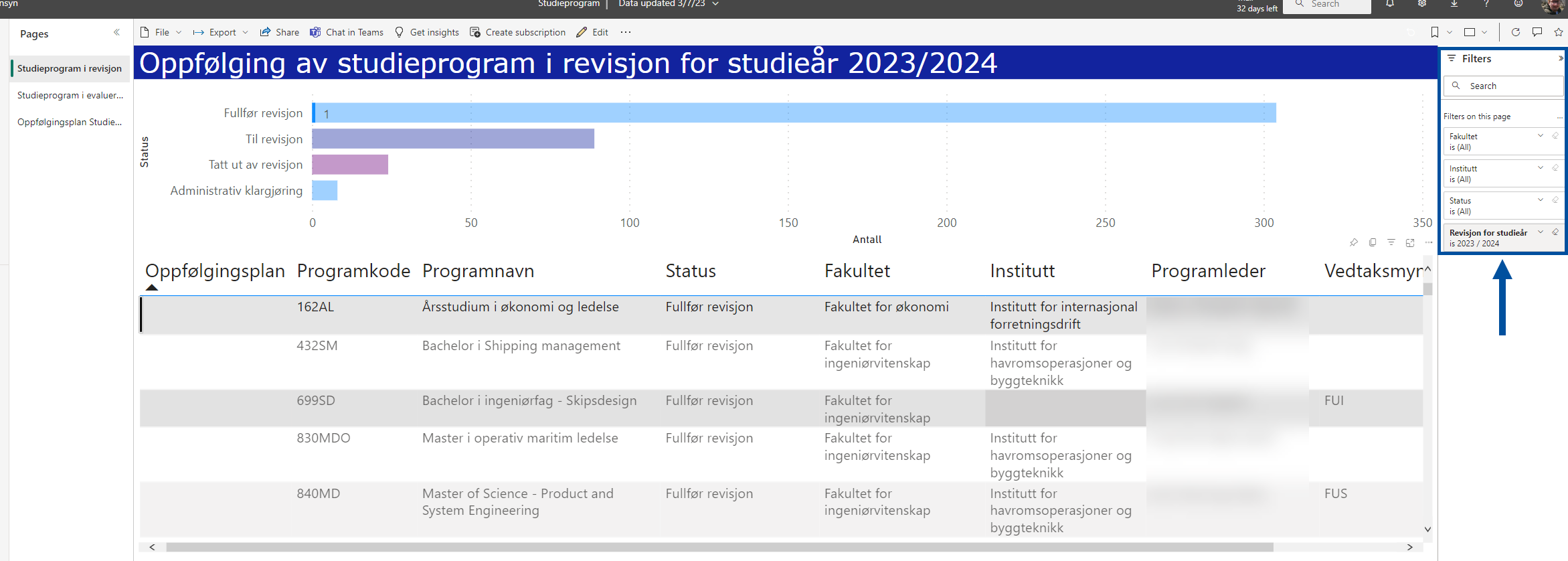
NB: The top search bar is there to search for specific filters, which is not a very helpful feature for our dataset. To search for, e.g., individual courses, use the search bars under the filters.
Follow-up Plans
A study programme follow-up plan consists of tasks suggested to develop or improve the programme during its evaluation. You may view all follow-up plans by clicking “Oppfølgingsplan” [Follow-up plan] in the left sidebar (1). To view all tasks for a specific programme, use the filters in the right sidebar (2).


