Blackboard - default layout of the course menu - Kunnskapsbasen
Blackboard - default layout of the course menu
This page gives an introduction to the default layout of the Course Menu in Blackboard Learn.
Norsk versjon: Standard oppsett av emnemeny
Topic page about Blackboard | Pages labeled Blackboard
One default course menu for all courses
When a new course appears in Blackboard, a default menu is included: the Course Menu. By design this menu can be read as one, but by function the menu has two different functionalities.
The upper part of the menu (A) is the part visible for the students. You can customize its appearance and order the links the way your department wants. Note that it may be better for the students if most of their course menus has the same structure.
The lower part of the menu (B) is not visible for students. Here you will find several tools for teachers. More on The Course Management Menu. Below you will find a picture of a default Course Menu:
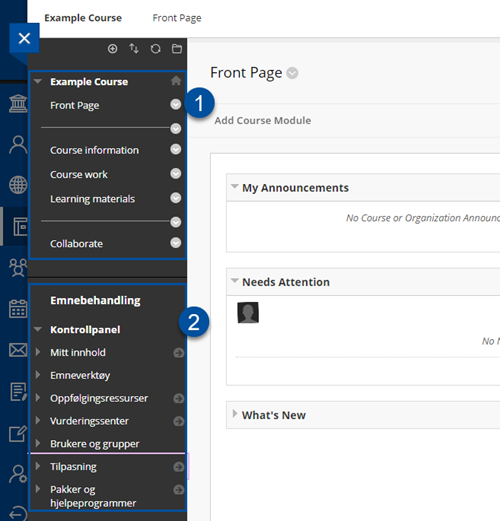
Note that only content areas with actual content is visible for students. For example, if the content area Course Information is empty, students will not be able to see Course Information in their menu.
There are two ways of hiding content areas from the students (from their menu) and one of them is to keep content areas without content. The second way is to manually hide them. More on Adjusting the Course Menu.
Menu options
On the top of the Course Menu you will find four small icons. By hovering the cursor over these, textboxes will appear explaining their function:
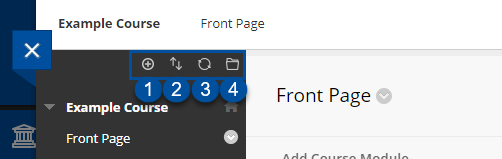
- (1): Add menu content.
- (2): Display Course Menu in new window. For those who likes this view when working.
- (3): Refresh.
- (4): Reordering tool. Used to reorder links/content.You will find more information about the different options in this guide: Adjusting the Course Menu.
Course Menu
As shown earlier only the upper part of the Course Menu is visible for students. If you don't make adjustments, this is what the students will see:
- Code + course name (e.g. AA00000 Course name (20XX Fall)). By clicking on the course name two times, one can switch between viewing the whole menu or only the lower part of the menu. This will only hide the upper part of the menu for you while you work with the functionality in the lower part.
- The Course front page is a module page. Information is presented in modules such as My Announcements, My Tasks, and What's New. The system generates the information in each module and therefore it will have different content for different users such as teachers and students.
- Course content. This is a headline only.
- Course information, Course work, Sources and syllabus, Learning materials, Previous exams. All of these are content areas where teachers can add content for students to see/use. You can customize content areas, reorganize, add new ones or delete the ones you don't want. More on Adjusting the Course Menu.
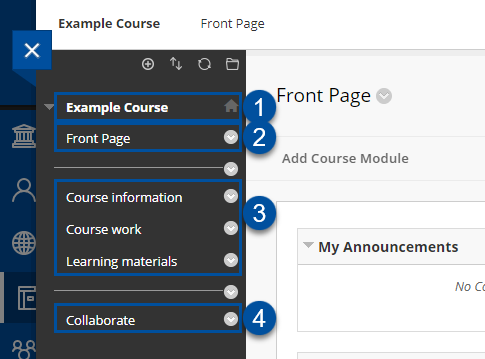
The Course Management Menu
The lower part of the Course menu, the Course management menu (A) contains different tools for teachers. This part of the menu is not visible for students. More on Course Management Menu
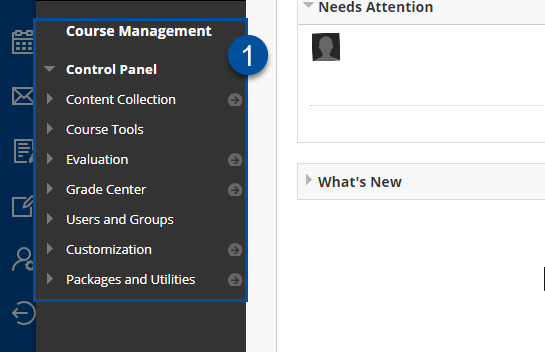
See also
Contact
Orakel Support Services can help if you have questions or if you encounter difficulties.
