Wireless network on Android - Kunnskapsbasen
Wireless network
Wireless network on Android
This is a short guide on how to connect to the wireless network eduroam on Android devices. This guide also applies to Chromebooks, which are based on the Android system.
Norsk versjon - Koble til trådløsnettet med Android
Geteduroam
- Connect to ntnuguest or use your own mobiledata.
- Install geteduroam form Google Play
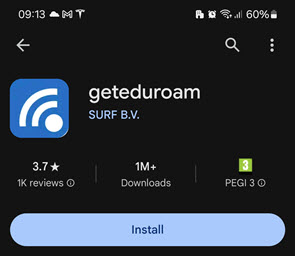
- Open the app, search for NTNU (if you are noe able to search, reboot your phone)
- Give the app access to storage if it askes for this
- Log on with your NTNU credentials "your username"@ntnu.no and password
- Remove/forget the ntnuguest network.
See also
Contact
Orakel Support Services can help if you encounter difficulties.
