Microsoft 365 – add-ins from Office Store - Kunnskapsbasen
Microsoft 365 – add-ins from Office Store
Guide on how to add add-ins from the Office Store and an overview of which add-ins NTNU has approved and rejected.
This guide is for employees who have access to Microsoft 365.
Norsk versjon – Microsoft 365 – tillegg fra Office Store
What is an add-in for Office?
Add-ins are small programs that can be installed in various Office programs to extend their functionality or make customizations. Outlook, Word, Excel, and PowerPoint are examples of apps that can take advantage of such add-ins. To adopt an add-on, it must first be installed by the individual user. The Office Store is MS's portal for add-ins in Office.
Office Store
Access to the Office Store is initially disabled. This is because many of the add-ons there need rights to read documents and other content that may contain personal data. When these are created by third-party developers with whom NTNU does not have a data processing agreement, they cannot automatically be approved for use.
What add-ons can I install?
Add-ons that have been approved for use and made available to everyone can be installed and applied yourself. After selecting the Add-ins icon in, for example, Word, you will find these under the Managed by administrator tab. Some add-ons must first be accessed before they become visible to your user. Contact the Orakel Service through NTNU Help for access to these.
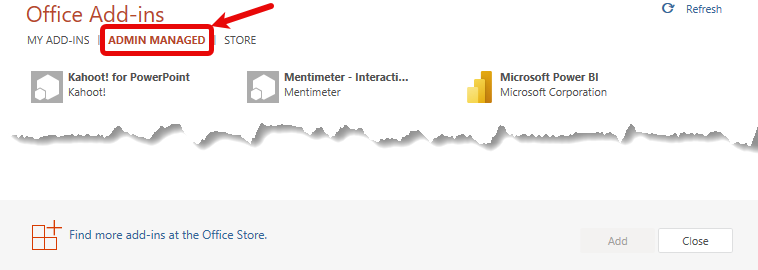
| Name of add-in | Developer | What app | Accessibility |
|---|---|---|---|
| Zoom Scheduler | Zoom Video Communications, Inc. | Outlook | Request access |
| FindTime | Microsoft | Outlook | Request access |
| Mentimeter | Mentimeter | Powerpoint | All |
| People Graph | Microsoft | Excel | Request access |
| Polls by Microsoft Forms | Microsoft | Outlook | Request access |
| XLSTAT | Addinsoft | Excel | Request access |
| Microsoft Power Automate for Excel | Microsoft | Excel | Request access |
| Kahoot! for Powerpoint | Kahoot | Powerpoint | All |
| Microsoft Visio Data Visualizer add-in til Excel | Microsoft | Excel | All |
| Endnote Cite While you Write | Clarivate | Word | All |
These Add-ins have been reviewed and rejecked for use:
| Name of add-in | Developer | What app | Justification |
|---|---|---|---|
| Grammarly | Grammarly | Word | Security |
| ReadOnRemarkable | reMarkable | PowerPoint/Word | Security |
| Mendeley Cite | Mendeley | Word | Recommend End Note |
Is it possible to add other add-ins?
If you want to use an add-in with functionality that is not covered by other apps/add-ins NTNU already uses, we can consider using the desired add-in. In that case, a process must be done on this, which includes the following:
Need
The need to use the add-in should be of such a nature that it is appropriate for NTNU to use the supplement. Ideally, there should be more people (employees or students) who have this need.
The right add-in for your purpose?
It should be investigated whether there are other additions that cover the same purpose that may be better suited.
Privacy implications
NTNU is obliged to do an assessment of the privacy consequences of using the plugin.
Risk assessment
NTNU is also obliged to carry out a risk assessment before personal data is processed and before using an information system. This is to assess whether personal data and other information assets can be handled in a satisfactory manner.
Data Processing Agreement
All businesses that use a subcontractor are obliged to have a data processing agreement. A data processing agreement shall ensure that personal data is processed in accordance with laws and regulations, and determine how the data processor may process the information.
If an Office Store plugin is to be used together with an NTNU user account and thus automatically stores some information, where some of the information can be considered personal data, NTNU must have a data processing agreement with the company responsible for the plugin in question.
If you have considered the alternatives and believe there is a need for an addition, you will find the form to apply to have this approved by NTNU Hjelp.
Contact
Orakel Support Services can help if you have questions or if you encounter difficulties.
