Manually graded question types in Inspera - for academic staff - Kunnskapsbasen
Manually graded question types in Inspera - for academic staff
This site contains guidance on how to use manually graded questions in a digital school exam by using Inspera Assessment.
Manually graded questions are questions where the grader has to set the marks/grades, unlike automatically graded questions where Inspera sets the marks based on predefined parameters.
Norsk versjon: Manuelt rettede oppgaver i Inspera | Plan, administrate and evaluate teaching | Create question set in Inspera Assessment | Sider merket med eksamen
Login Inspera We recommend Google Chrome and Firefox.
As an author you have two options for marking manually marked questions: maximum marks and bands and criteria.
Maximum marks is the maximum number of marks a grader can award an answer for a manually marked question. The default setting for all manually graded question types is that they are worth 10 marks. You as an author can change this.
Bands and criteria allows you to define a set of bands and criteria an answer must meet in order to be awared a given number of marks. Read more about this function in the user guide available on Inspera's help site.
This is the most common question type for essay questions. Write your question text on the top of the text editor: “Replace with question text". The candidate will write his/her answer in the box, and by clicking inside the box a diffent menu will appear on the right side: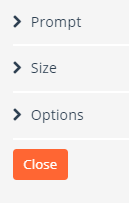
Prompt: Change the text in the editor. Default text is “Fill in your answer here...”.
Size: The author may define maximum lines allowed in the answer, default the text box will extend automatically as the student progress. When the function "Expand automatically" is switched on, the question text and any PDF-attachments will move out of view as the candidate types. If it is important that the question text and/or the PDF-attachment is visible at all times, you should uncheck this box.
Options: The author can choose to only allow the candidates to use plain text (will not allow the candidate to use tables, formulas etc.), or to limit the maximum amount of words.
This question type has a rich text format, such as fonts, lists, undo function and full-screen editing. It will also save the candidates answer automatically every few seconds to make sure that no work is lost if the candidate navigates to another question, battery or power outage, or similar situations.
This question type provides the candidate with a blank text area, but unlike the Essay question type there are no rich text formatting, fullscreen editing or word counter. The text area question type allows the author to add several question elements to the same question.
Note: if the candidate is expected to write more than 5-7 lines of text, we recommend you use the "Essay" question type, as this provides the candidate with more formatting options.
This question type is answered by writing programming code in a predefined programming language. Here too, the question text can contain a PDF-document or an illustration. Write the question text above the programming editor.
By clicking on the editor, you get a menu on the right side with two alternatives:
“Prompt” lets you change the instruction text “Fill in your answer here”. In “Options” you can define which programming language to be used for the answer. You can also choose to allow help and line numbers. The grader manually assesses the programming question type. Remember to define a maximum mark score.
Use the math working question type to let the candidate answer with mathematical calculations. The candidate picks mathematical expressions from a dropdown menu.
The “Upload assignment” is for home exams, or a written school exam using third-party software. This question type lets the candidate upload a file from their own computer.
- Click the box "Upload your file here. Maximum one file". You will see a menu.
- Define the file formats: The default setting in Inspera is that all file types are allowed but you can change this by
- clicking "File types"
- Uncheck the box "Allow all file types" to make the drop-down menu clickable and the field "Custom types" writable.
- In the drop-down menu you can uncheck the file types you don't want to allow.
- Limit: File size limit for upload: 35 GB
Upload question set as PDF
- If your course has changed assessment form and you wish to use this question type, see also the wiki-site Current exam information for more information.
- If the candidates is required to submit their answer as a single PDF, you can also upload the question set as a single PDF. That way, you only need to create one file upload question in Inspera and attach the question set to that question.
A guide for creating a question set and a file upload question can be found on the wiki-site Create question set in Inspera Assessment.
- Create the question set and save it as a PDF-file locally on your computer.
- Click PDF panel in the menu on the right when viewing the file upload question.
- Here you can upload your question set.
Audio record is a question type where candidates can record audio and listen to the recording before submission. This question type is not available for digital school exams but can be a useful assessment tool for home exams and long-term assignments.
The image below shows how the question appears for you as an author:
Important:
- Unlimited recordings: Candidates can record audio as many times as they like during the test. Each time they press "Record Audio", any previous recording in the current audio recording question will be overwritten.
- Only one recording per question: Each question supports only one audio recording. If multiple recordings are needed, you must create multiple audio recording questions.
- Anonymity: Audio recordings may compromise candidate anonymity. Consider whether anonymity is necessary before choosing this question type.
This question type is recommended if the candidates must answer the question on paper. See "Sketches/drawings - Inspera Scan" for more information. The question type "Oral/sketch" allows you to write the question text but does not feature anywhere the candidate can answer digitally, allowing only handwritten answers using the 7-digit question code.
- E-mail: digitaleksamen@sa.ntnu.no
- Phone: 73 59 66 00
