FAQ - Digital school exam - for students - Kunnskapsbasen
Digital school...
FAQ - Digital school exam - for students
Norsk versjon - Spørsmål og svar om digital skoleeksamen - for studenter
About exams | Sider merket med eksamen
Frequently asked questions before and after the exam
- If you open the safe exam browser and get a message that the program isn’t configured
Solution: Close the Safe Exam Browser. You have to open the program through the website to get the right configuration. (Through inspera.ntnu.no).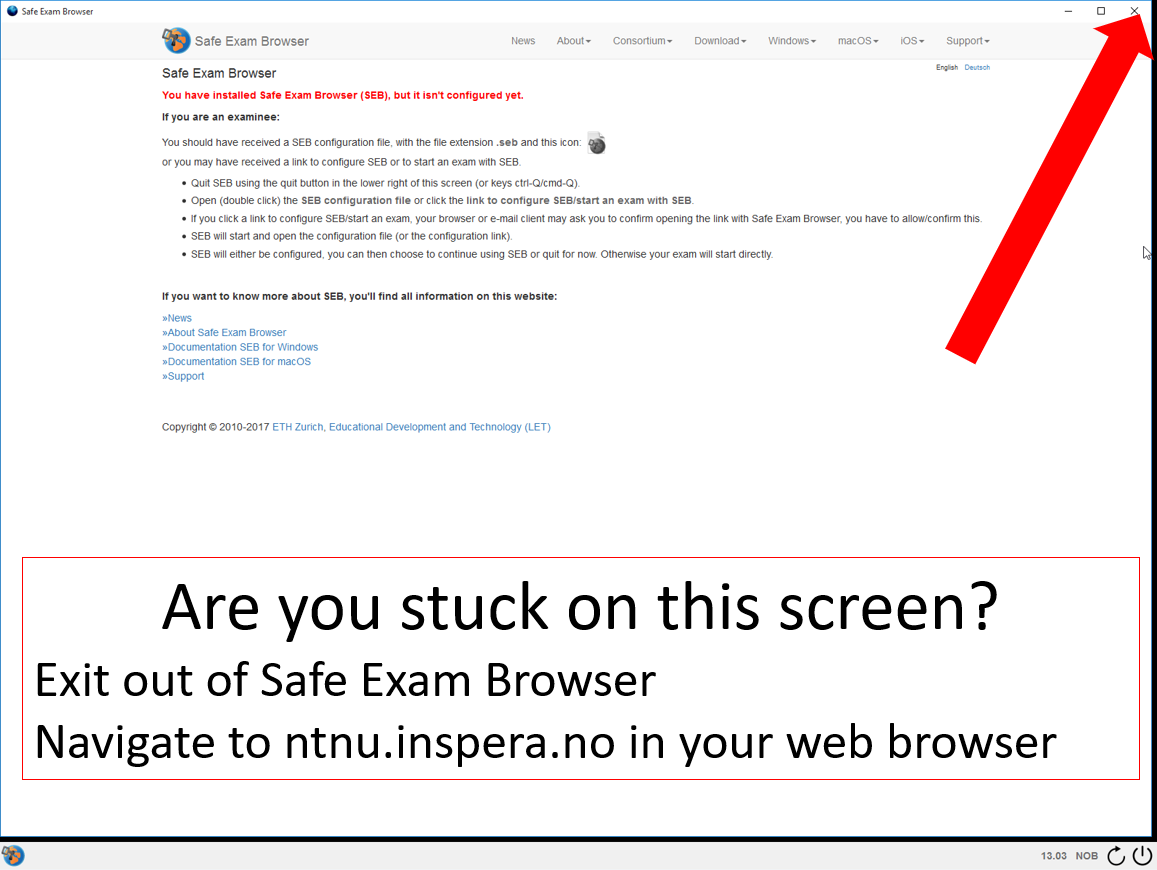
- The computer has been locked after you have finished your exam: This happens if you don’t exit the Safe Exam Browser right after you’ve finished your exam, and put your computer in sleep mode. This can happen to both MacOS and Windows, but it will look a little different depending on your operative system. Users that use the MacOS will get a red screen (as shown below). Windows users will usually have the option to login to Inspera again and choose to exit. Otherwise the solution will be the same.
Solution: There are two different solutions to this problem, 1: Get and exam invigilator to enter the password required to unlock your PC. 2: Force restart your computer. We basically cannot recommend you force restart your computer with your power button, but if you have left the exam location and not quit Safe Exam Browser on the same day the exam started, you will not get a password to unlock your computer before earliest the day after.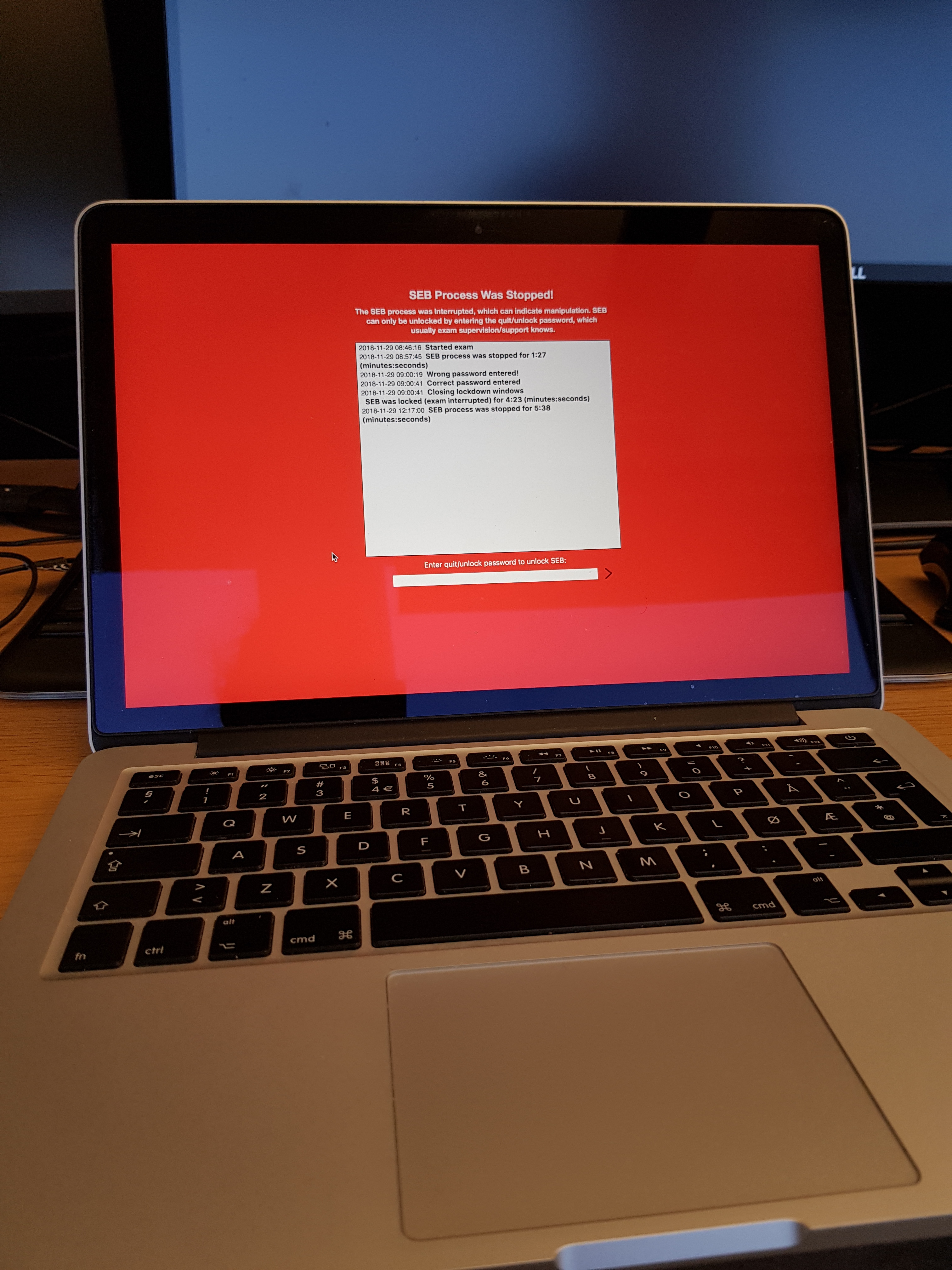
- You log on to ntnu.inspera.no – but do not get any test under ‘My tests’
Solution: The reason for this problem can be two reasons.1. Your browser has cached an empty version of the site. Try to open ntnu.inspera.no in incognito mode or a new browser window.2. You lack some tests or you are not registered for the exam. Contact the exam department.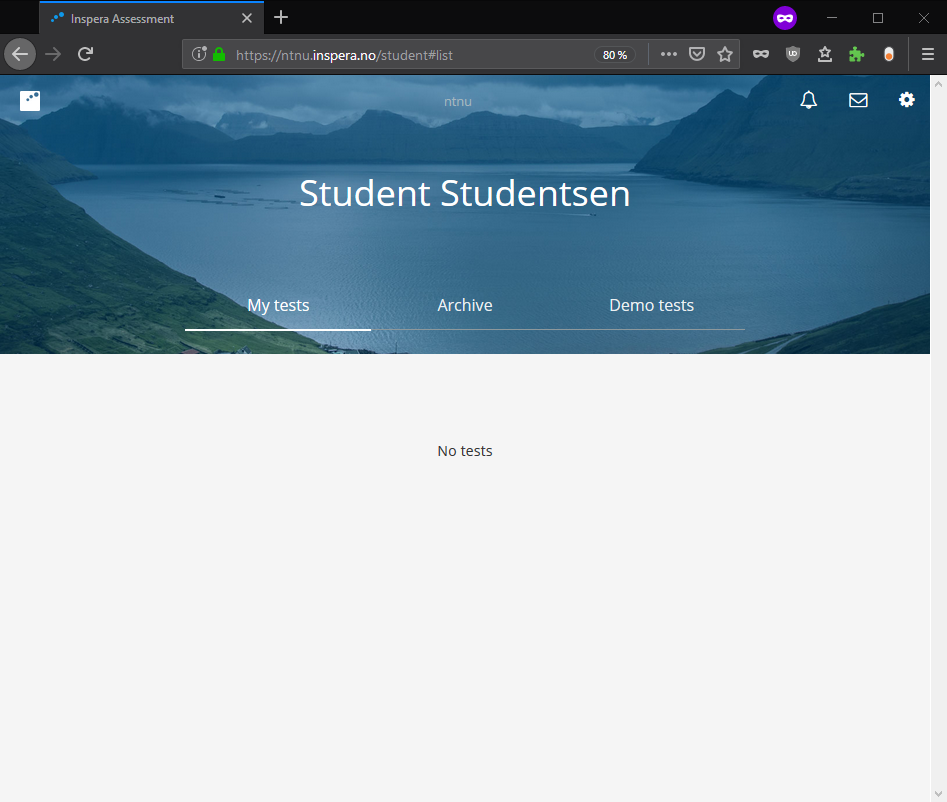
- You open your exam in Safe Exam Browser, but your cursor isn’t showing on your screen.
Solution: This is a bug associated with resolution and screen scaling. Try changing the resolution to 1080p and scaling to 100% - the bug only applies to some specific machine models.
****Contact & support
Orakel Support Services.
E-mail: orakel@ntnu.no
Tel: 735 91500
