Email via iPhone or iPad - Kunnskapsbasen
Email via iPhone or iPad
Here is how you set up your NTNU e-mail for iPhone and iPad as a student or employee. iOS users need to use the Outlook-app since the standard mail app on iOS does not support two-factor authentication. You can download the Outlook app on the app store.
Norsk versjon - E-post på iPhone og iPad
Topic page about IT support | Pages labeled with email
Log in to Outlook with Microsoft Authenticator already installed on your phone
First time using the outlook app you will need to add your account with the format username@ntnu.no.
.png )
After clicking Add Account you will be need to authenticate. On the Please Authenticate page you will click Open Authenticator and the Microsoft Authenticator app will open.
.png )
After authenticating you will be given the choice to add another account. Click the Maybe Later button and your NTNU e-mail account should be added to the Outlook app.
.png )
Log in to Outlook in iOS without the Microsoft Authenticator-app
Open the Outlook-app and log in with the format username@ntnu.no as shown below.
.png )
After that, you will be directed to a new log in, where you will have to log in with FEIDE.
Type in your NTNU username and password, and log in.
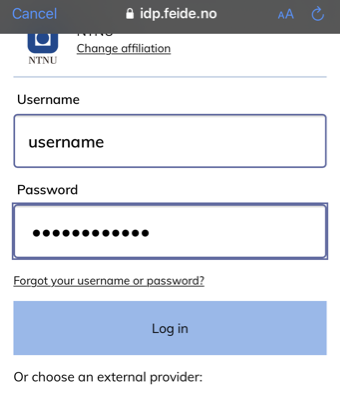
If you get asked to add another account, choose the option Maybe later.
You should now be logged in with your NTNU e-mail in the Outlook-app.
Adding your NTNU e-mail in the Mail-app for iPhone and iPad
On your device, open your Settings and click on Mail
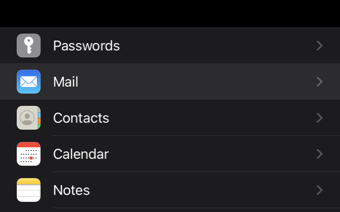
Select Accounts.

Click on Add account
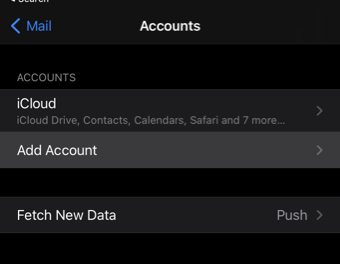
Choose the option Microsoft Exchange

Fill in your NTNU e-mail in the format username@ntnu.no.
Add a simple description for the account, for example "NTNU e-mail".
Click Next.
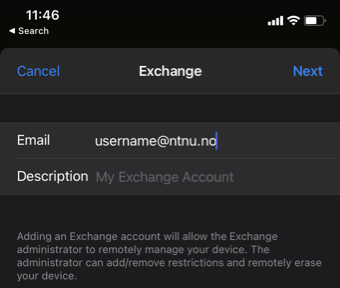
Click on Sign in.
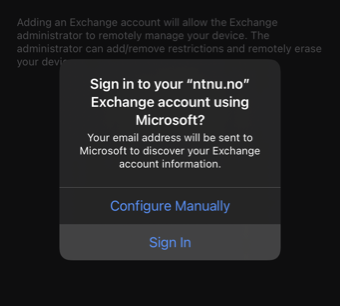
You will now be sent to the FEIDE-login. Log in with your NTNU username and password
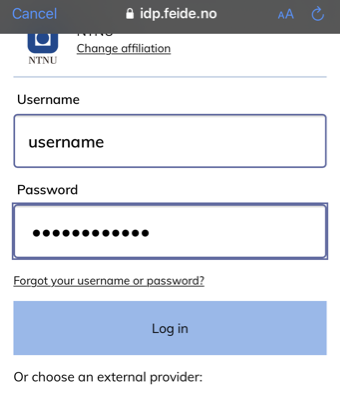
Lastly, pick the Mail app for the application you wish to connect to your NTNU e-mail
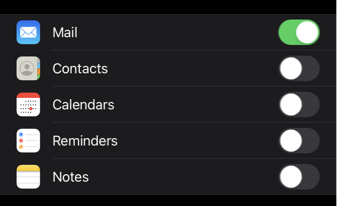
Also see
- Webmail. Filtering, forwarding, and automatic responses in Webmail.
Contact
Oracle Student Services can answer further questions about e-mail on iPhone and iPad.
