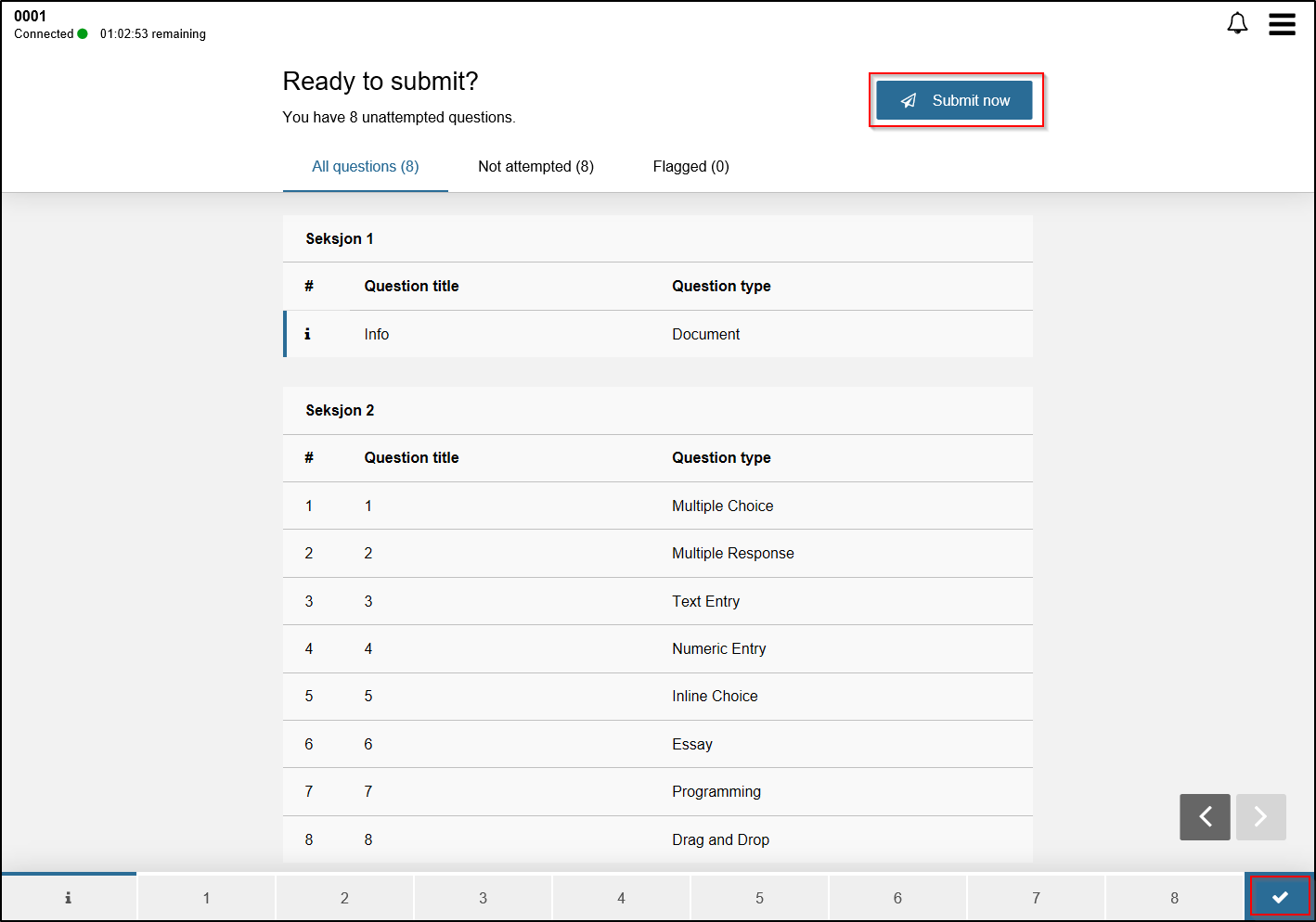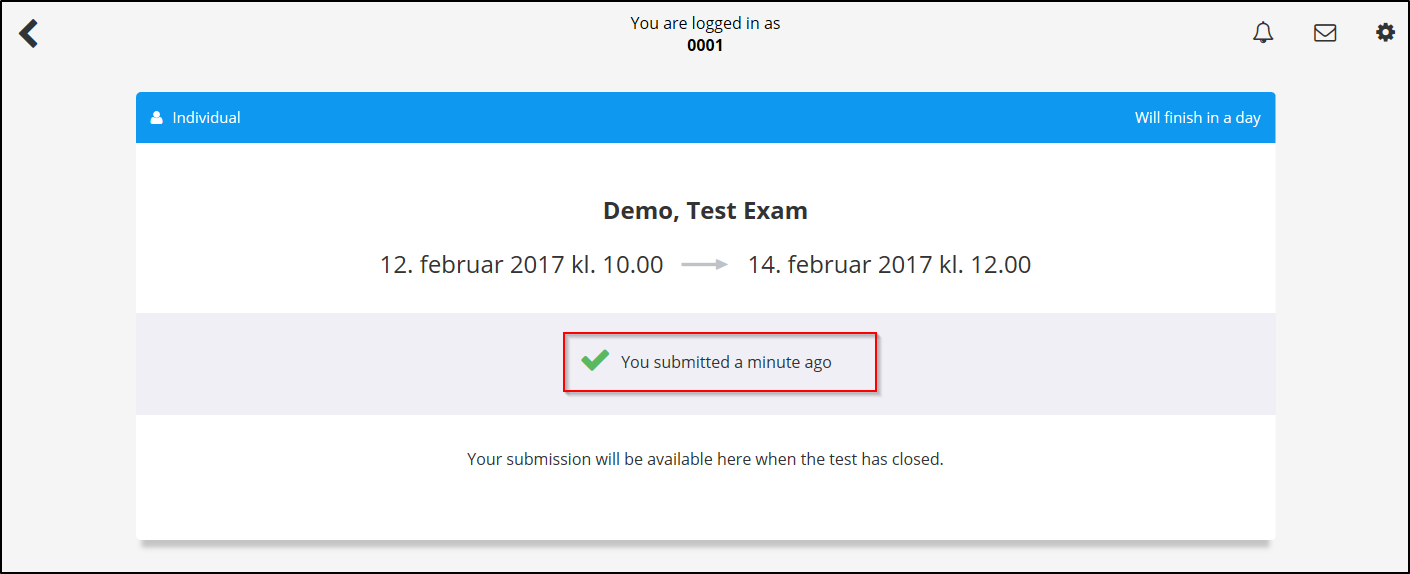Digital test exam - Kunnskapsbasen
Digital school...
Digital test exam
Norsk versjon: Gjennomføre digital testeksamen
Topic page about exam | Pages labeled with exam
Innholdsfortegnelse [-]
Test digital exam for students
NTNU utilizes software from Inspera to perform digital exams at NTNU, this page will guide you through a demo-test to ensure the software works as intended on your own computer. A school exam will utilize a program called SafeExamBrowser, this software will perform several registry changes in order to lock down the computer, only granting access to the exam itself. Because of this, we strongly recommend testing the software on your computer in good time before the exam date.
- Navigate to https://ntnu.inspera.no
- Click Logg inn med FEIDE
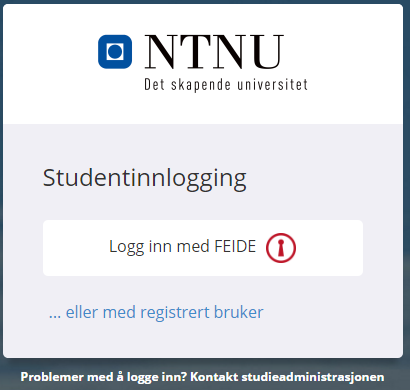
- Choose NTNU from the FEIDE list
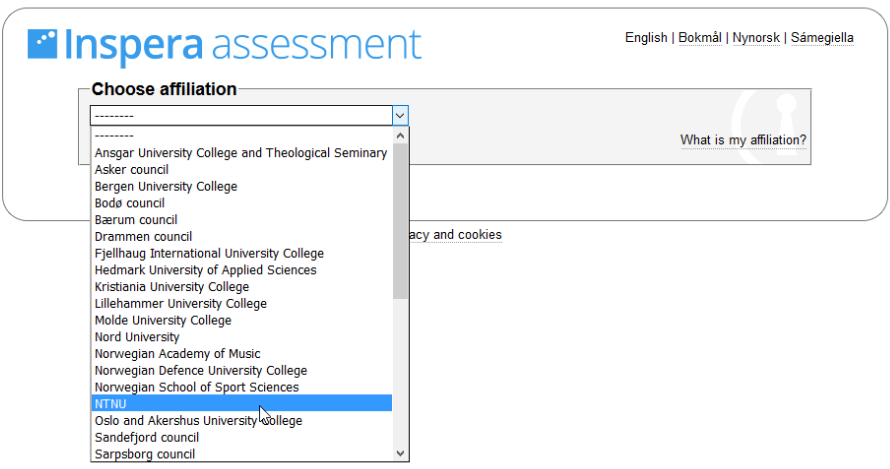
- Fill in your NTNU username and password (this is the same login as for Eduroam, studentmail, innsida and so on)
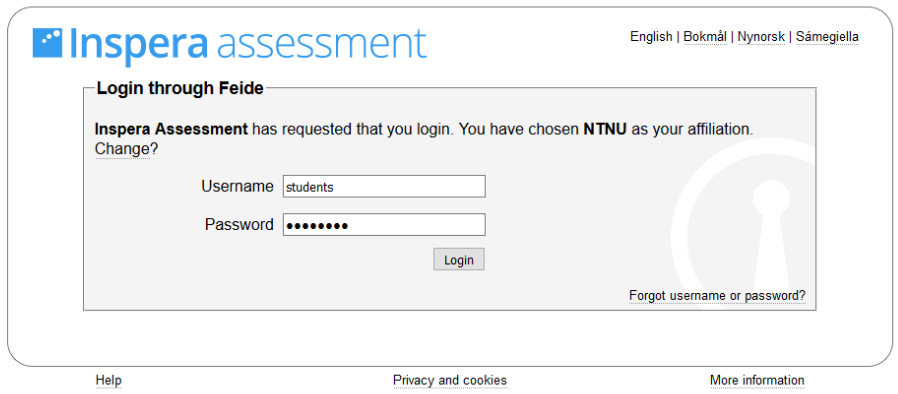
- If this is your first time logging in, confirm the information by clicking Yes, continue
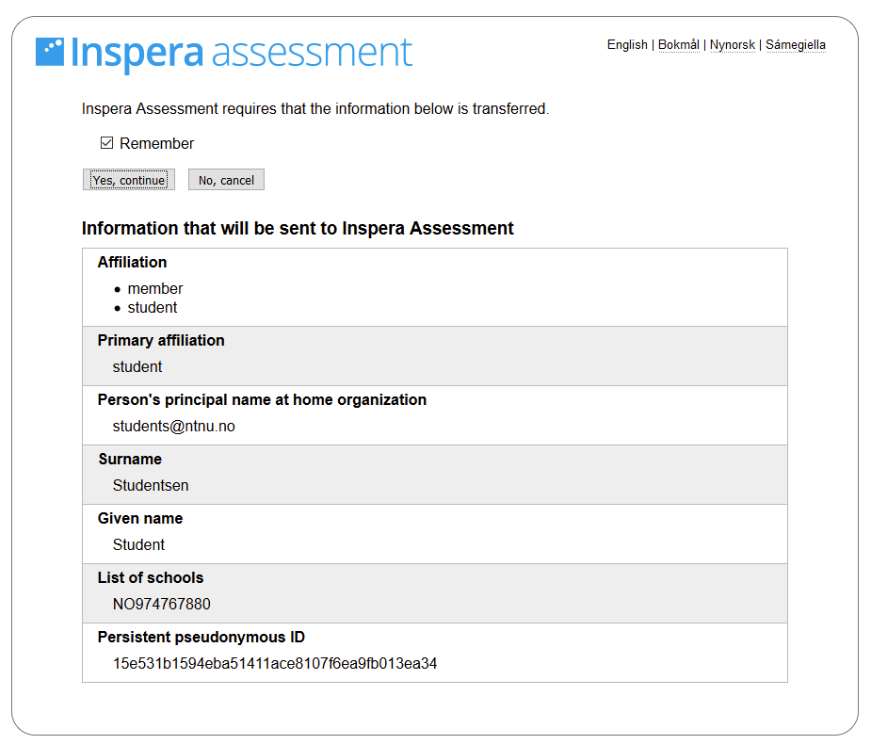
- When logged in, you will need to change the language setting to English, click the cogwheel in the top right corner and change language from the drop-down menu
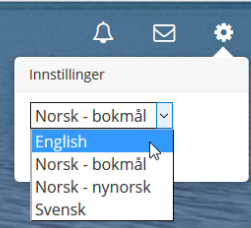
- Click Demo tests and choose Demo, Seb Exam by clicking click here to get ready
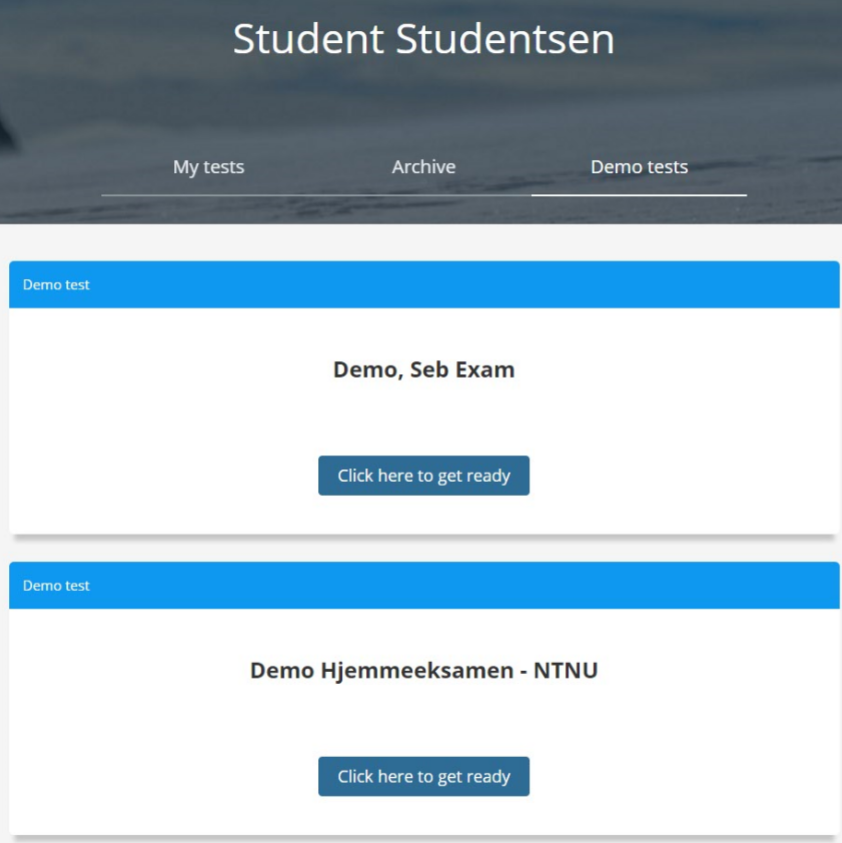
- A password is required to enter tests in Inspera Assessment. The password will be given out in the exam halls. For the demo tests, the password is supplied before you start the test as shown in the picture beneath, Note the SEB Pincode/password before clicking open test in Safe Exam Browser, you will need to enter the password to gain access.
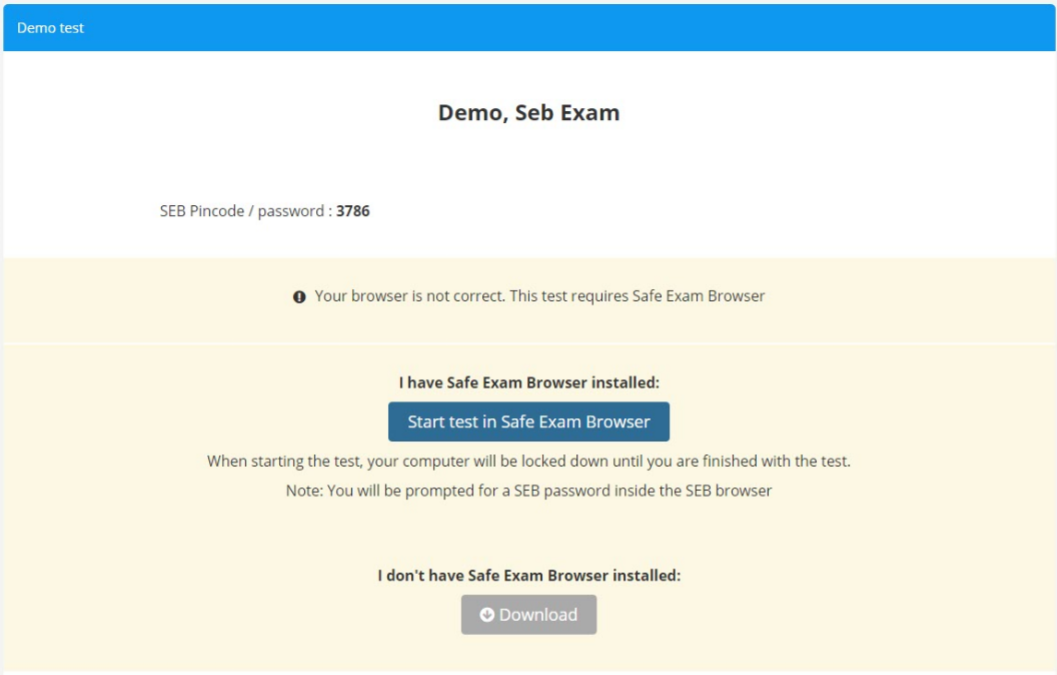 PS:If you have the correct version of SafeExamBrowser installed already, click Start test in Safe Exam Browser and skip the following installation steps
PS:If you have the correct version of SafeExamBrowser installed already, click Start test in Safe Exam Browser and skip the following installation steps - Click Download and choose either Windows or OSX, install the software by following the instructions. If you have an old version currently installed, uninstall it and try again.
- When the software is installed, you can click the Start test in Safe Exam Browser button. Your browser will then ask you for permission to launch Safe Exam Browser, the message box will depend on what browser you are using:
Mozilla Firefox: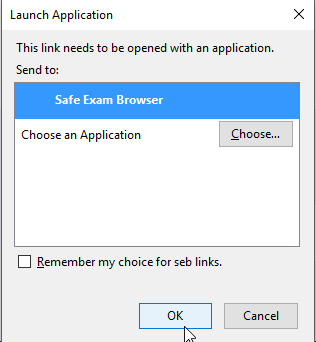
Google Chrome: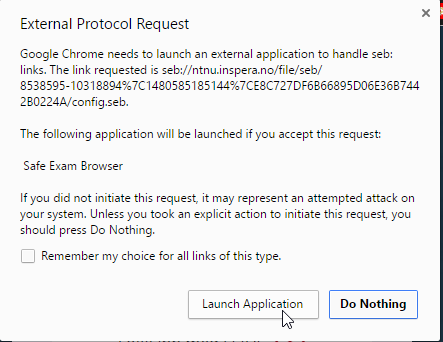
Internet Explorer: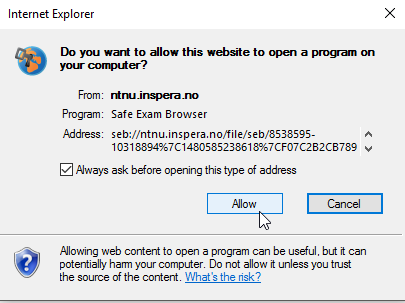
If you encounter an error, go back a few steps and reinstall SafeExamBrowser. See the bottom of this page for support contact information. - When Safe Exam Browser starts, input the exam PIN code (ul2670 for the Demo, Seb Exam). Click Open test.
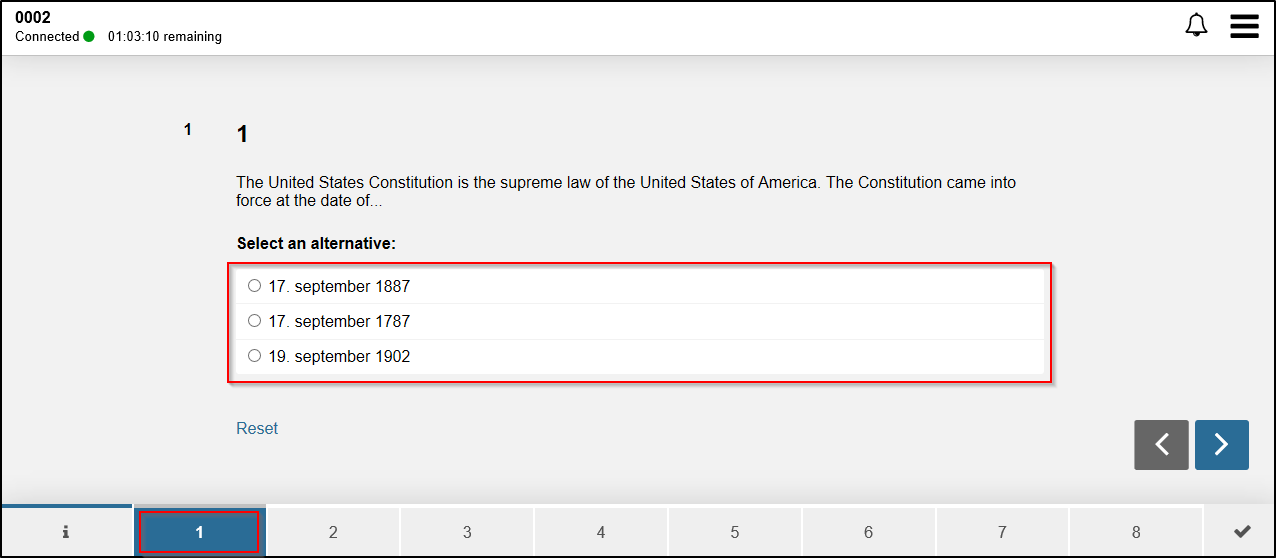
- Navigate the test using your mouse, or arrow-keys. You can see your network connectivity in the top left corner, the exam time left is also displayed here. Language can be changed using the top right menu.
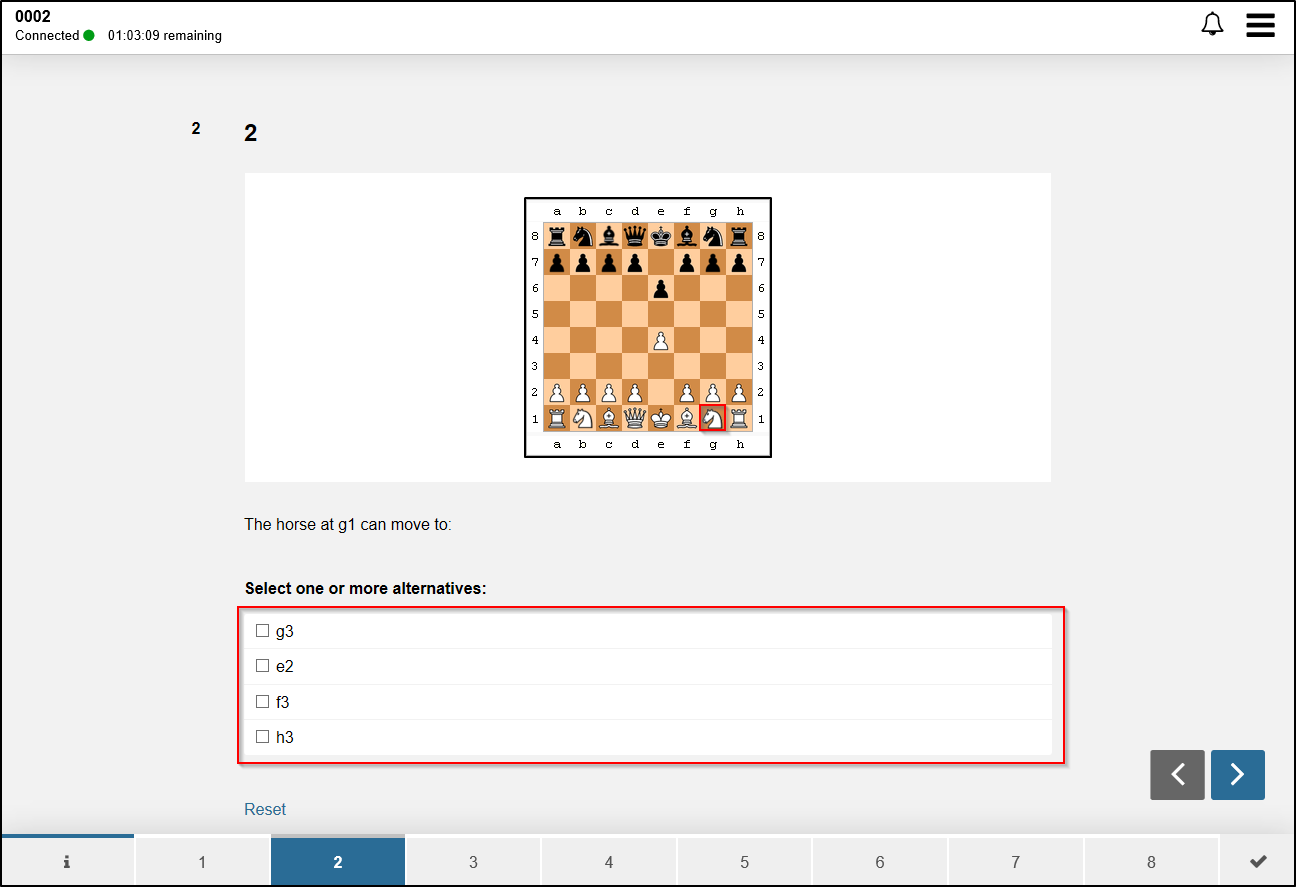
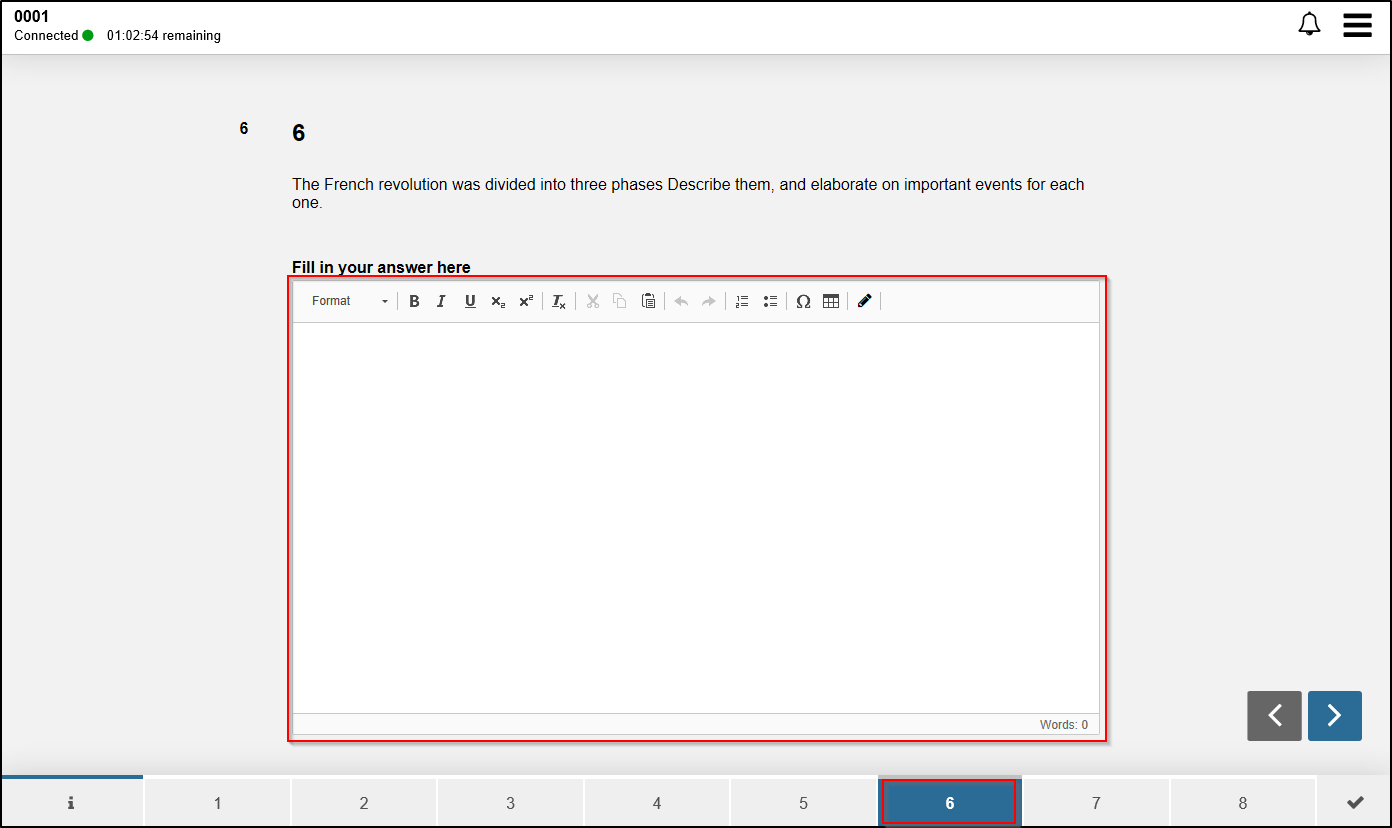
- When you get to the last page, you will see a review-page giving an overview of the exam questions. Click Submit now to finish the exam. You may also submit a blank test, the same rules apply here as for a normal written exam.