Blackboard - App - Kunnskapsbasen
Blackboard - App
The Blackboard app makes it easier to stay updated with your courses in Blackboard as a student or teacher. This guide explains how to install the app, and gives also a summary of the app’s built-in functions.
Norsk versjon - Blackboard App
Innholdsfortegnelse [-]
Topic page Blackboard | Pages labelled with Blackboard
Downloading the app
- Download the app from:
App Store(iOS) or Google Play(Android).
The app is compatible with mobile devices updated to iOS 12.0+ or Android 6.0+.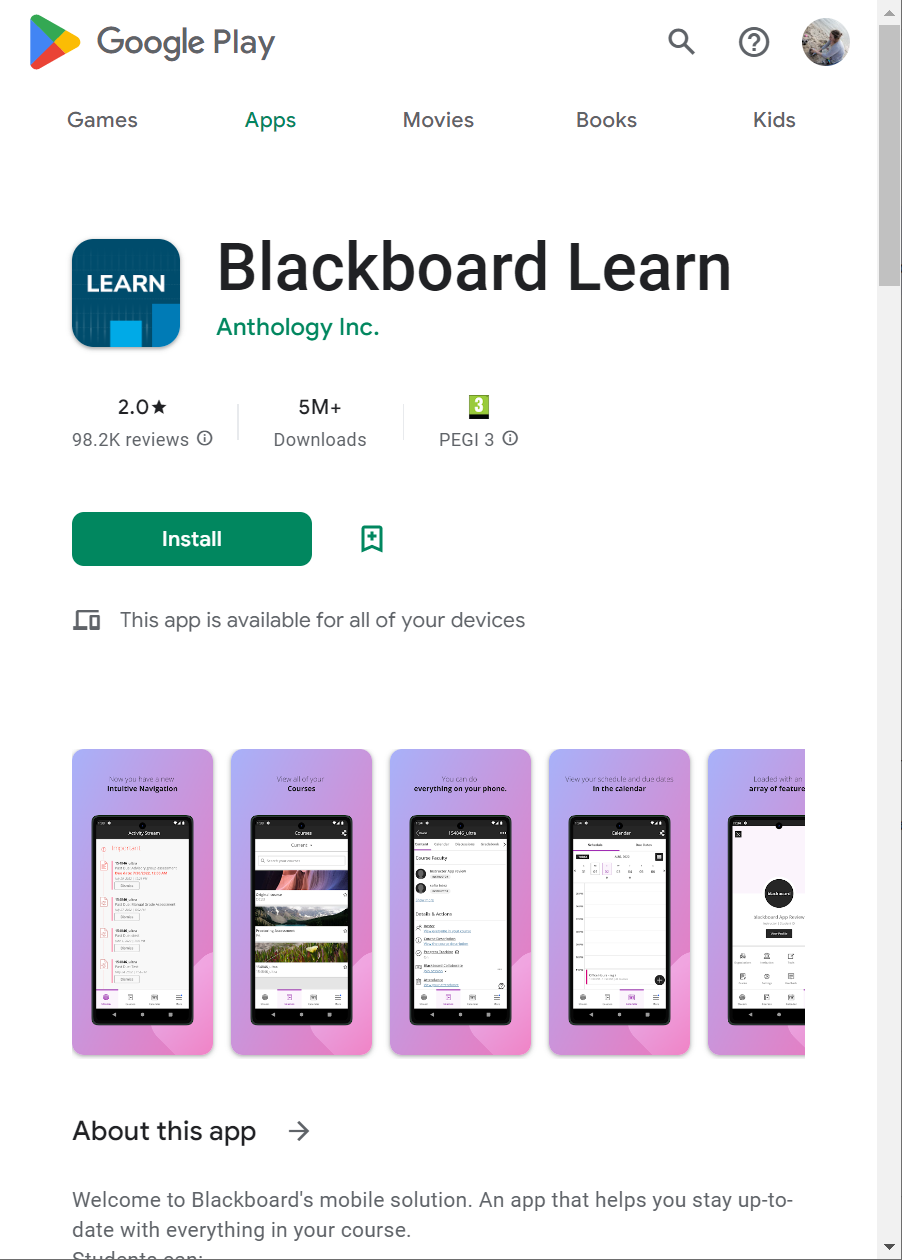
- Choose NTNU as your institution and Login (Logg på) with your Feide account. Use your NTNU e-mail address and password:
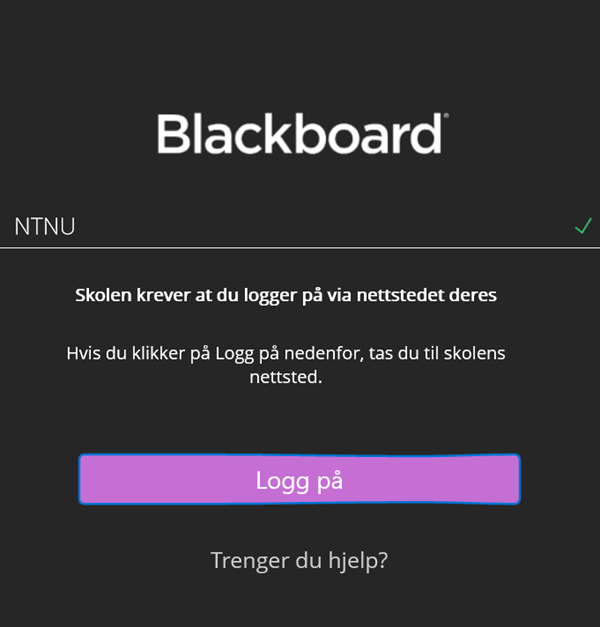
Exploring the app
The app looks different from the web site, but it still provides almost all the web features you will need accessible as a student or teacher.
You will find the menu in the bottom of the page in the app, as shown in the picture below.
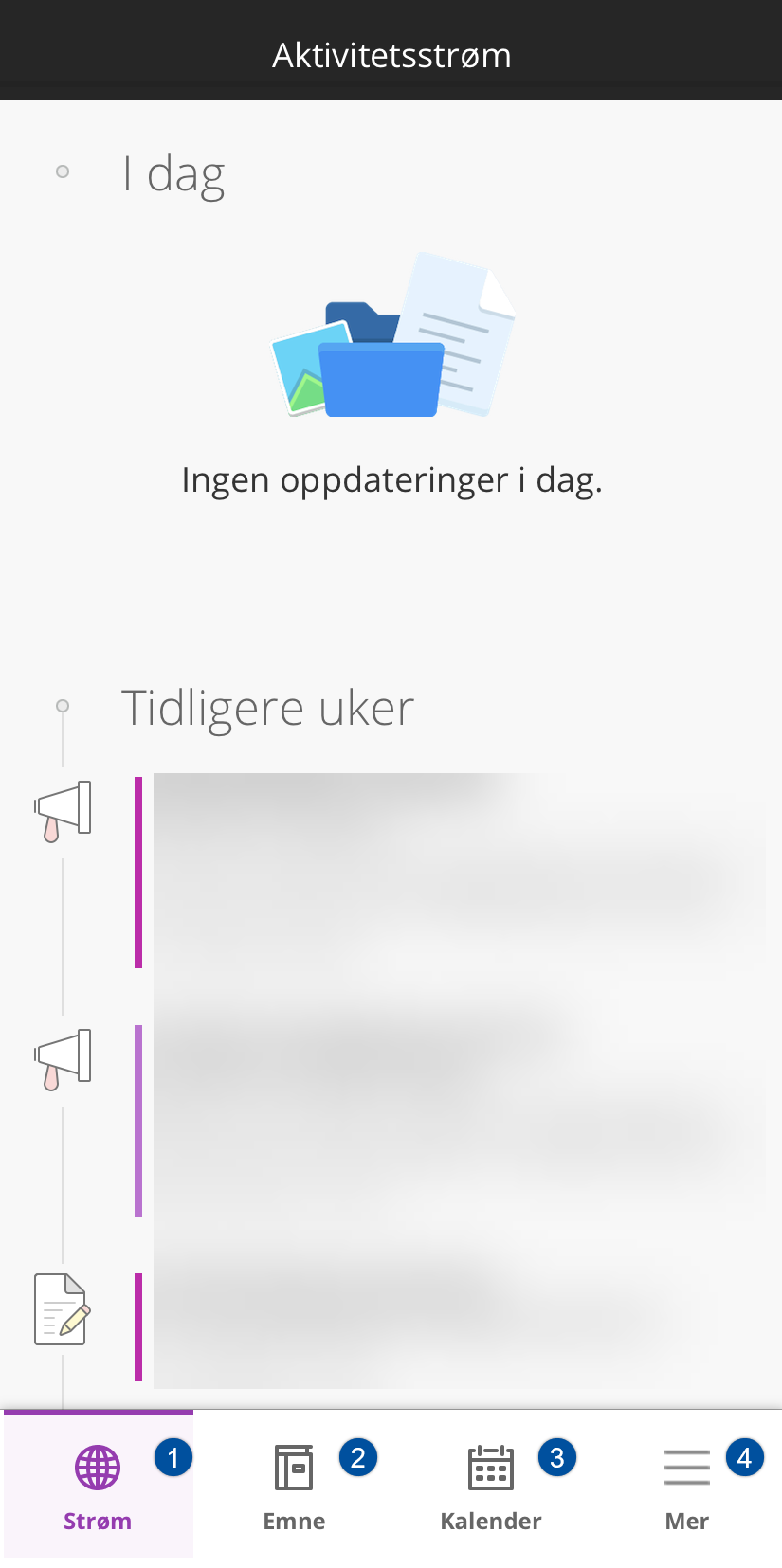
1. Activity stream (Aktivitetsstrøm)
This page is the default landing page of the app and offers smart updates on your courses.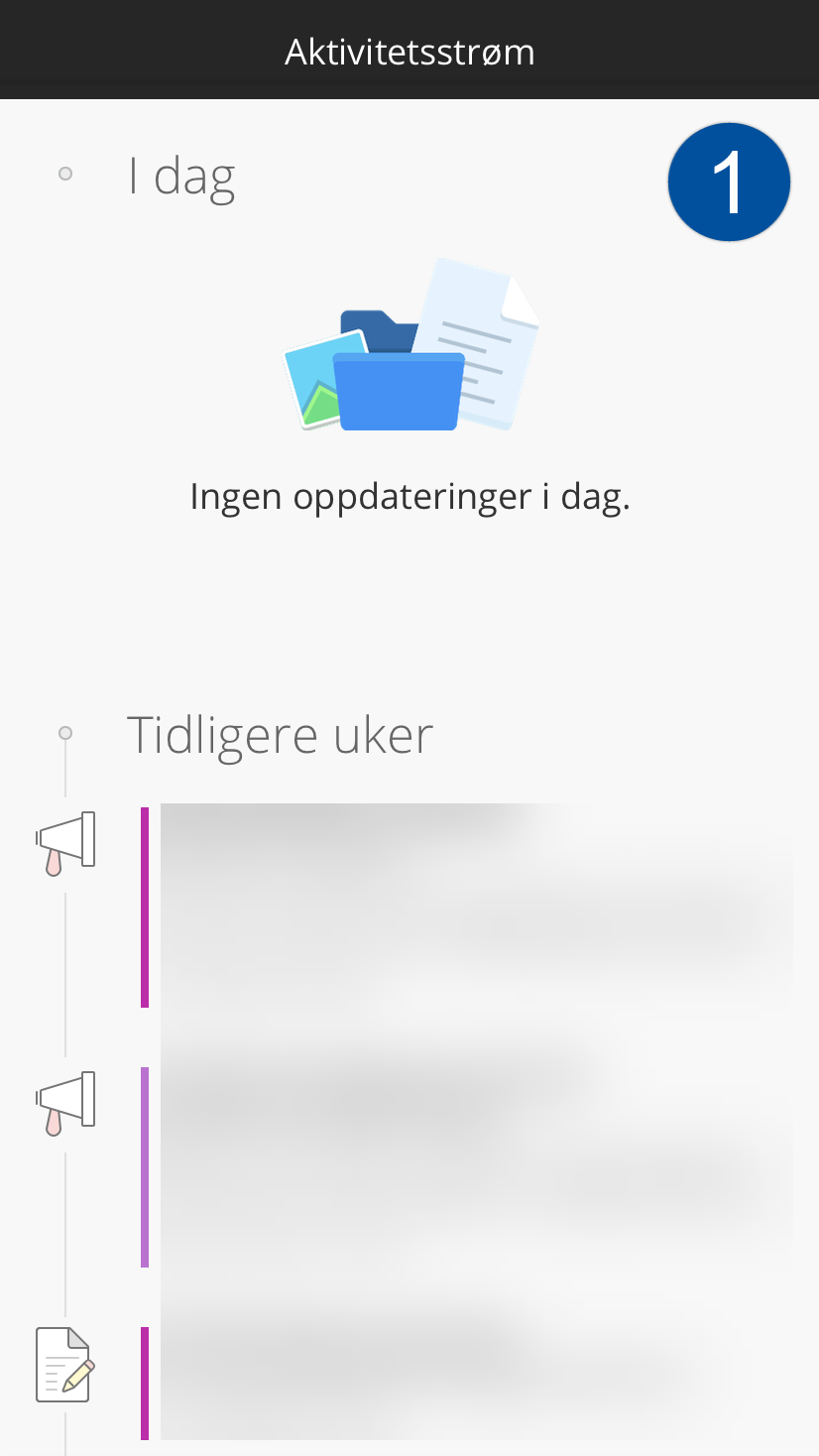
2. Courses (Emner)
The tab offers access to all course content. The course room will be structured somewhat differently depending on whether you are a student or teacher.
If you are a student, the course room will look like in the picture below. Here you can check the grades of your submitted work, view announcements, find course content and write in the discussion forum.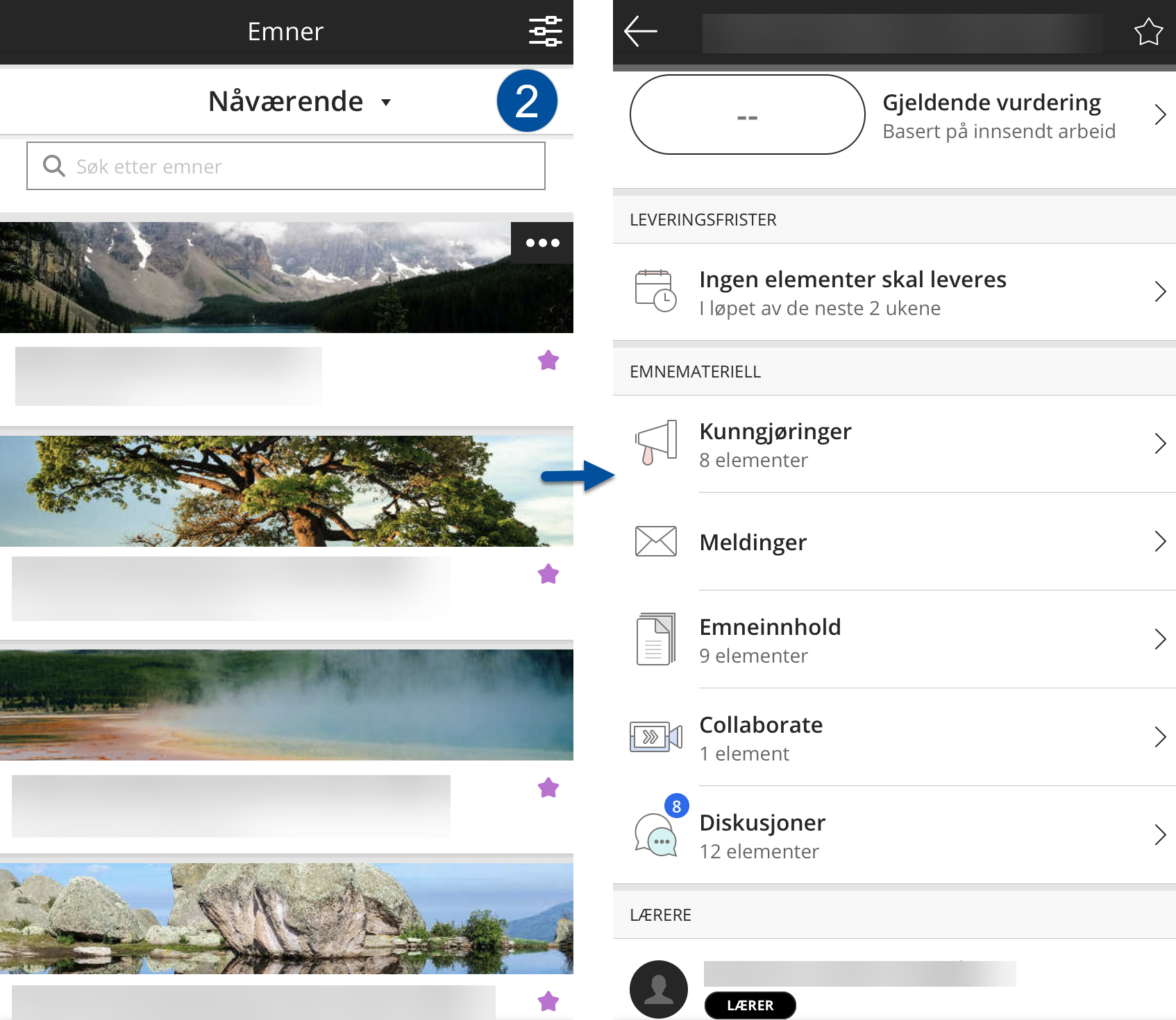
If you are a teacher, the course room will look like in the picture below. Here you can grade and give feedback on submitted work, write announcements, view course content and write in the discussion forum.

3. Calendar (Kalender)
On the page there are two selection menus: Schedule and Due Dates. In "Schedule" you can view submission deadlines. As a teacher, you can also add time of lectures and various sessions for your courses, so that the students can add them to their calendar in the app. In "Due Dates" you get an overview of all submission deadlines for a selected month.
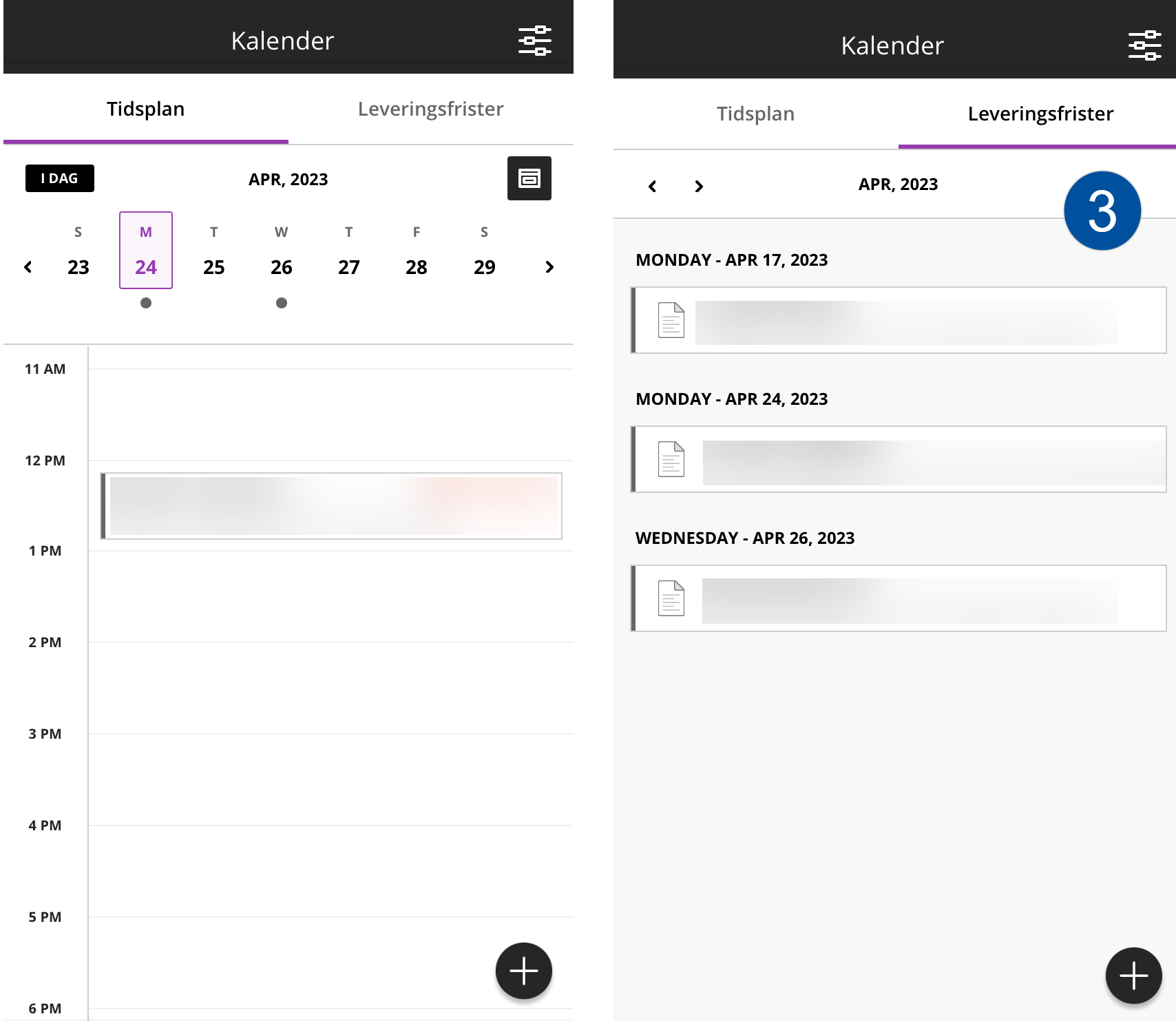
4. More (Mer)
Here you can view your profile page, check access to your organisations, grades, settings, and log out of Blackboard.
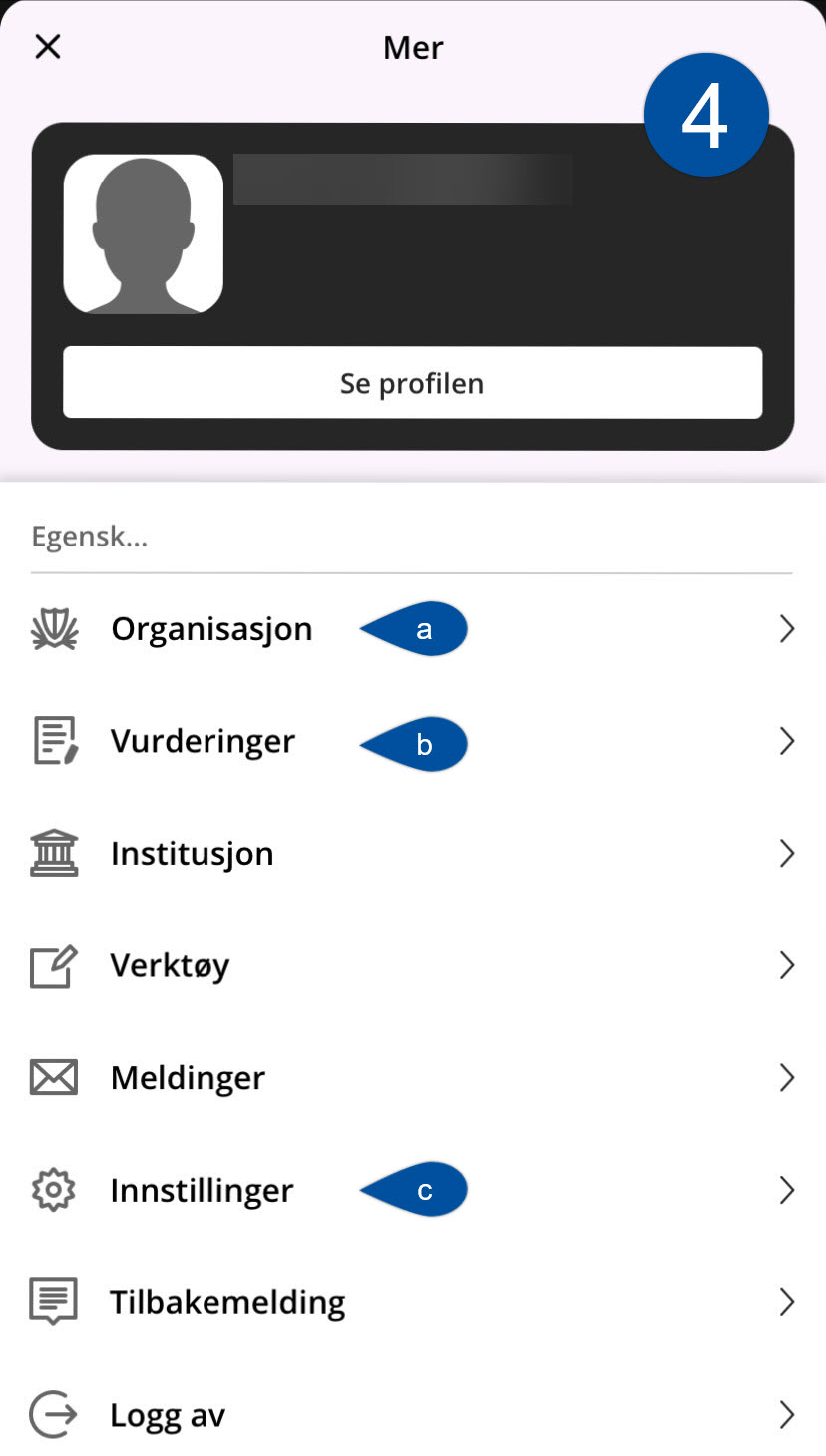
4a. Organisation (Organisasjon)
Here you get access to all your organisations. Organisations and courses have the same page design.
4b. Marks (Vurderinger)
The page will be structured differently if you are a student or teacher. As a student, you will find here all the grades of your submitted work sorted by course, as shown in the picture below.
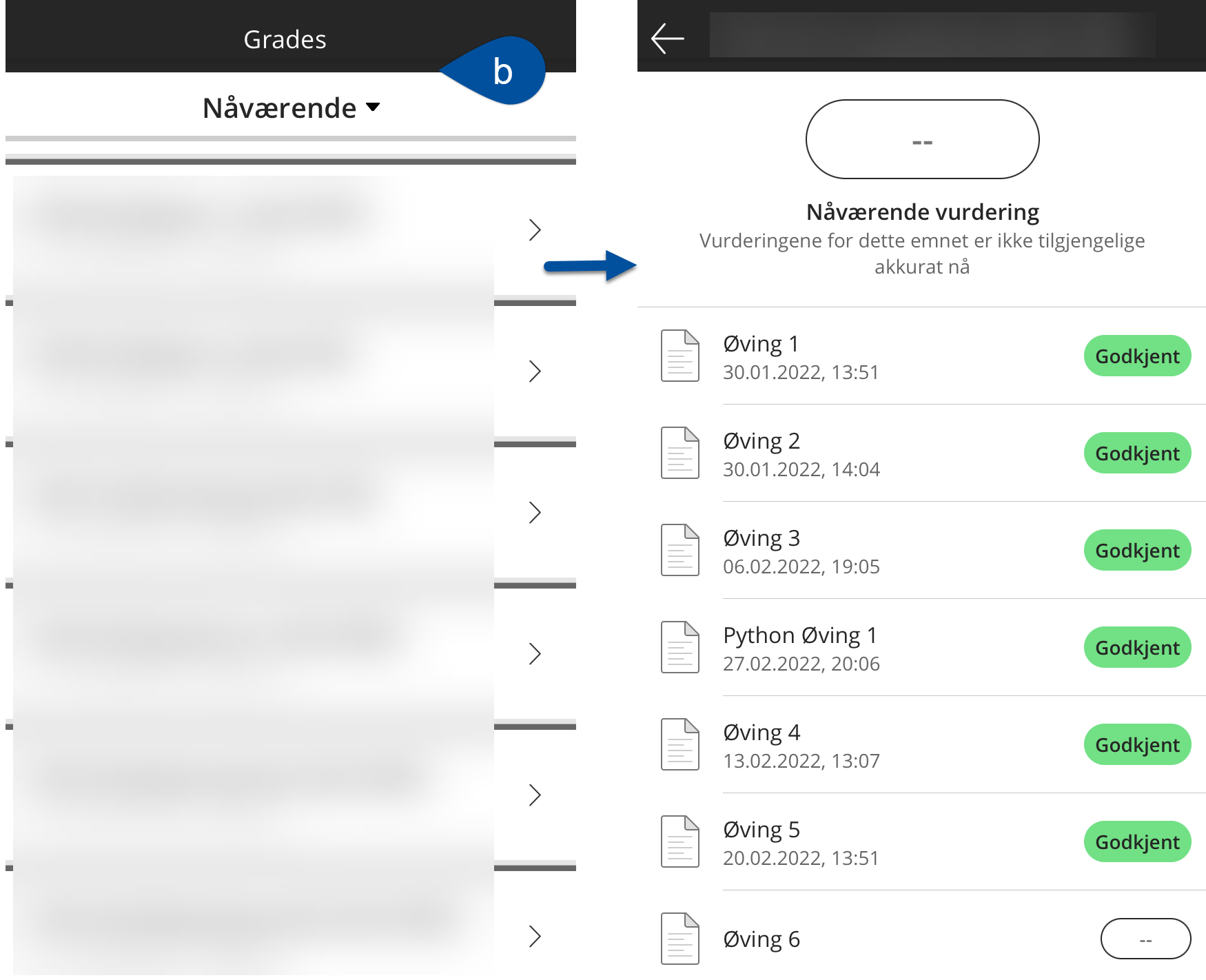
As a teacher, you will find here the assignments you have created sorted by course, as shown in the picture below. Here you can also grade the submitted work from your students.
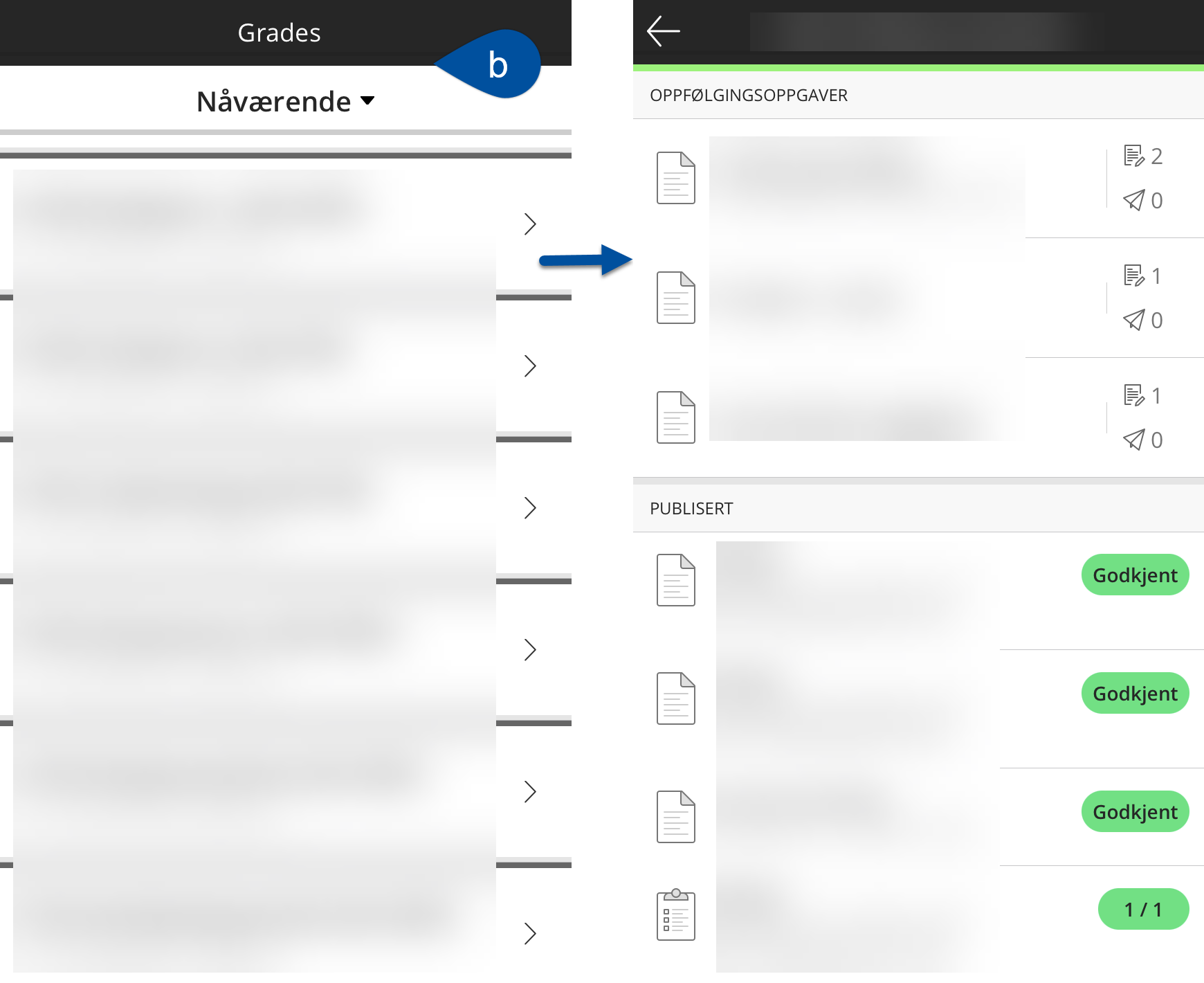
4c. Settings (Innstillinger)
On this page you can change the language for the app, change notification settings, give feedback on the app, as well as read the institutional guidelines, terms of use and privacy policy.
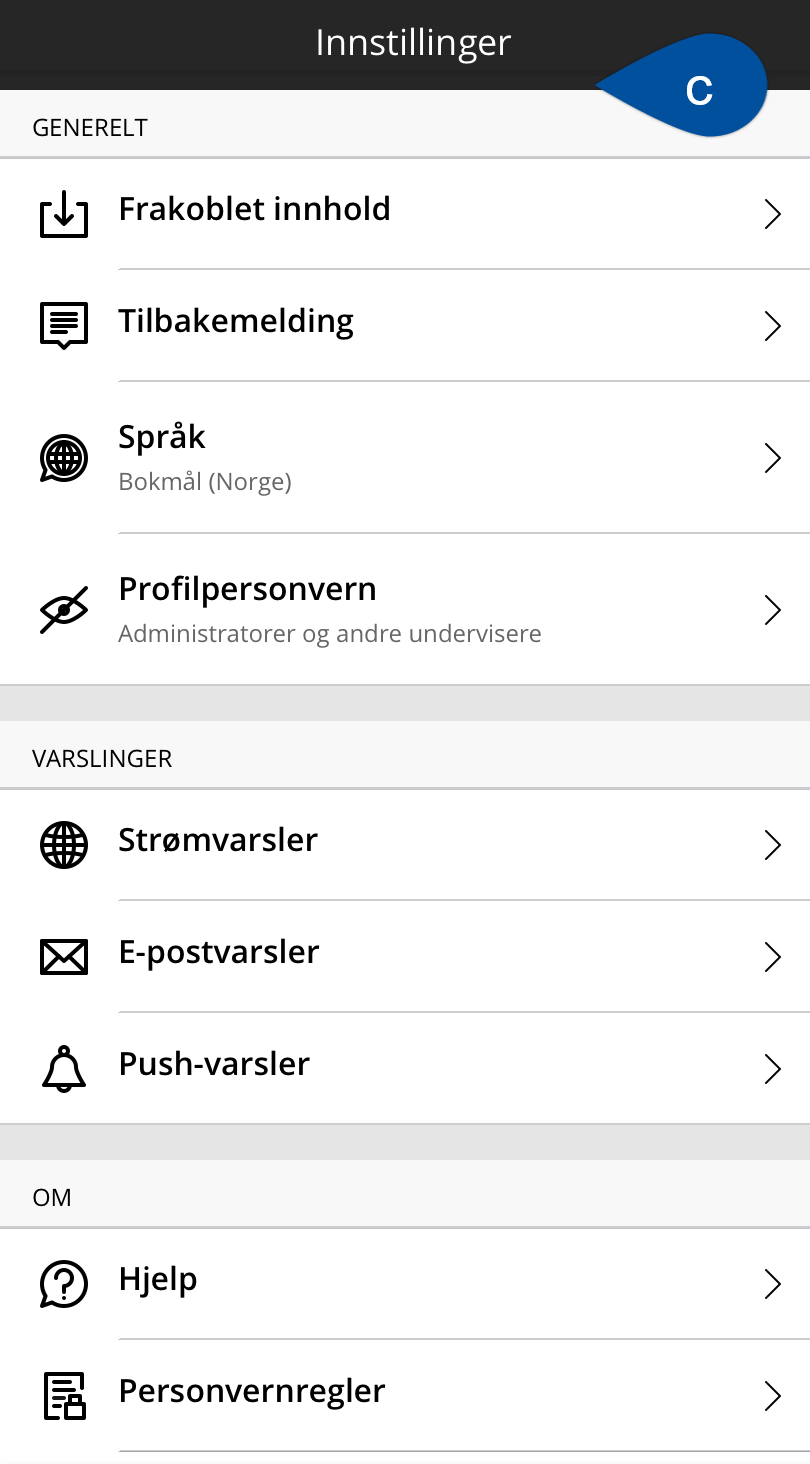
See also
- Blackboard.com Feature Guide for the Blackboard App
- Blackboard.com FAQs for the Blackboard App
- Video: Bb student app tour
- For teachers: Best practices for mobile-friendly courses
Contact
For questions or need for assistance contact Orakel Support Services.
