VPN for Android - Kunnskapsbasen
Install VPN
VPN for Android
This article will help you connect to NTNUs network resources through your Android, you gain access to the librarys article database, your home directory and more using VPN.
Innholdsfortegnelse [-]
Norsk versjon - VPN på Android
Looking for something else? Topic page about IT services | Pages labeled with Android
Connecting to NTNU via VPN is only available to NTNU students and employees.
VPN for Android is only available for version 4.0 or newer.
This guide also applies to Chromebooks, which are based on the Android system.
Installation
- Download and install the AnyConnect app by Cisco from Google Play.
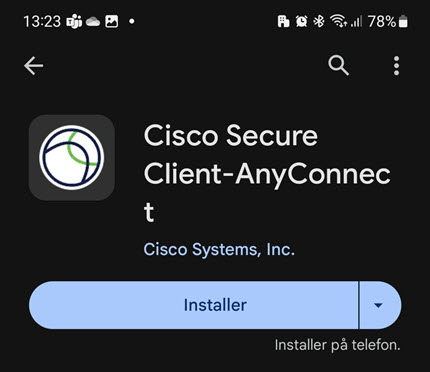
- Open the app and click OK on the license agreement screen.
- Click on Connections.
.jpg)
- Click +
- Fill in the information as shown below. Please note that the Server Address is vpn.ntnu.no
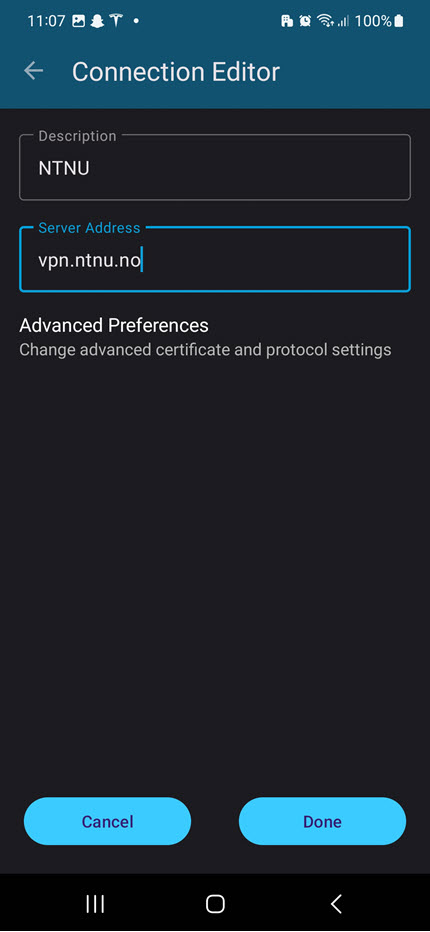
- Turn on the connection. You will then be asked to enter your username and password, which is your NTNU username and password.
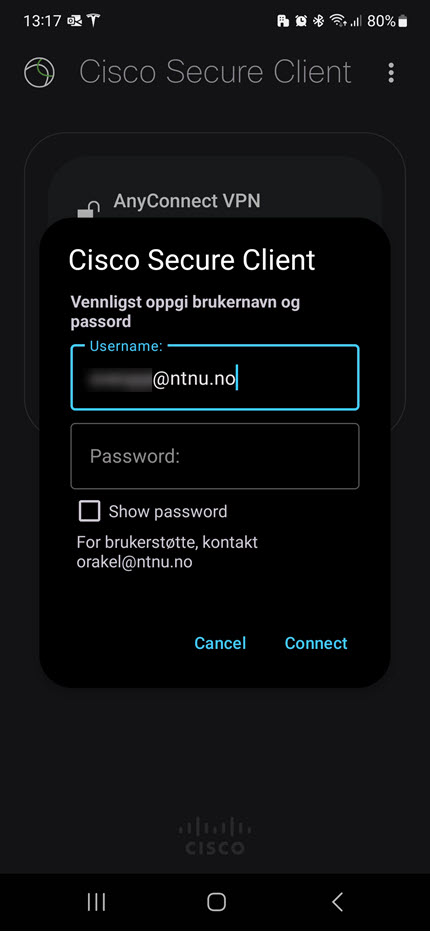
- The connection will then be established (look for the key symbol on the top of the screen).
.jpg)
- You will now get a popup windows to enter NTNUs two-factor authentication. Use your username@ntnu.no and password. If you haven't activated tow-factor authentication: How to activate two-factor authentication.
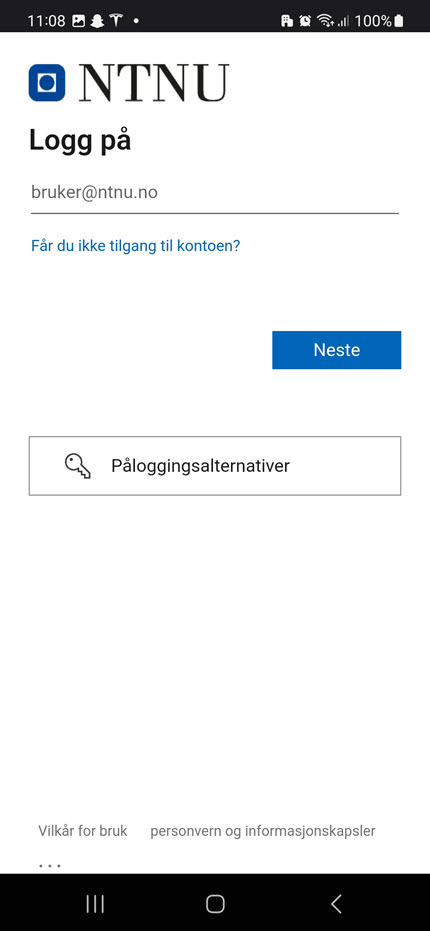
Contact
Orakel Support Services can help if you encounter difficulties. If you are an NTNU employee, consult your local IT Support.
