ResearchConnect - Kunnskapsbasen
ResearchConnect
As of September 2023, NTNU has an institutional subscription to ResearchConnect.
Norsk versjon: ResearchConnect
Login information
by clicking «Log in via my institution», type or choose «Feide» and use your institutional credentials to log in.
About ResearchConnect
ResearchConnect is a research funding database, where you can find a broad overview of international research funding opportunities, covering all disciplines. The database is not exhaustive, but has a broad set of international research funders and calls. By setting up a simple search, you can filter for research funding opportunities that are open to researchers based in Norway. This is a web-based service.
ResearchConnect functions like hotels.com for funding sources. The system has a wide range of filtering options which allows you to set up tailored searches for the type of funding you are looking for. It is possible to filter by field of research, career stage, type of funding, country of residency, and much more.
If you have any questions about ResearchConnect, contact the research advisers at your faculty, or the Division of Research, Innovation and External Relations.
Department specific procedures
Applications for external funding must always be approved internally at the appropriate level of authority (in general, the head of department). Please be aware that certain departments may have specific internal procedures for applications for external funding.
Tips and tricks to get the most out of the system
1. How to set up a simple search
The “search” tab has multiple filtering options to refine the search. This includes, among others, research discipline, funding amount, who you are and research location. If the research will be carried out at NTNU, we recommend that you:
- Select «Higher Education Institution» under «Who you are».
- Set the filtering option «country of residency» and «research location» to Norway. This helps the system filter out funding options that does not allow for the work to be carried out in Norway.
- Note that if you are looking for mobility grants you should adjust the two filters to the country you are interested in going to or keep them open.
Another helpful tip is to use the options to include or exclude specific funders or country of funder if you know you will not apply for a certain type of funding (e.g. not looking for EU funding, funding from the US etc.)
You can save the search and receive weekly email alerts based on it, by clicking the “save search» button towards the top of the page.
2. Active learning
The active learning module allows you to perform searches based on pieces of text (e.g. abstracts from publications). This module can be helpful if you plan on reusing an application or applying within a similar theme as other applications or publications you’ve written. The module has two search options:
- Enter your ORCID and the system will automatically generate a list of all your publications. Select which publications you would like to base the search on.
- Copy and paste a text document of your choosing into the field and base the search on that
Next you can add filtering criteria to refine the search, as per the simple search function described above.
Active learning allows you to select which search results are a good match - and conversely, which are a poor match - to train the system to find the most relevant calls for this search.
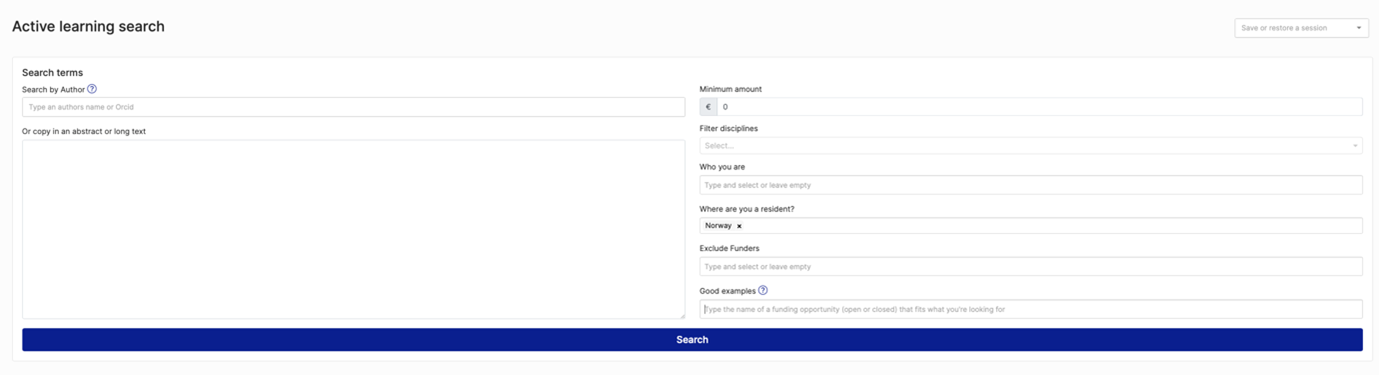
3. Workgroup management
It is possible to create workgroups to share search results in ResearchConnect with other researchers (both internal and external researchers). This feature can be very useful for research groups, collaborators, or when building a consortium. Contact the research advisers at your faculty to get access to this feature.
If you are a work group manager you can create workgroups to share relevant search results with:
- Create a workgroup: Enter the administration overview (top right of the home page), select «Workgroup Management», click «new workgroup» in the top right corner and give the workgroup a name and description. Once the workgroup has been created you can find it in the list of workgroups and add members by selecting the «Manage members» button for that workgroup.
4. How-to resources
You can find several «how to» resources on the pages of ResearchConnect:
- How to run a search
- How to save items
- How to set up email alerts
- How to share items
- How to export items
- How to hide items
- How to personalize content

