Plagiarism control - Understanding the Urkund analysis report - Kunnskapsbasen
Plagiarism control - Understanding the Urkund analysis report
Urkund changed name to Ouriginal February 2021.
The starting point in this guide is that assignments are submitted via Inspera or Blackboard for checking text similarity. This example shows the workflow from when you receive a Ouriginal report with such a high hit rate that the answer must be considered as possible plagiarism.
Norsk: Plagieringskontroll - Forstå analyserapporten fra Ouriginal.
On the page Plagiarism control at NTNU you will find general information and principles for plagiarism control at NTNU.
Understading the Ouriginal analysis report
Contents of the report
Ouriginal compares a submitted answer with previously submitted texts in Ouriginal's database and texts available via open sources on the internet. The system carries out an analysis and creates a report that indicates the degree of similarity in percent between the answer and other texts. A high hit rate indicates that text has been found in the submitted assignment that is comparable to other text found among Ouriginal's sources. In order to assess whether it is a matter of plagiarism or not, one has to look closer at the cases where there are similarities.
The analysis report also provides references to sources sorted according to where text with similarity occurs from the beginning of the submitted document. Inclusion of the individual sources can be turned on and off. The total hit percentage will change accordingly. The sources can be sorted and source documents can be viewed if there are no restrictions.
How to find the report from the analysis
Inspera
In Inspera Assement, click on the Plagiarism Control link to display Ouriginal's analysis report.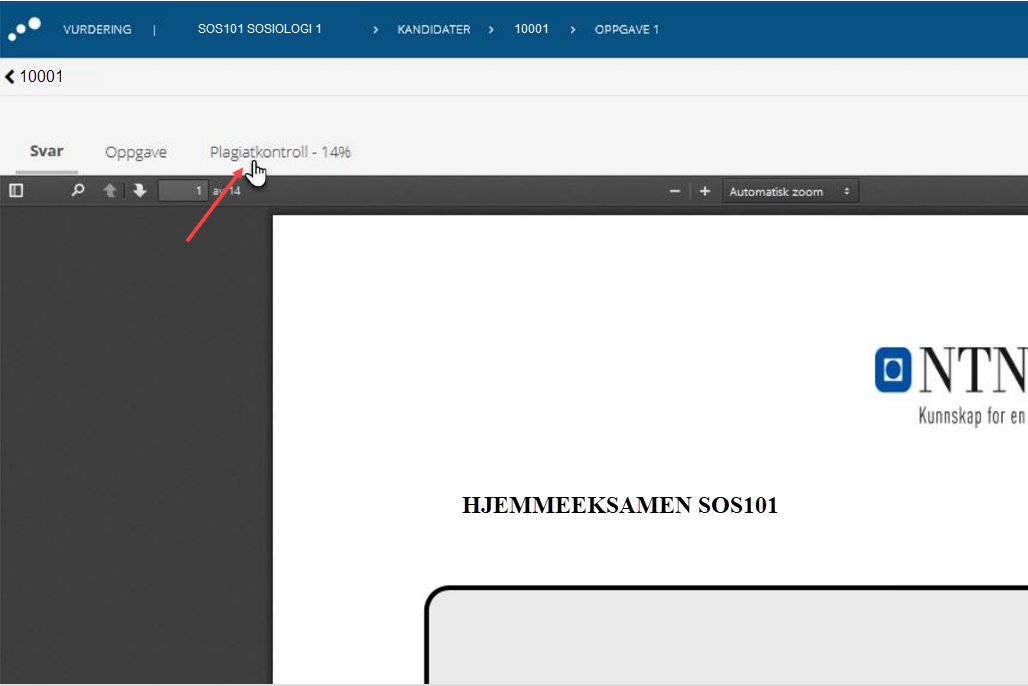
Blackboard
In Blackboard you will receive the report by e-mail. Alternatively, you can access the Full Grade Center.
From the column showing the hit percentage, open the context menu and select View Grade Details.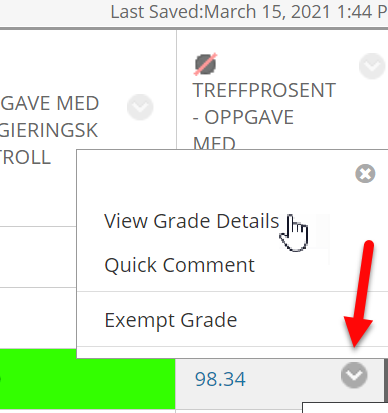
There you will find the link to the analysis report for the current submission: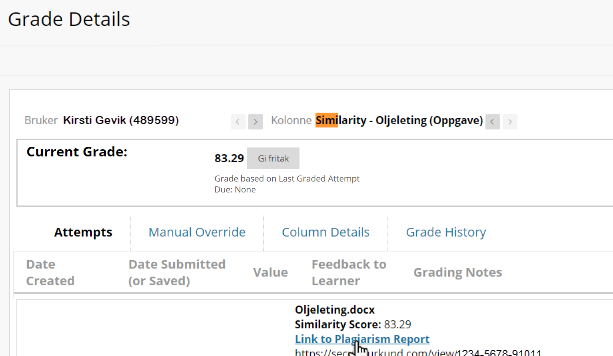
A review of the analysis overview
The analysis overview from Ouriginal will be similar to this: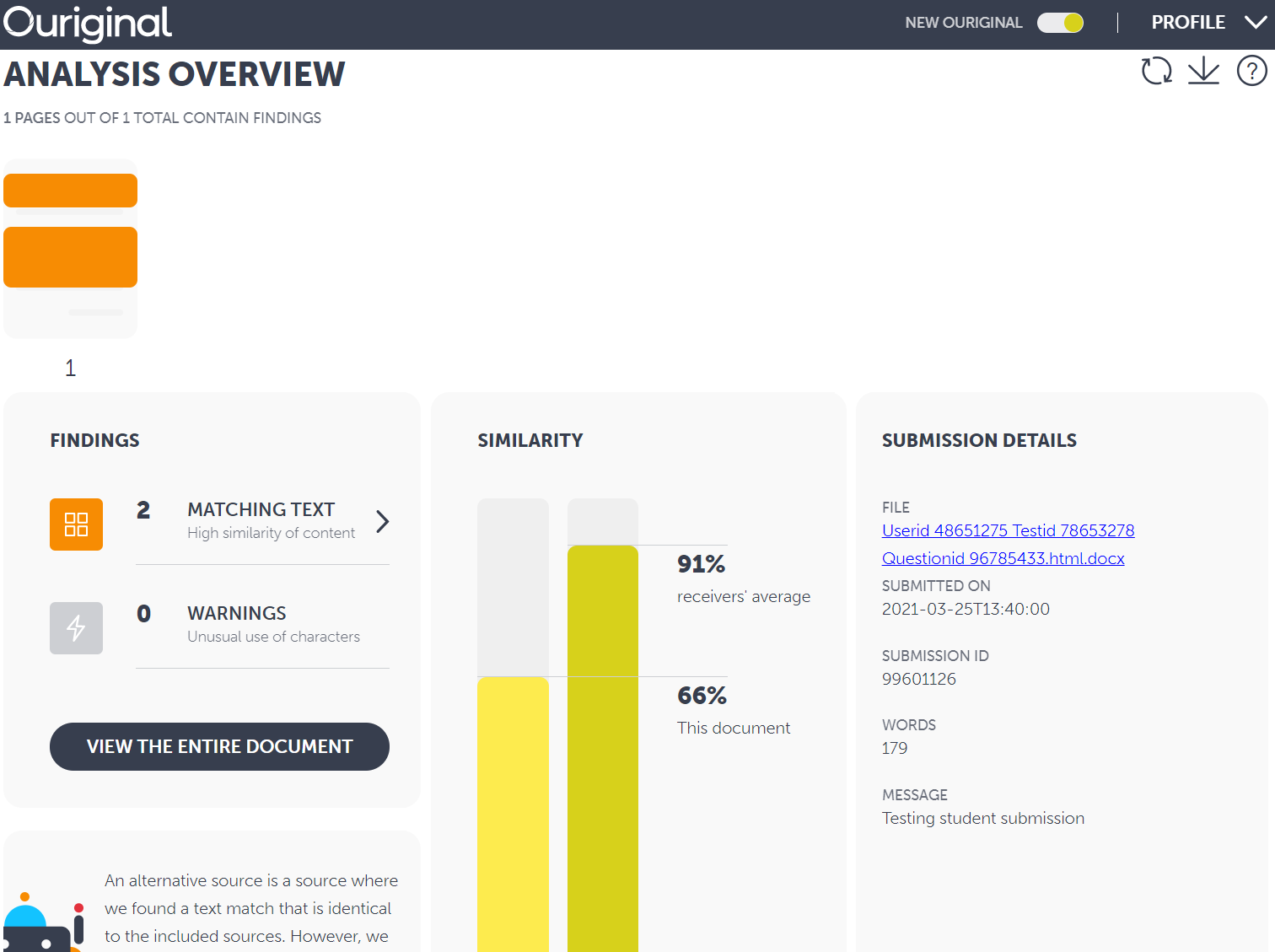
At the top, numbered figures will appear (one for each side of the document). The orange fields indicate text similarity.
In this example, the document consists of only one page. The orange fields are clickable, and they give you a quick view of the text indicating finds as well as sources where these are located.
A little further down you have the Findings section which here shows that three discoveries have been made of contiguous text fields with a high degree of similarity.
If you click on Matching Text, you will get a more detailed overview of the comparison between submitted text and hits against another source: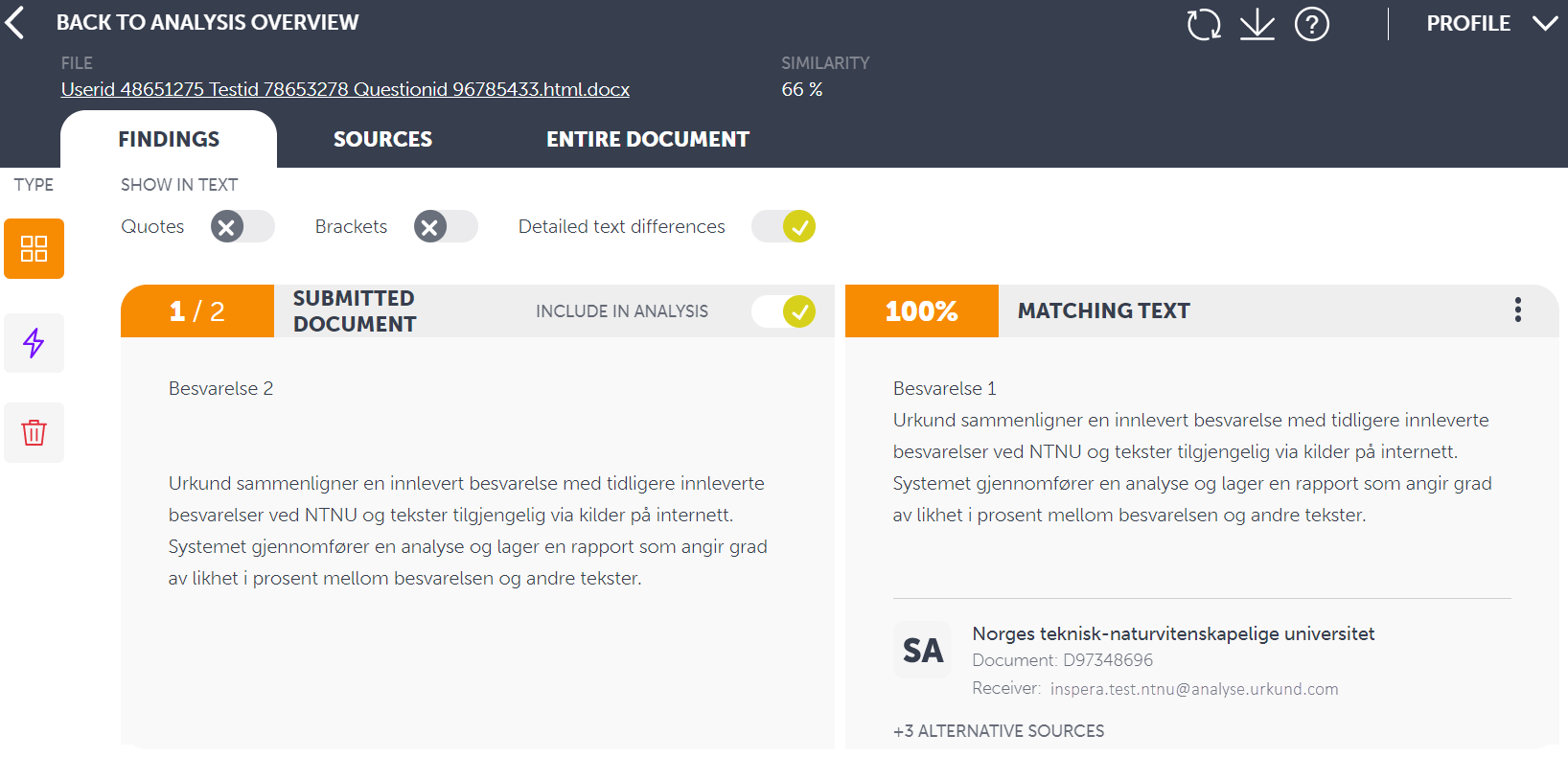
Sources gives you a detailed overview of the sources: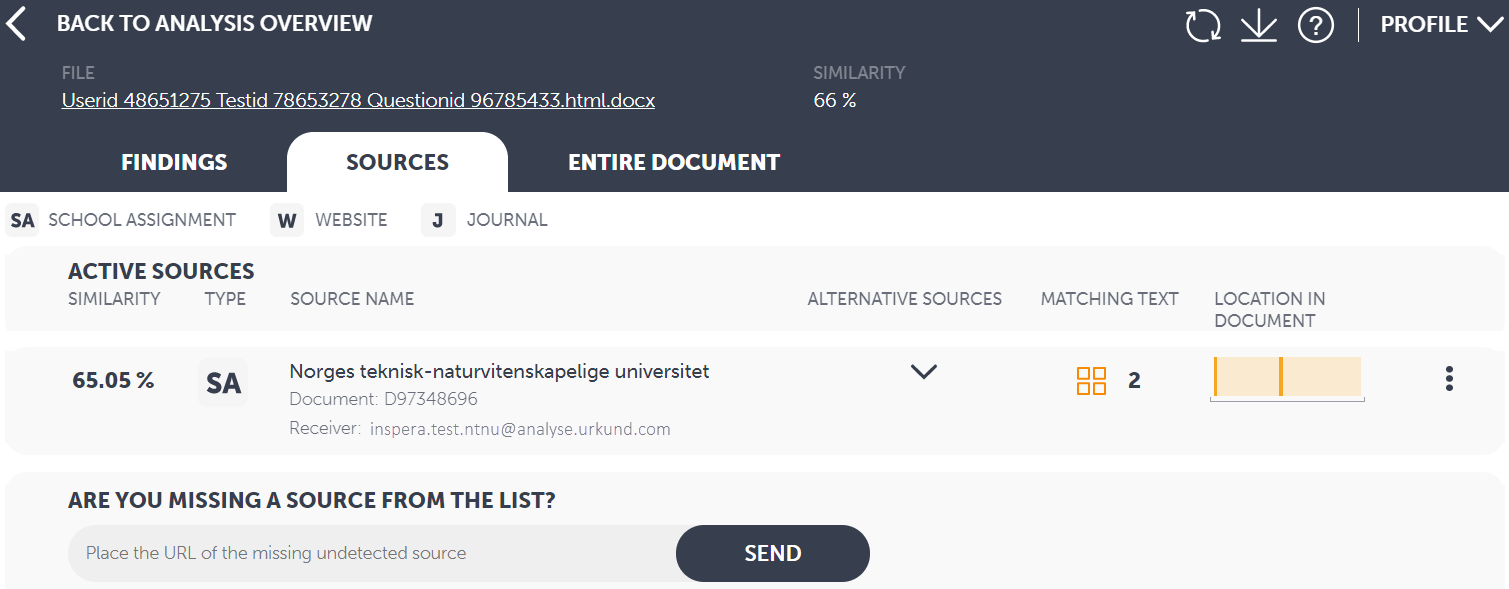
The Entire Document tab summarizes the entire document where text on an orange background shows where discoveries have been made: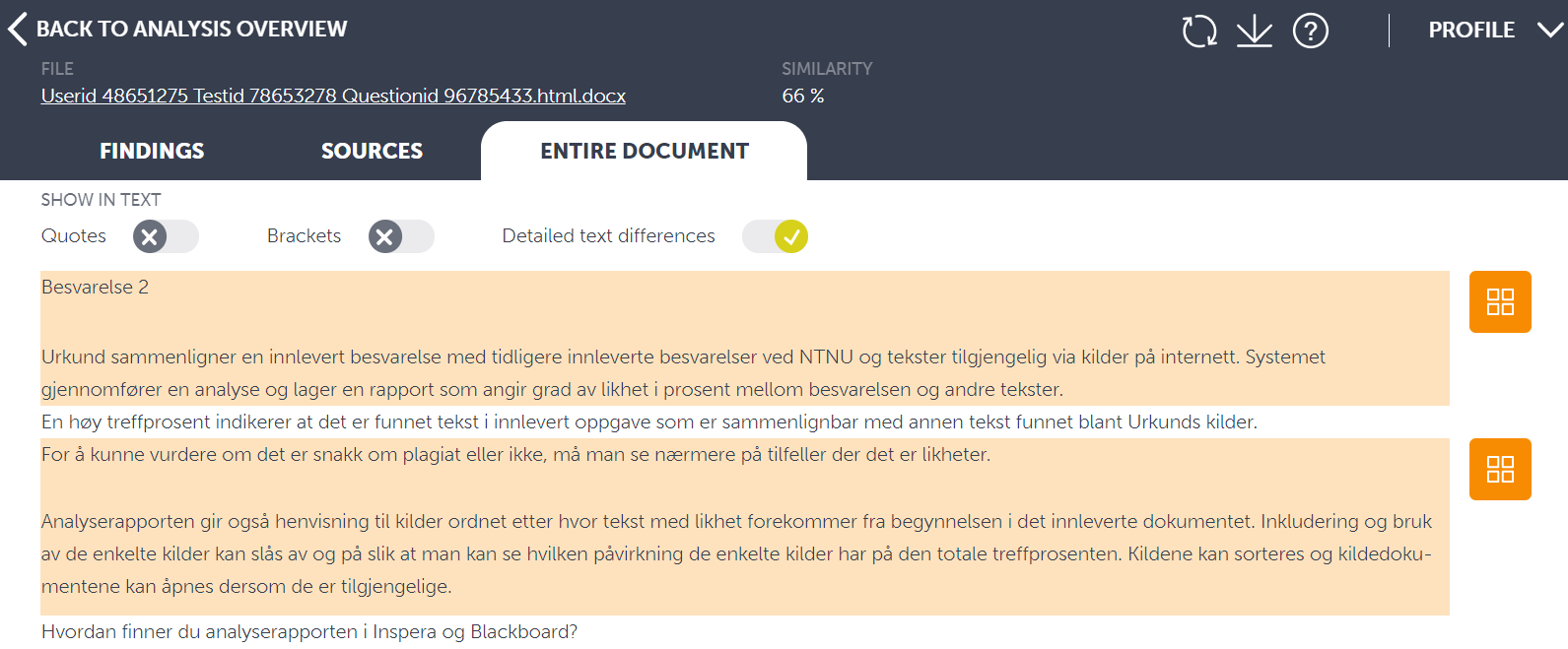
Note that you can always return to the main view by clicking on BACK TO ANALYSIS OVERVIEW.
It is entirely up to each individual to choose which of these pages you want to use to identify sources as the different views more or less provide the same information.
When the details are hidden
The analysis report can give you references that you do not get much out of before you contact NTNU Help to get more information about the sources.
If you select Matching Text from the Analysis Overview and then Sources, you will get an overview similar to this: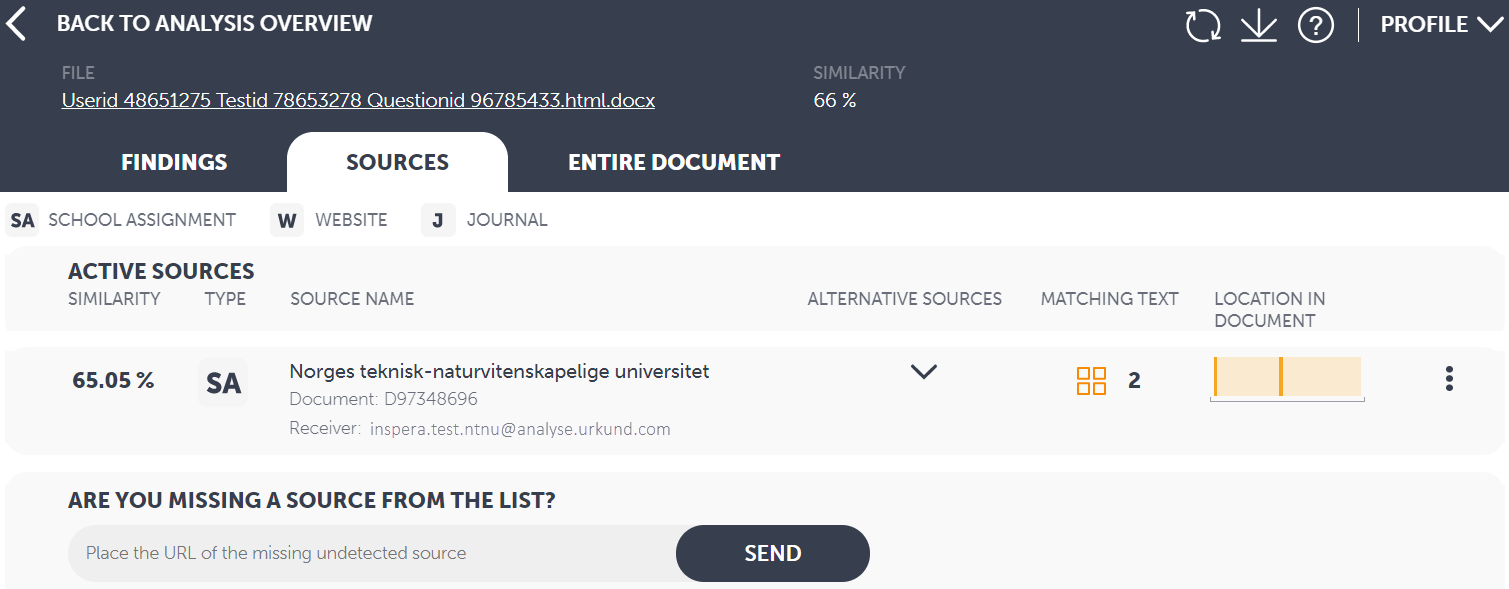
We have four different source types:
- W - Websites: These are open sources online.
- SA - Student Assignment: Submissions made eg in Inspera, Blackboard, Canvas, etc.
- J - Journal: This can be, for example, NTNU Ephorus backlog (NTNU's previous program for plagiarism control).
- T - Textbook: These are books that have been added to Ouriginal's database.
The example above shows two different source types (SA and J) and the sources are documents with ID numbers D87201460, ED2086522 and D87205634. To access these sources, you must create a case in NTNU Help, where you ask for help in identifying the source behind these IDs. You choose whether you want to collect or make a case for each student you control.
ID number on the form DXXXXXXXX can come both from Inspera as an exam and from Blackboard as, for example, a compulsory submission. You will be able to see the difference in that "Receiver" in the source will be "inspera.test.ntnu@analyse.urkund.com" on everything that is delivered in Inspera and the subject teacher in the course will be listed as "Receiver" on what comes from Blackboard .
Students' submissions are subject to privacy, the subject teacher or examiners cannot have direct access to who is hiding behind this type of source.
In the answer from NTNU Help, you will receive identifiable sources if they belong to NTNU. If you meet sources outside NTNU, you will receive information about which institution this comes from and the contact person at the institution. This contact person will then be able to help you identify the source.
General
A high hit rate from the Ouriginal analysis is not the same as the submission being a plagiarism. Ouriginal only compares text from its sources with the text that has been submitted. Subject teacher or examiner are the only ones who may have professionally justified suspicion whether the textual similarities are plagiarism or not. If plagiarism is suspected, this must be reported to the institute. For further processing of the case see Guidelines for dealing with cases of academic misconduct or attempted academic misconduct.
See also
- Plagiarism control at NTNU
- Urkund Guides & Tutorials
- Urkund Quick Start Guide - The Urkund Analysis
- Cheating on exams
Contact
Contact the Section for teaching, learning and digital services (SLD) for help with Ouriginal through NTNU Help.
