Panopto - for students - Kunnskapsbasen
Panopto lecture...
Panopto - for students
Norsk versjon: Panopto - for studenter
== Panopto player - Overview #==
- When you view a recording in Panopto, it looks like this:
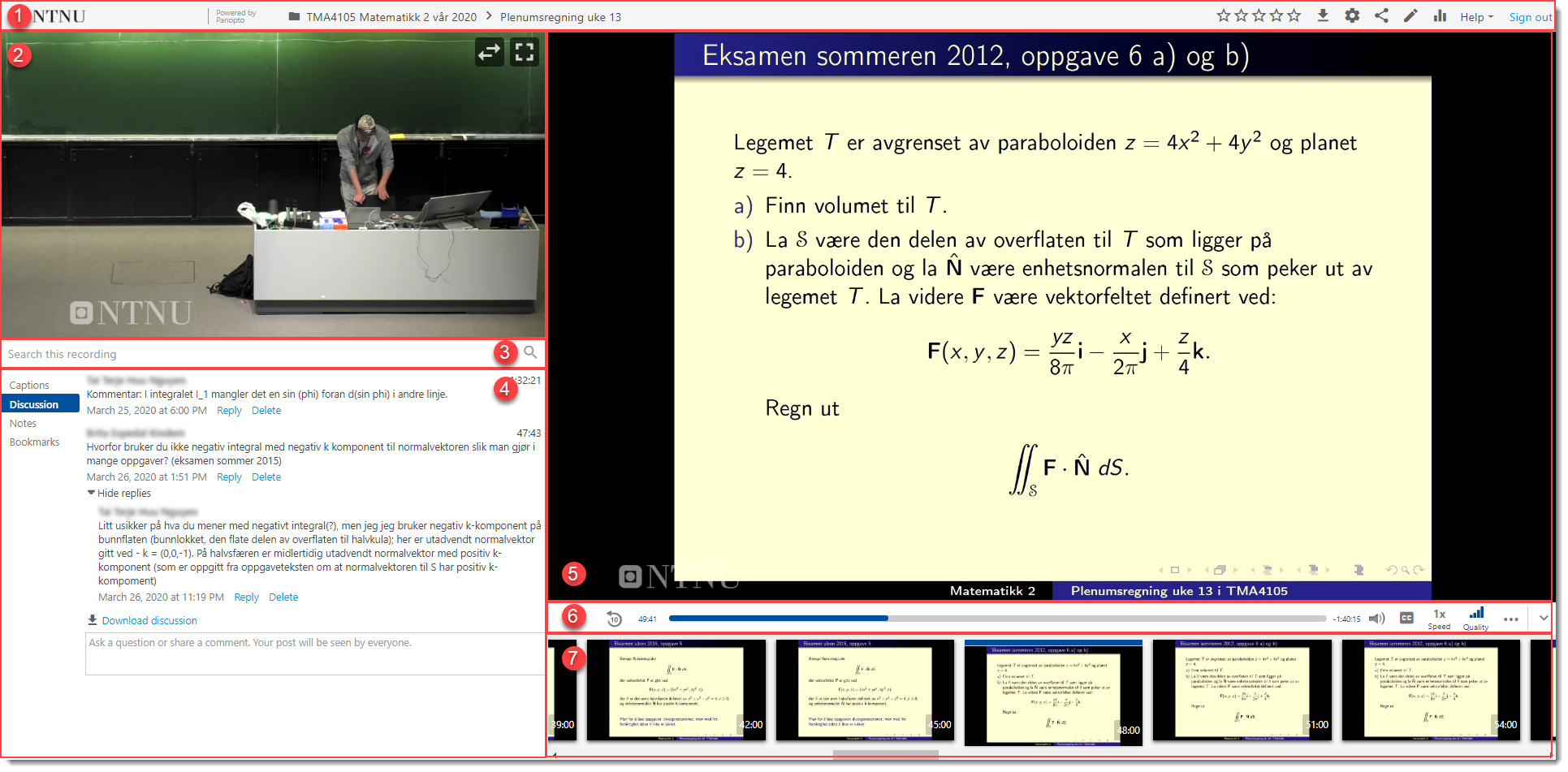
1: Infobar. Shows the name/date of the recording and which folder it belongs to. Here you also find the help-menu as well as the option of logging out of Panopto.
2: Main video and/or sound. This will usually be footage of the lecturer.
3: Search bar. Here you can search for key words in the recording. All text you see in the recording is searchable, as long as the recording is defined as available for your user.
4: Menu. In this menu you can find options for content, captions, discussions, notes, and bookmarks. More info about these can be found further down.
5: Secondary video. For example PowerPoint or a screen recording. There could be multiple potential sources to choose from, in which case buttons appear to the right of the "Quality"-button which lets you toggle sources. They will be marked with "Camera" or "Screen" depending on what type of source they are. In some cases this functionality may be disabled by the uploader, if they want to show a given source at a given time.
6: Video player. Buttons for play/pause, sound, captions, playing speed, video quality and secondary video (where applicable).
7: Miniature pictures from the video, with timestamps.
Panopto player - Contents/Captions/Discussion/Notes/Bookmarks
- Content: Shows an overview of the content in the recording. If the recording contains slides from a PowerPoint/Keynote, they will appear here with title and timestamp. By clicking the different titles you can jump directly to the corresponding points in the recording. Any quizzes will also appear here.
- Captions: Here all captions are listed with timestamps. Same as content, they are clickable, and if clicked will progress the video to the point they appear. This function only appears if the video uploader has enabled captions.
- Discussion: Here viewers can leave questions or comments. Note that these will be publically available. if you add a post in the discussion, you can always delete or edit it later. More info about discussions can be found here.
- Notes: Here you can write down any notes you have regarding the recording. Notes are attached to timestamps, which is determined by where in the recording you are when writing the actual note. More info about notes can be found here.
- Bookmarks: Bookmarks let you save timestamps in different videos you want to get back to at a later date. More info about bookmarks can be found here.
Contact
Contact the Section for teaching, learning and digital services (SLD) for help with Panopto. Take contact via NTNU Help.
