Connect to your home directory via Windows - Kunnskapsbasen
Connect to your home directory via Windows
NTNU's file servers allow students and employees to connect to different NTNU directories as if they were their own station in Windows. This is a way to easily and safely get access to your files, and is an alternative to using an SFTP-program.
Innholdsfortegnelse [-]
Norsk versjon - Koble til nettverksområde med Windows
Topic page about IT support | Pages labelled with home directory
First: Connect via VPN
If you are not directly connected to NTNU's network, you do not have automatic access to the servers -- this is for security purposes. However, you can connect by using VPN (Virtual Personal Network). VPN installation and setup.
Connect via Windows
Windows 8 and 10
- Hold down the windows key and press 'e'.
- Click on This PC, then click the Computer-tab and choose Map Network Drive.
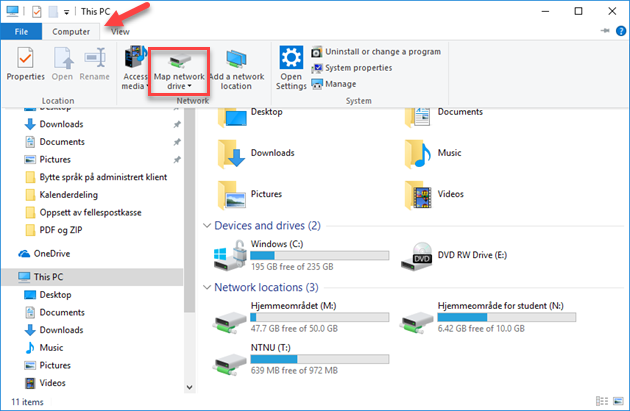
- You should now see a window that asks you about the network drive and path. The network name is optional, since Windows only allows you to choose valid network drive names. Enter the path of the network drive you want to connect to, check Connect using different credentials and press Finish. The list of paths can be found towards the bottom of this article under Overview of NTNU's file servers. Note that the paths vary depending on whether you are a student or employee.
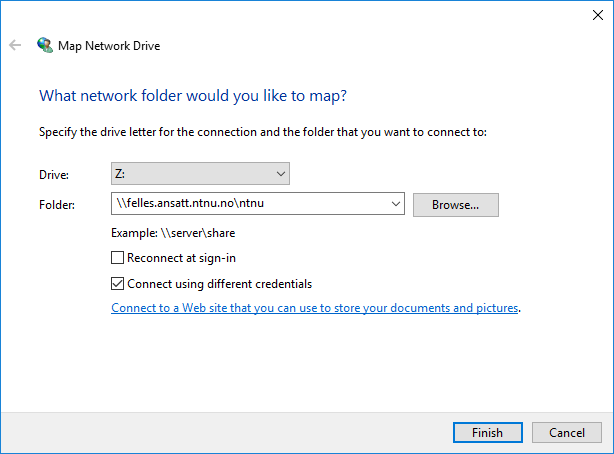
- Enter username@win.ntnu.no and password, then click OK.
.png)
Overview of NTNU's file servers
| Home directory | Description |
|---|---|
| \\felles.ansatt.ntnu.no\ntnu | Shared area for employees (available from 01/01/2017) |
| \\sambaad.stud.ntnu.no\username | Home directory for students. Substitute username with your username. |
| \\webedit.ntnu.no\groups\groupname | Group directory for students. Substitute groupname with the name of your group. |
| \\webedit.ntnu.no\username | Your home page for students and employees at folk.ntnu.no. Gives you all reading right to the files that you store here. |
| \\webedit.ntnu.no\groupswww\groupname | Home page for groups. Provides reading rights to everyone for the files that you store there. Substitute groupname with the name of your group. |
| \\home.ansatt.ntnu.no\username | Home directory for employees. Substitute username with your NTNU username. |
| \\felles.ansatt.ntnu.no\adm | Old shared area for NTNU administration employees |
| \\felles.ansatt.ntnu.no\ivt | Old shared area for IVT |
| \\felles.ansatt.ntnu.no\nt | Old shared area for NT |
| \\webedit.ntnu.no\www | Web area for NTNU. Limited access for most employees. |
After you are done, click on Finish (Fullfør). If you have questions about your user name or password, follow the instructions below. Then you can use the area as if it is a regular hard drive
¢
Known problems
Time out: The connection has a tendency to disconnect after a while. You just have to create a little activity on the drive which should result in a new connection. This tendency to disconnect may cause problems if you are working with Microsoft Office files on the network. To avoid these problems, we recommend that you download the files and work with them locally, and upload them again when you are done.
Problems connecting: March 28th 2012, there was a change in the security system, which resulted in problems connecting to the home directory sambaad.stud.ntnu.no. To fix this problem you can copy the following text in a text document in Notepad and save the file as anything.reg, and then double click to run the file.
Windows Registry Editor Version 5.00 [HKEY_LOCAL_MACHINE\SYSTEM\CurrentControlSet\Control\Lsa] "lmcompatibilitylevel"=dword:00000004
VPN: In some cases you must be connected to VPN, even when your computer is connected to Eduroam. This is worth a try if you are not able to connect to your home directory.
More information about VPN at NTNU here.
Contact
Orakel Support Services can help if you encounter difficulties.
