Automatic reply from email - Kunnskapsbasen
Automatic reply from email
Automatic replies are useful when you're away from your email for longer periods of time.
Norsk versjon - Fraværsmelding i epost
Innholdsfortegnelse [-]
Topic page about IT services | Pages labeled with e-mail
Automated reply in Outlook
- On the top of your Outlook screen, select File and then Automatic replies/Out of office.
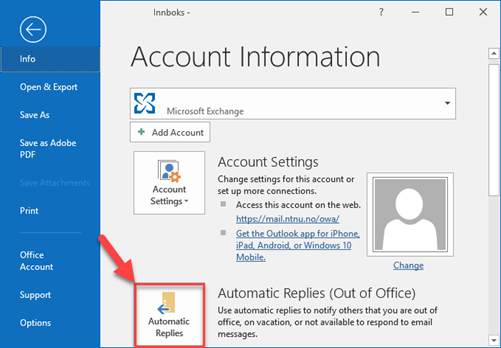
- Tick the Send Automatic replies box.
- Select a date range and times to begin and end your automated reply.
- Choose whether you want to send your message to internal and/or external contacts (you can create different messages for each group).
- Write your automated reply message and click OK. Your message is now created and scheduled.
- If you need to set up special rules for your messages, click on Rules to see what your options are (bottom left of the window).
- You will receive notification that your automated reply is active whenever you open Outlook during the period you chose for your automated reply. If you have created an automated reply without a predetermined stop date, you will also receive a reminder each time you open Outlook.
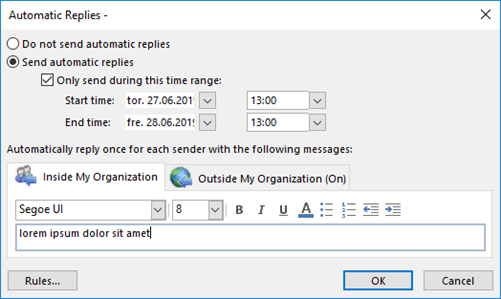
Automated reply in Webmail
- To create an out-of-office or automated reply in Webmail, click on Alternatives on the top right side of the Webmail window. If you have created an automated reply message in Outlook, you do not need to create a similar message in Webmail.
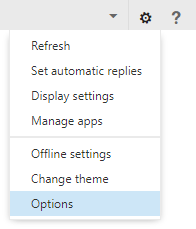
- In the Alternatives menu, click Send Automated Reply.
- Select dates and times to schedule the start and end of your message (click on the box that says Only send the message during the following period) .
- You can also choose to send your response to all contacts, or just to internal or external contacts.
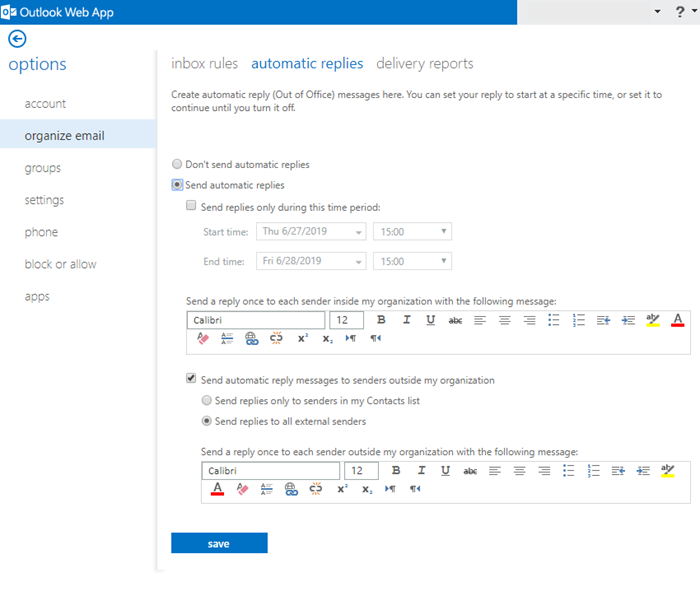
- Write your message. Please remember to use a polite and professional tone, because the message will be delivered to all correspondents who send a message to your NTNU address.
- Remember to save your message and schedule before you exit the automated reply window. The Save button is located on the bottom right side of the window.
Contact
Orakel Support Services can help if you have questions or if you encounter difficulties.
If you have tips to improve this guide, please send an e-mail to orakel@ntnu.no
