Travel advance mobility grant - Kunnskapsbasen
Travel advance mobility grant
How to apply for travel advance for your sabbatical leave.
Norsk: Forskudd mobilitetsstipend forskningstermin
Topic: Sabbatical
About travel advances
- You must register your travel advance application in the Self-Service Portal.
- The application will be sent to your supervisor/cost approver for approval.
- The form cannot be deleted. You'll need to change it if your supervisor doesn't approve.
- Remember to save the form.
- For an overview of the expenses that can be covered by the mobility grant, go to Economic support during your sabbatical
- On 1 January 2023, NTNU received new cost locations and project numbers. If you do not know which numbers apply, you can ask the project economist or controller at your faculty or contact NIRS. support during the sabbatical.
Remember to register credit card
Eurocard is a credit card with corporate liability, for staff at NTNU. The card is used for work-related expenses, like travelling and representing. You must remember to register your credit card in the Self-Service Portal before submitting your expenses.
How to apply for travel advance
 Log in to the Self-service portal - Choose english in the upper right corner, or download the DFØ app and choose English in settings.
Log in to the Self-service portal - Choose english in the upper right corner, or download the DFØ app and choose English in settings.
Guide from DFØ:: Register travel requests and advances
Go to "Register travel requests and advances"
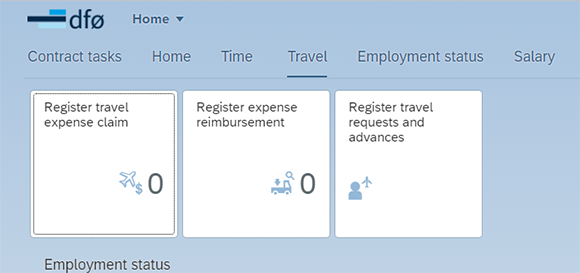
- Choose "+ create new"
- You will now
- You will now see the form consisting of four parts: 1) itinerary, 2) expenses, 3) means of transport to be approved and finally 4) attachments.
Step 1 Itinerary
- From/ to: List the date of departure in "From" and a fictitious date for return. You may write the day after the departure date as a return. The reason for this is that the Self-service portal locks the possibility of registering multiple expense reports in the same period.
- Purpose: Write "Sabbatical leave".
- Country/Region/Location: Fill in the country and location you are going to. If you're going to multiple destinations, tap the + sign and add more locations.
- Cost allocation: Select "Custom/Other." Click on the cost allocation box and a tab called "Assignment details" will open.
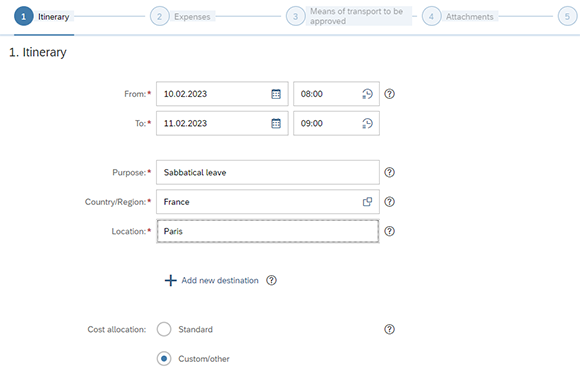
Cost center: This will be completed with the cost center applicable to your position. If the sabbatical is to be entered at another cost centre, write it here.
Work Order (K7): Write the project number that applies to the sabbatical. The number starts with "UV".
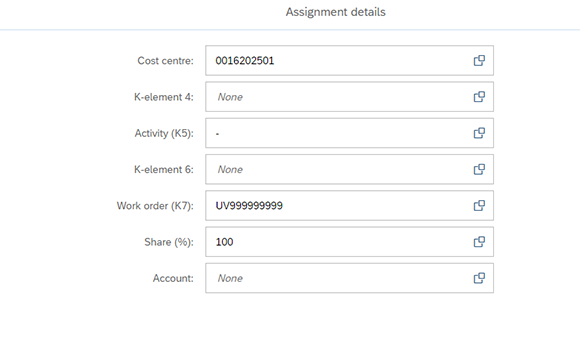
You don't have to fill inn any of the other fields in "Assignment details". Save when you're done and then tap the arrow to the left for "Assignment details."
Step 2 Expenses
Estimated costs: Write a share of the amount you have been allocated. For example, mobility grants + travel costs may be awarded (up to the amount you have been granted).
Remember to take tax into account when applying for an advance. Part of the awarded mobility grant will be taxable. How large this proportion is will depend on several factors. The most common factors are whether you a) have commuter status and b) whether you are going to the United States:
a) The general rule is that you apply for 60 percent of the mobility grant awarded.
b) If you have commuter status and the rental costs are going to be higher than the rates above, you can apply for up to 100 percent of the allocated mobility grant.
IMPORTANT: Remember to tap "add new advance" before you move on to step 3.****
Enter the same amount that you listed in "estimated costs".
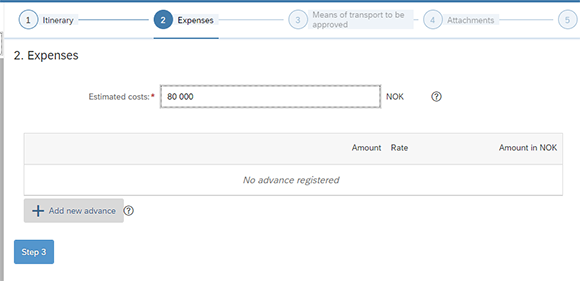
Step 3 Means of transport to approval
You only need to complete step 3 if you are going to drive your own car to and from the place where you will be during the sabbatical.
You do not have to fill in business/first class because as a state employee you must use the cheapest means of travel.
Step 4 Attachments
When applying for an advance in connection with a sabbatical, the following attachments must be enclosed:
- The letter of allocation for sabbaticals
- Budget/cost overview (create a simple excel sheet)
- Commuter declaration (Pendlererklæring) if you apply for amounts in excess of 60/80 per cent of the allocated mobility grant (see Step 2 "Costs").
When you submit your form, it goes directly to your supervisor /"cost approver".
